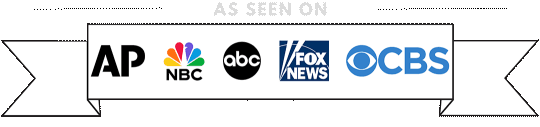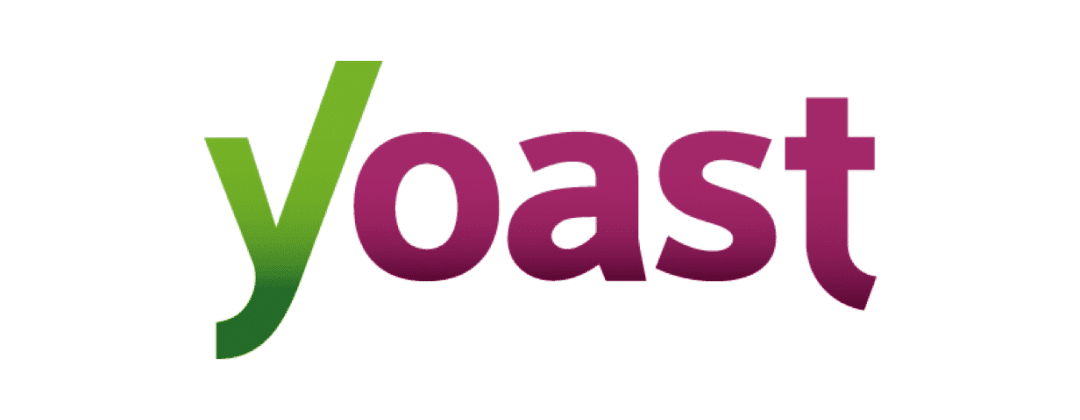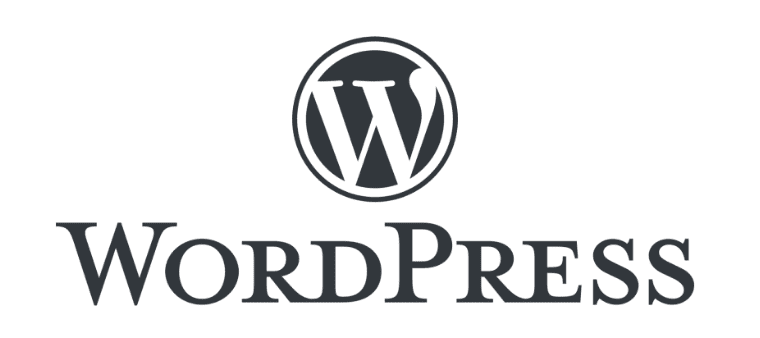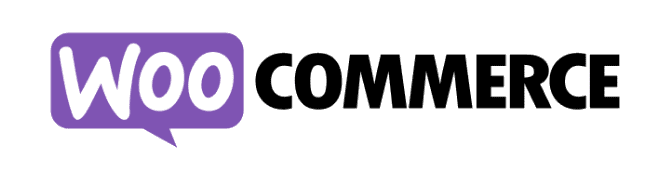
Mastering WooCommerce: Best Practices for a Successful Online Store
Mastering WooCommerce: Best Practices for a Successful Online Store
WooCommerce has emerged as one of the leading e-commerce platforms, empowering millions of businesses to create and manage online stores with ease. However, to maximize the potential of your WooCommerce store and deliver an exceptional shopping experience to your customers, it’s essential to follow best practices tailored to the platform. In this article, we’ll explore some key WooCommerce best practices that can help you build a thriving online business.
1. Optimize Your Website Performance
A fast and responsive website is crucial for retaining visitors and driving conversions. To optimize your WooCommerce store’s performance:
- Choose a reliable hosting provider optimized for WordPress and WooCommerce.
- Use a lightweight and well-coded theme that prioritizes speed and responsiveness.
- Implement caching solutions and content delivery networks (CDNs) to reduce page load times.
- Regularly monitor website performance using tools like Google PageSpeed Insights and GTmetrix, and make necessary optimizations.
2. Simplify the Checkout Process
Streamlining the checkout process can significantly improve conversion rates and reduce cart abandonment. Follow these best practices to simplify the checkout experience:
- Offer guest checkout options to allow customers to complete purchases without creating an account.
- Minimize the number of form fields required during checkout to reduce friction.
- Provide multiple payment gateways to accommodate different customer preferences.
- Display progress indicators to guide customers through the checkout process and set clear expectations.
3. Focus on Mobile Optimization
With the increasing prevalence of mobile shopping, optimizing your WooCommerce store for mobile devices is essential. Ensure that your website is responsive and mobile-friendly by:
- Using a mobile-responsive theme that adapts seamlessly to various screen sizes.
- Testing your website across different devices and browsers to identify and fix any usability issues.
- Implementing mobile-specific optimizations, such as touch-friendly buttons and simplified navigation menus.
- Prioritizing mobile page speed by optimizing images and minimizing unnecessary elements.
4. Leverage Product Recommendations and Upselling Techniques
Encourage customers to explore additional products and increase their order value by implementing product recommendations and upselling strategies. Some effective techniques include:
- Display related products on product pages to cross-promote complementary items.
- Offer upsells and cross-sells during the checkout process to suggest relevant products or upgrades.
- Use personalized recommendations based on customers’ browsing and purchase history to enhance relevance and engagement.
5. Implement Robust Security Measures
Protecting customer data and securing online transactions are paramount for building trust and credibility. Strengthen the security of your WooCommerce store by:
- Keeping WordPress, WooCommerce, themes, and plugins updated to patch security vulnerabilities.
- Using SSL encryption to secure sensitive data transmitted between your website and customers’ browsers.
- Implementing strong password policies and two-factor authentication for user accounts.
- Regularly scanning your website for malware and vulnerabilities using security plugins and services.
6. Provide Excellent Customer Support
Exceptional customer support can differentiate your WooCommerce store from competitors and foster long-term relationships with customers. To deliver outstanding support:
- Offer multiple channels for customer inquiries, such as live chat, email, and phone support.
- Respond promptly to customer queries and concerns to demonstrate your commitment to customer satisfaction.
- Provide comprehensive product documentation, FAQs, and tutorials to help customers troubleshoot common issues on their own.
- Collect feedback from customers to identify areas for improvement and refine your support processes.
Conclusion
By following these WooCommerce best practices, you can create a high-performing online store that delights customers and drives business growth. Remember that e-commerce success is a continuous journey, and it requires ongoing optimization, adaptation, and innovation. By staying informed about the latest trends and best practices and prioritizing the needs of your customers, you’ll position your WooCommerce store for sustained success in the competitive e-commerce landscape.
If you need help with any of these things, please let us know by submitting a support ticket.