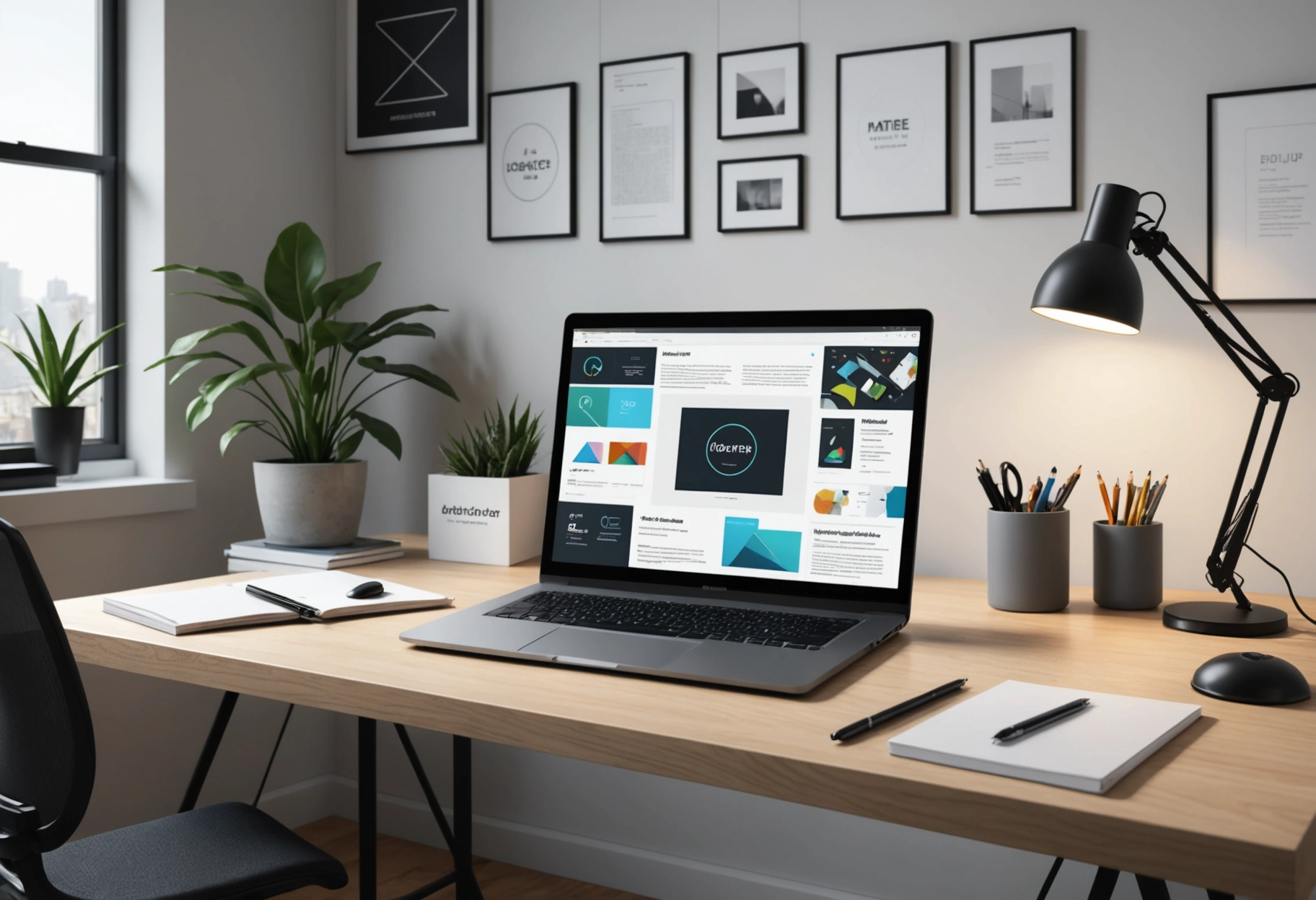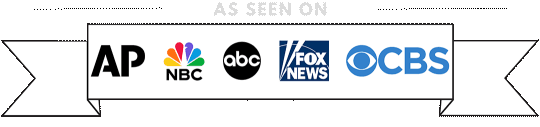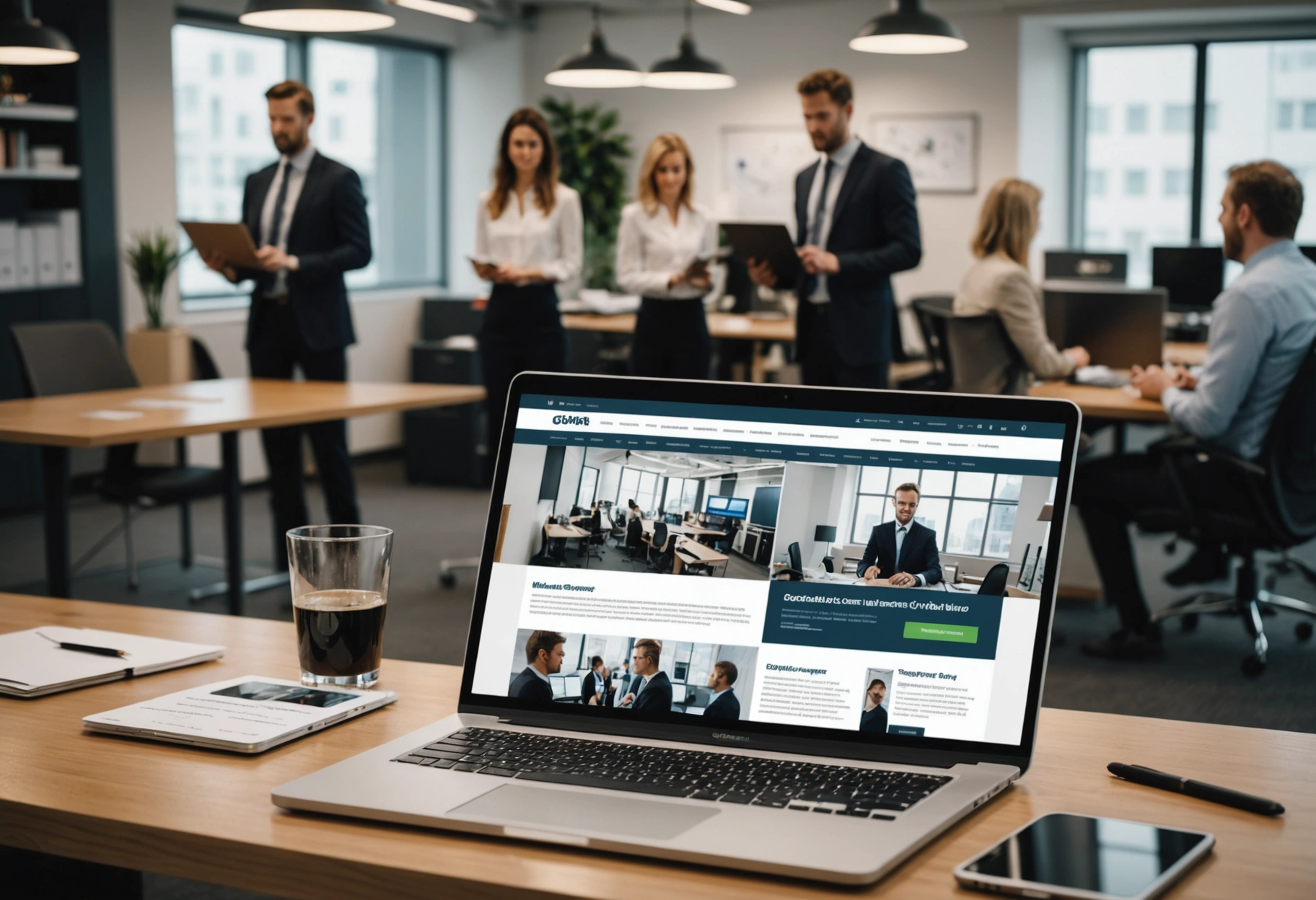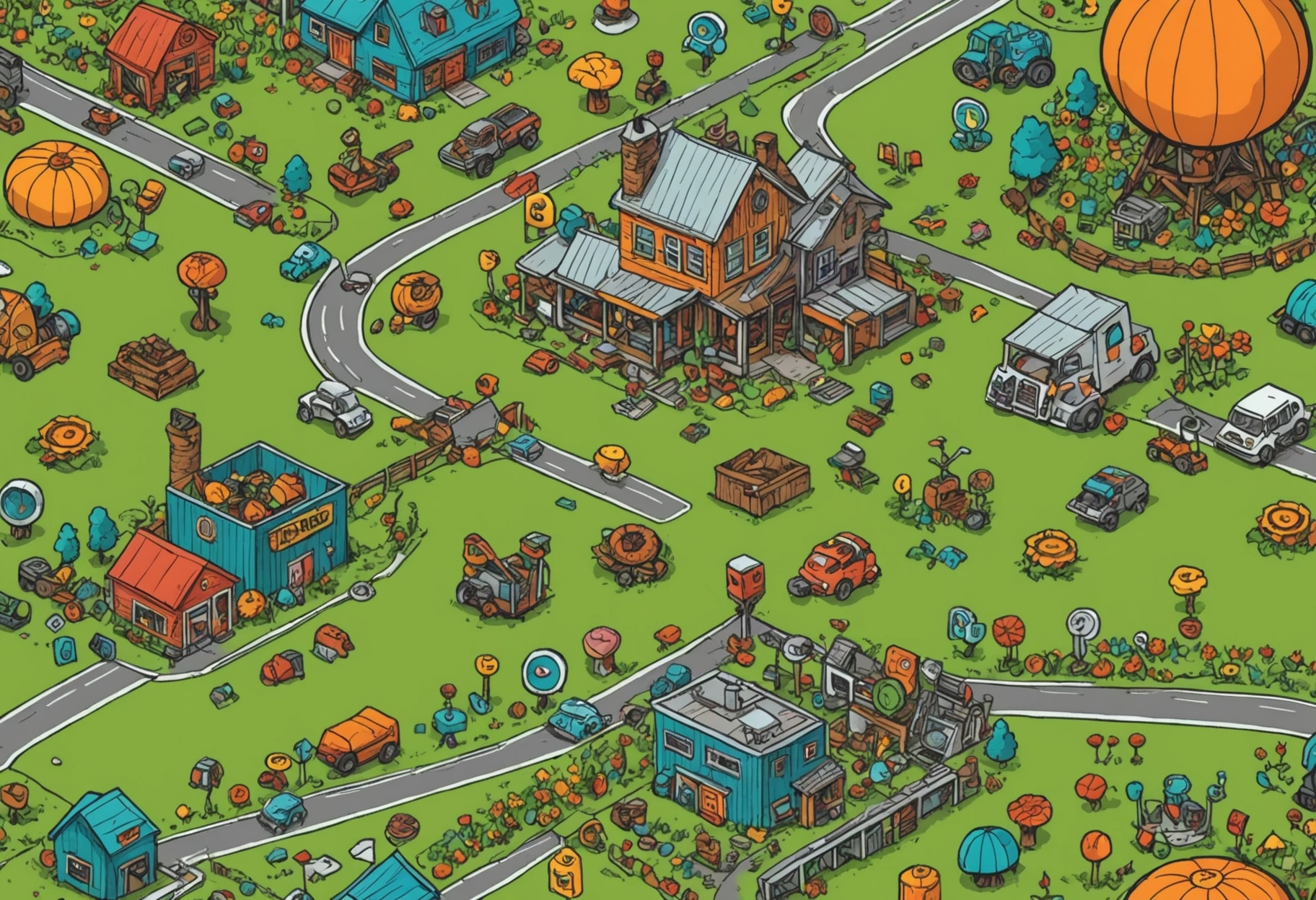by Guru IS | Aug 28, 2025 | Website Design
Exploring the Impact of Web Design on Your Online Reputation and Reviews
In the rapidly evolving digital landscape, a company’s web design is more than just a visual representation; it’s a crucial component of its online reputation. A well-designed website can significantly influence how your brand is perceived, impacting customer reviews and overall trustworthiness. This blog post delves into the profound effects of web design on online reputation and provides actionable insights to enhance your digital presence.
The Interconnection Between Web Design and Online Reputation
Web design is a foundational element of your online presence. It dictates the first impression visitors have of your brand, which can either enhance or undermine your reputation. A poorly designed website can deter potential customers, leading to negative reviews and diminished trust. Conversely, a well-crafted site can foster positive user experiences, encouraging favorable reviews and a strong reputation.
Studies show that first impressions are formed within 50 milliseconds of visiting a website. This underscores the importance of web design in shaping perceptions. Elements such as aesthetics, navigation, and functionality play a pivotal role in establishing a positive initial impression, which lays the groundwork for a solid online reputation.
Key Design Elements That Influence Perception
The visual appeal of your website is crucial in determining how your audience perceives your brand. Elements such as color schemes, typography, and layout must align with your brand identity to convey the right message. Consistency in these elements fosters trust and recognition, which are vital components of a positive online reputation.

Furthermore, user experience (UX) is a critical factor in shaping online reputation. A website that is easy to navigate and provides valuable content enhances user satisfaction, leading to more positive reviews. Incorporating intuitive design elements and ensuring your site is mobile-friendly can significantly impact user perception and brand credibility.
The Role of Functionality and Usability
Functionality and usability are integral to a website’s success and its impact on online reputation. A site that loads quickly, is easy to navigate, and functions seamlessly across all devices speaks volumes about a brand’s attention to detail and customer care. On the other hand, a site plagued with broken links, slow load times, or confusing navigation can lead to frustration and negative reviews.
Moreover, ensuring your website is accessible to all users, including those with disabilities, is not only a legal requirement but also an ethical obligation. A commitment to web accessibility can enhance your brand’s reputation by showcasing inclusivity and social responsibility. This can result in positive word-of-mouth and improved online reviews.
Content’s Influence on Reputation
While design and functionality are crucial, the content on your website significantly influences your online reputation. High-quality, relevant content that addresses your audience’s needs can establish your brand as an authority in your industry. This, in turn, encourages positive engagement and reviews.
Additionally, maintaining a consistent content marketing strategy is essential. Regularly updating your website with fresh, valuable content not only improves SEO but also keeps users engaged and coming back for more. Engaging content fosters community and encourages users to share their positive experiences, further enhancing your reputation.

Design Trends and Their Impact on Perception
Keeping up with current design trends is essential for maintaining a modern and relevant web presence. Trends such as minimalism, bold typography, and interactive elements can enhance user engagement and elevate your brand’s appeal. However, it’s important to ensure these trends align with your brand identity and do not compromise user experience.
Adapting to design trends can demonstrate to your audience that your brand is innovative and forward-thinking. This can positively impact how users perceive your brand, leading to improved reviews and stronger online reputation. However, it’s crucial to strike a balance between trendy designs and timeless usability to ensure long-term success.
Building Trust Through Design
Trust is a cornerstone of a positive online reputation, and web design plays a significant role in building this trust. Elements such as security badges, testimonials, and transparent contact information can reassure visitors that your brand is credible and trustworthy. Additionally, showcasing customer reviews and case studies can provide social proof, further enhancing trust.
Moreover, a consistent brand voice and visual identity across all digital touchpoints can strengthen trust. Ensuring that your website design aligns with your overall brand strategy can create a cohesive and trustworthy image, encouraging positive reviews and a robust online reputation.
The Role of Testing and Feedback

Continuous testing and gathering user feedback are essential for maintaining an effective web design that supports a positive online reputation. Conducting usability tests and seeking feedback from real users can provide valuable insights into areas that need improvement. This iterative process ensures that your website remains user-friendly and aligned with user expectations.
Implementing changes based on user feedback not only improves your website’s functionality but also demonstrates your commitment to customer satisfaction. This proactive approach can lead to increased user loyalty, positive reviews, and a stronger online reputation.
The Strategic Importance of Web Design
In conclusion, web design is a powerful tool that significantly impacts your online reputation and reviews. By focusing on elements such as aesthetics, functionality, content, and usability, you can create a website that resonates with your audience and fosters a positive brand image. Staying updated with design trends and continuously gathering user feedback can further enhance your digital presence, leading to improved customer satisfaction and a stronger online reputation.
Ultimately, investing in quality web design is not just about aesthetics; it’s a strategic decision that influences how your brand is perceived online. By prioritizing user experience and building trust through thoughtful design, you can cultivate a reputation that not only attracts new customers but also retains and delights existing ones.
Leveraging Web Analytics for Reputation Management
Web analytics tools are invaluable resources for monitoring and managing your online reputation. By analyzing user behavior, you can gain insights into how visitors interact with your website, which pages they find most engaging, and where they may encounter difficulties. This data can inform your design and content strategies, ensuring they align with user preferences and expectations.

For instance, if analytics reveal a high bounce rate on a particular page, it may indicate that the content or design is not meeting user needs. Addressing these issues can enhance user satisfaction, leading to more positive reviews. Additionally, tracking metrics such as page load times and mobile responsiveness can help you identify and rectify technical issues that may impact user experience and reputation.
The Future of Web Design and Online Reputation
As technology continues to evolve, the future of web design will undoubtedly bring new challenges and opportunities for online reputation management. Emerging technologies such as artificial intelligence (AI) and virtual reality (VR) are poised to revolutionize how users interact with websites, offering more personalized and immersive experiences.
Incorporating these technologies into your web design can set your brand apart and enhance user engagement. For example, AI-driven chatbots can provide instant customer support, improving user satisfaction and contributing to a positive reputation. Similarly, VR experiences can offer unique ways for users to interact with your brand, creating memorable impressions that translate into favorable reviews.
Furthermore, as consumer expectations continue to rise, maintaining a user-centric design approach will be crucial. Focusing on accessibility, inclusivity, and sustainability in your design practices can demonstrate your brand’s commitment to social responsibility, further strengthening your online reputation.
Practical Steps for Enhancing Web Design and Reputation

To effectively enhance your web design and online reputation, consider implementing the following practical steps:
- Conduct Regular Audits: Periodically review your website to identify areas for improvement. Pay attention to design elements, content quality, and user feedback to ensure your site remains relevant and effective.
- Invest in Professional Design: Consider hiring professional designers to create a visually appealing and user-friendly website. Their expertise can help you achieve a polished and cohesive web presence.
- Focus on SEO: Optimize your website for search engines to increase visibility and attract more visitors. A higher search ranking can enhance your credibility and reputation.
- Encourage User Feedback: Solicit feedback from users to gain insights into their experiences. Use this information to make informed improvements and demonstrate your commitment to customer satisfaction.
- Stay Updated with Trends: Keep abreast of the latest web design trends and technologies to ensure your site remains competitive and engaging.
Final Thoughts on Web Design’s Impact
Your website is often the first point of contact between your brand and potential customers. As such, its design plays a pivotal role in shaping perceptions and influencing reviews. By prioritizing aesthetics, functionality, and user experience, you can create a website that not only attracts visitors but also fosters trust and loyalty.
Ultimately, a strong online reputation is built on a foundation of consistent quality and user-centric design. By embracing best practices and staying responsive to user needs, you can cultivate a positive brand image that resonates with your audience and stands the test of time.
In conclusion, the impact of web design on online reputation and reviews cannot be overstated. By leveraging design as a strategic tool, you can enhance your brand’s credibility, attract more positive reviews, and establish a strong digital presence that drives business success.

by Guru IS | Aug 28, 2025 | Tutorials
Introduction to Harnessing Social Media for Business Growth
In today’s digital age, social media has emerged as a pivotal platform for businesses of all sizes. For small and medium-sized enterprises (SMEs), effectively leveraging social media can mean the difference between thriving and merely surviving. The vast reach, engagement potential, and cost-effectiveness of social media make it an indispensable tool for any business strategy.
Understanding how to harness social media’s power can propel your business to new heights. This comprehensive tutorial will guide you through the various aspects of utilizing social media to boost your business’s presence, engage with your target audience, and ultimately drive growth. Whether you’re new to social media or looking to refine your strategy, this guide offers essential insights and actionable steps.
Understanding the Social Media Landscape
The first step in harnessing the power of social media is understanding the platforms available and how they differ. Each social media platform offers unique advantages and caters to different demographics and business needs. For instance, Facebook is ideal for building community and engagement, while LinkedIn is perfect for B2B marketing and networking.
Understanding these differences allows you to tailor your content and strategy appropriately. For example, a fashion retailer might find more success on Instagram due to its visual nature, whereas a consultancy might focus on LinkedIn to connect with industry professionals. By aligning your business goals with the right platform, you can optimize your social media efforts.
Setting Clear Goals and Objectives
Before diving into social media marketing, it’s crucial to establish clear goals and objectives. What do you hope to achieve with your social media presence? Are you looking to increase brand awareness, drive website traffic, generate leads, or boost sales? Clearly defined goals will guide your strategy and help measure success.

When setting objectives, ensure they are Specific, Measurable, Achievable, Relevant, and Time-bound (SMART). For example, instead of a vague goal like “increase followers,” aim for “grow Instagram followers by 20% in six months.” This approach provides a clear target and timeframe, making it easier to track progress and adjust strategies as needed.
Crafting a Winning Social Media Strategy
Once you have a clear understanding of your goals, the next step is to develop a comprehensive social media strategy. This involves selecting the right platforms, creating engaging content, and determining the best times to post. Each element plays a crucial role in the success of your social media efforts.
Begin by conducting a competitive analysis to understand what works for similar businesses in your industry. Analyze their content, engagement rates, and posting schedules to identify best practices and potential gaps in the market. Use this information to inform your strategy and stand out from the competition.
Content Creation and Curation
Content is the heart of any social media strategy. Creating valuable, engaging, and shareable content is essential for capturing your audience’s attention and fostering community. Consider a mix of content types, such as blog posts, videos, infographics, and user-generated content, to keep your feed dynamic and appealing.
Additionally, curate content from trusted sources to supplement your original posts. This not only saves time but also positions your brand as a resource for valuable information. Ensure that curated content aligns with your brand values and resonates with your audience.
Optimizing Posting Schedules
Timing is crucial in social media marketing. Posting when your audience is most active maximizes your content’s reach and engagement. Use analytics tools available on platforms like Facebook and Instagram to determine when your followers are online and adjust your posting schedule accordingly.

Consistency is key, so establish a regular posting schedule and stick to it. This helps build anticipation and trust with your audience, keeping them engaged and coming back for more. Experiment with different posting times and frequencies to find what works best for your business.
Engaging Your Audience
Engagement is a two-way street. It’s not enough to post content and hope for the best; actively engaging with your audience is crucial for building relationships and fostering loyalty. Respond to comments, messages, and mentions promptly to show your audience that you value their input.
Encourage interaction by asking questions, running polls, and hosting live sessions. These activities not only boost engagement but also provide valuable insights into your audience’s preferences and opinions. By actively participating in conversations, you can strengthen your brand’s community and enhance customer satisfaction.
Building Relationships with Influencers
Partnering with influencers can amplify your social media efforts and expand your reach. Influencers have established credibility and a loyal following, making them powerful allies in promoting your brand. Identify influencers whose values align with your brand and whose audience matches your target demographic.
Collaborate on content, host giveaways, or have them take over your social media accounts for a day. Such partnerships can significantly boost your brand’s visibility and credibility, driving new followers and potential customers to your business.
Measuring Success and Adjusting Strategies

To ensure your social media efforts are paying off, it’s essential to measure success regularly. Utilize analytics tools to track key performance indicators (KPIs) such as engagement rates, follower growth, and conversion rates. Analyzing these metrics helps you understand what’s working and where improvements are needed.
Be prepared to adjust your strategies based on data insights. If certain types of content are performing exceptionally well, consider focusing more on those areas. Conversely, if certain strategies aren’t yielding results, don’t hesitate to pivot and experiment with new approaches. A flexible, data-driven mindset is key to long-term success.
Harnessing the power of social media is no longer optional for small and medium-sized businesses; it’s a necessity. By understanding the social media landscape, setting clear goals, crafting a detailed strategy, engaging your audience, and measuring success, you can unlock tremendous growth opportunities for your business.
Remember, social media is an ever-evolving space. Stay informed about new trends, tools, and best practices by following industry leaders and updating your strategies accordingly. With dedication and the right approach, your business can thrive in the digital world, reaching new heights and achieving remarkable success.
The Role of Social Media Advertising
While organic reach is essential, integrating social media advertising into your strategy can significantly enhance your brand’s visibility and engagement. Social media platforms offer diverse advertising options, allowing you to target specific demographics, interests, and behaviors. This precision targeting ensures that your ads reach the most relevant audience, maximizing return on investment.
Platforms like Facebook and Instagram allow businesses to create visually appealing ads that seamlessly integrate into users’ feeds. With options like carousel ads, video ads, and stories, you can showcase your products or services in dynamic and engaging ways. Additionally, retargeting ads can help re-engage users who have previously interacted with your brand, nudging them towards conversion.

Budgeting and Ad Spend
When venturing into social media advertising, it’s crucial to establish a realistic budget. Determine how much you’re willing to spend and allocate funds across different platforms based on your target audience and business goals. Start with a modest budget and gradually increase it as you gain insights into what works for your business.
Regularly review ad performance metrics to ensure you’re getting the best value for your money. Platforms provide detailed analytics on ad reach, engagement, and conversions, enabling you to refine your campaigns and optimize ad spend. By continuously monitoring and adjusting your ad strategy, you can achieve greater efficiency and effectiveness in your advertising efforts.
Leveraging User-Generated Content
User-generated content (UGC) is a powerful tool that can enhance your brand’s authenticity and engagement on social media. Encouraging customers to share their experiences and creations related to your products or services can create a sense of community and trust. UGC serves as social proof, showing potential customers that real people enjoy and endorse your brand.
To leverage UGC, create campaigns that encourage customers to share their content using a specific hashtag. Feature the best submissions on your social media channels, giving credit to the creators. This not only provides you with valuable content but also fosters a deeper connection with your audience, as they feel recognized and valued by your brand.
Staying Ahead with Social Media Trends
Social media is a dynamic landscape, constantly evolving with new trends and technologies. Staying ahead of these trends can give your business a competitive edge. Regularly update your knowledge by following industry blogs, attending webinars, and participating in online communities dedicated to social media marketing.

For instance, the rise of short-form video content on platforms like TikTok and Instagram Reels has created new opportunities for creative storytelling and engagement. Embracing such trends and adapting your content strategy accordingly can help your business stay relevant and capture the attention of a broader audience.
Utilizing Emerging Technologies
Emerging technologies such as augmented reality (AR) and virtual reality (VR) are also making their way into social media, offering innovative ways to engage with audiences. Many brands are using AR filters on platforms like Instagram and Snapchat to create interactive experiences that captivate users and encourage them to share their interactions with the brand.
Experiment with these technologies to provide immersive experiences that differentiate your brand from competitors. Whether it’s a virtual try-on feature for a fashion line or an AR game that engages users, these technologies can enhance brand engagement and create memorable experiences for your audience.
The Future of Social Media for SMEs
As social media continues to evolve, its role in business growth becomes increasingly significant. Small and medium-sized businesses that effectively harness its power can not only compete with larger enterprises but also carve out unique niches in their respective markets. By staying informed, being adaptable, and continuously refining your strategy, your business can thrive in the ever-changing social media landscape.
Embrace the opportunities that social media offers and remain committed to providing value to your audience. With dedication and strategic planning, you can leverage social media to build lasting relationships, drive business growth, and achieve remarkable success in the digital world.

by Guru IS | Aug 28, 2025 | Hosting
Demystifying Web Hosting: A Comprehensive Guide for Small Businesses
In today’s digital age, having an online presence is not just an option but a necessity for small businesses. However, one of the most mystifying aspects of establishing an online presence is web hosting. This comprehensive guide aims to demystify web hosting for small business owners, explaining everything from the basics to choosing the right provider.
Understanding Web Hosting: The Basics
Web hosting is essentially the service that allows individuals and organizations to post a website or web page onto the Internet. A web host, or web hosting service provider, is a business that provides the technologies and services needed for the website or webpage to be viewed on the Internet.
Websites are hosted, or stored, on special computers called servers. When Internet users want to view your website, all they need to do is type your website address or domain into their browser. Their computer will then connect to your server, and your webpages will be delivered to them through the browser.
Types of Web Hosting
When it comes to web hosting, there are several types that cater to the different needs of businesses. Understanding these options will help you choose the best one for your small business.
Shared Hosting
Shared hosting is the most common and cost-effective option for small businesses. In shared hosting, multiple websites are hosted on the same server. This means that the server’s resources, such as RAM and CPU, are shared among the websites. While it’s affordable, shared hosting can lead to slower performance if one website uses more resources.
Dedicated Hosting

Dedicated hosting provides an entire server for your website. This means you have full control over the server’s resources and configurations. It is ideal for businesses with high traffic or those needing specialized server configurations. However, dedicated hosting can be expensive and often requires technical expertise to manage.
VPS Hosting
Virtual Private Server (VPS) hosting is a hybrid of shared and dedicated hosting. While you still share a server with other websites, VPS hosting allocates a dedicated portion of the server’s resources to your website. This offers better performance and more control compared to shared hosting, making it a popular choice for growing businesses.
Cloud Hosting
Cloud hosting uses a network of virtual servers to host websites. It offers scalability and flexibility, allowing you to only pay for the resources you use. Cloud hosting is ideal for businesses with fluctuating traffic, as it can handle traffic spikes more efficiently than traditional hosting.
Features to Consider When Choosing a Web Host
When choosing a web hosting provider, there are several features you should consider to ensure it meets your business needs.
Uptime Guarantee
Uptime refers to the time your website is accessible to users. Most web hosts offer a 99.9% uptime guarantee, but it’s essential to check the terms to understand what this means in practice. Consistent uptime is crucial for maintaining a reliable online presence.
Customer Support

Good customer support can be a lifesaver, especially if you’re not tech-savvy. Look for a provider that offers 24/7 support through multiple channels such as chat, email, and phone. Check out reviews to see how responsive and helpful their support team is.
Scalability Options
As your business grows, your website will need to handle more traffic. Choose a host that offers easy scalability options, such as upgrading to a higher plan or adding more resources without significant downtime.
Security Features
Security should be a top priority for any business. Look for hosts that offer SSL certificates, regular backups, and protection against DDoS attacks. Some providers also offer additional security features such as malware scanning and firewall protection.
Cost: Finding the Right Balance
For small businesses, budget constraints are often a concern. While it might be tempting to choose the cheapest option, it’s crucial to find a balance between cost and features. Consider not only the initial cost but also the renewal rates and any additional fees for features like backups and domain registration.
Many hosting providers offer introductory offers, but prices can increase significantly upon renewal. Always read the fine print and understand the full cost of hosting over the long term. Also, consider the value of the features included, as they can save you money on third-party services.
Real-World Examples and Case Studies
Many small businesses have successfully navigated the web hosting landscape by carefully considering their needs and options. For instance, a local bakery might start with shared hosting to manage costs, but as their online orders increase, they might switch to VPS hosting for better performance.

A tech startup with uncertain traffic patterns might choose cloud hosting to handle sudden traffic spikes efficiently. Researching case studies relevant to your industry can provide insights into what might work best for your business.
Making the Right Choice
Choosing the right web hosting service is a critical decision for small businesses looking to establish a robust online presence. Understanding the different types of hosting, evaluating the features offered by providers, and considering real-world examples can guide you in making an informed decision.
Remember, the right web hosting provider is one that aligns with your business goals and can grow with you as your needs evolve. By investing time in research and understanding your options, you can choose a hosting service that provides the reliability, performance, and support you need to succeed online.
For further reading, consider exploring more in-depth resources on what web hosting entails and how to optimize it for your business needs. Additionally, check out guides on best practices in web hosting to stay ahead in the competitive digital landscape.
Additional Considerations for Small Businesses
While the core aspects of web hosting have been discussed, there are additional considerations that small businesses should keep in mind when selecting a hosting provider. These factors can significantly impact the overall experience and effectiveness of your online presence.
Data Backup Solutions
Backing up your website data is crucial to safeguard against data loss due to unforeseen circumstances like server failures or cyber-attacks. Look for hosting providers that offer automated and regular backup solutions. This feature ensures that you can quickly restore your website to its previous state without losing critical information.
Content Delivery Network (CDN) Integration

Content Delivery Networks (CDNs) can improve your website’s load speed by distributing content across multiple servers worldwide. This is particularly beneficial for businesses targeting a global audience. Some hosting providers offer CDN integration as part of their packages, which can enhance user experience by reducing latency and improving load times.
Control Panel Usability
The control panel provided by your web host is your primary interface for managing your website. A user-friendly control panel like cPanel or Plesk can simplify tasks such as setting up email accounts, managing domains, and configuring server settings. Evaluate the demo versions of these panels to ensure they meet your usability requirements before making a decision.
Emerging Trends in Web Hosting
The web hosting industry is continually evolving, with new technologies and trends shaping the way businesses host their websites. Staying informed about these emerging trends can give your business a competitive edge.
Green Hosting
With increasing awareness about environmental sustainability, many hosting providers are adopting eco-friendly practices. Green hosting involves using renewable energy sources, optimizing server efficiency, and reducing carbon footprints. Opting for a green hosting provider not only benefits the environment but can also enhance your brand’s reputation among environmentally conscious consumers.
AI-Powered Hosting Solutions
Artificial Intelligence (AI) is making its way into the hosting industry, offering smarter solutions for managing websites. AI can help optimize server performance, enhance security by predicting potential threats, and even provide insights into user behavior. As AI technology advances, it is likely to become a standard feature in modern web hosting services.

Enhanced Security Protocols
As cyber threats become more sophisticated, hosting providers are ramping up their security measures. Features like AI-driven threat detection, two-factor authentication, and advanced firewalls are becoming more prevalent. Investing in a provider that prioritizes security can protect your business from potential data breaches and cyber-attacks.
Making the Transition: Migrating to a New Host
If you’re already using a hosting service but find it lacking, migrating to a new host might be necessary. Although it may seem daunting, many hosting providers offer migration services to ease the transition for you.
Before initiating the migration, ensure you have a full backup of your website. Communicate with your new host about the migration process, and verify they offer support throughout the transition. It’s also prudent to conduct the migration during low-traffic periods to minimize disruption to your users.
Empowering Your Online Strategy
Web hosting forms the backbone of your online presence, making it an essential component of your business strategy. By understanding the intricacies of web hosting and staying informed about the latest trends and technologies, small businesses can make empowered decisions that enhance their digital footprint.
Whether you’re just starting or looking to upgrade your current hosting, this guide provides the necessary insights to navigate the complex landscape of web hosting. With careful consideration and strategic planning, you can select a web hosting solution that not only meets your current needs but also supports the growth and success of your business.
For more detailed insights, consider consulting resources such as beginner’s guides to web hosting and exploring expert opinions on the best web hosting services available today.

by Guru IS | Aug 25, 2025 | Website Development
The Role of Responsive Website Development in Boosting Your Online Business Presence
In the ever-evolving digital landscape, having a robust online presence is crucial for any business aiming to thrive and grow. Central to achieving this is the development of a responsive website, which not only enhances user experience but also significantly contributes to the visibility and credibility of a business online. This comprehensive guide explores the pivotal role of responsive website development in bolstering your online business presence.
Understanding Responsive Website Development
Responsive website development refers to the design and creation of websites that automatically adapt to the screen size and orientation of the device being used. Whether a visitor is using a smartphone, tablet, or desktop computer, a responsive website ensures that they have an optimal viewing experience without the need for manual resizing or scrolling.
The importance of responsive design has been underscored by the growing number of mobile users worldwide. According to Statista, the number of smartphone users is projected to reach over 7 billion by 2024. This staggering statistic highlights the need for businesses to cater to mobile users through responsive website development.
Benefits of Responsive Website Design
Responsive website design offers a myriad of benefits that can significantly enhance your online business presence. First and foremost, it improves user experience by ensuring your website is easily navigable and aesthetically pleasing across all devices. A positive user experience is critical, as it can lead to increased time spent on your site and a lower bounce rate.
Moreover, responsive design plays a crucial role in search engine optimization (SEO). Search engines like Google prioritize mobile-friendly websites in their rankings, making responsive design an essential component of any SEO strategy. By ensuring your website is responsive, you increase your chances of ranking higher in search results, thereby boosting visibility.

Cost-Effectiveness and Efficiency
In addition to enhancing user experience and SEO, responsive website development is also cost-effective and efficient. Traditionally, businesses might have developed separate websites for desktop and mobile users, which can be costly and time-consuming. Responsive design eliminates the need for multiple versions of a website, reducing development and maintenance costs.
Furthermore, a single responsive website is easier to manage. Updates and changes can be implemented across all devices simultaneously, ensuring consistency and saving valuable time. This efficiency allows businesses to focus on other critical aspects of growth and development.
Enhancing Brand Image and Credibility
In today’s digital age, a company’s website is often its first point of contact with potential customers. A well-designed, responsive website can make a strong first impression and convey professionalism and trustworthiness. It reflects the business’s commitment to quality and customer satisfaction.
Conversely, a poorly designed website that is not mobile-friendly can deter potential customers and damage a brand’s reputation. Users are likely to perceive a lack of responsiveness as a sign that a business is outdated or unreliable. Therefore, investing in responsive website development is imperative for maintaining and enhancing your brand image and credibility.
Boosting Conversion Rates
Responsive website design can also lead to higher conversion rates. When users have a seamless experience on your website, they are more likely to engage with your content, make purchases, or sign up for services. A responsive design eliminates barriers to conversion, such as difficult navigation or slow loading times.

Statistics from Think with Google reveal that 61% of users are unlikely to return to a mobile site they had trouble accessing. By ensuring your website is responsive, you increase the likelihood of users returning to your site and converting into customers.
Staying Ahead of the Competition
In a competitive online marketplace, staying ahead of the competition is crucial. Businesses that prioritize responsive website development are better positioned to attract and retain customers compared to those with non-responsive sites. As more businesses recognize the importance of mobile-friendly websites, those that fail to adapt risk being left behind.
Moreover, responsive design can provide valuable insights into consumer behavior through analytics and tracking tools, enabling businesses to make data-driven decisions and tailor their marketing strategies accordingly. This competitive edge can further enhance a business’s online presence and growth.
Implementing Responsive Design: Best Practices
Implementing responsive design involves several best practices that ensure your website performs optimally across all devices. One key practice is using flexible layouts and grids, which allow your website to adapt to different screen sizes. This flexibility ensures that content is displayed correctly, regardless of the device used.
Another important aspect is optimizing images for faster loading times. Large, unoptimized images can slow down your website and negatively impact user experience. Utilizing techniques such as compression and responsive image sizing can improve load times and overall performance.
Additionally, businesses should conduct regular testing across different devices and browsers to ensure consistent functionality and appearance. Tools like Google’s Mobile-Friendly Test can help identify areas for improvement and ensure your website meets industry standards.

Takeaways
Responsive website development plays a critical role in boosting your online business presence. From improving user experience and SEO to enhancing brand image and driving conversions, the benefits of responsive design are manifold. By investing in a responsive website, businesses can meet the demands of today’s mobile-centric consumers, stay competitive in the digital landscape, and ultimately achieve long-term success.
In an era where digital presence is synonymous with business growth, responsive website development is not just an option but a necessity. As you plan your digital strategy, consider the profound impact a responsive website can have on your business’s visibility, credibility, and bottom line.
As technology continues to advance, the landscape of responsive website development is poised for further evolution. One emerging trend is the integration of artificial intelligence (AI) and machine learning into web design. These technologies can enhance personalization, allowing websites to dynamically adjust content and layout based on user preferences and behaviors.
Additionally, the rise of voice search and smart devices is influencing responsive design. Websites must now accommodate not only touch and click interactions but also voice commands. Designing for voice search involves optimizing content for natural language processing and ensuring quick load times, as voice users often seek immediate results.
Progressive Web Apps (PWAs) are another trend gaining traction. PWAs combine the best features of web and mobile apps, providing users with fast, reliable, and engaging experiences. They are inherently responsive and can work offline, offering a competitive edge in user retention and engagement.
Challenges in Responsive Website Development

While the benefits of responsive website development are clear, it is not without challenges. One significant challenge is ensuring cross-browser compatibility. Different browsers may render responsive designs differently, requiring thorough testing and adjustments to deliver a consistent experience.
Another challenge is balancing performance with aesthetics. Designers must ensure that websites are visually appealing without compromising on load times and functionality. This often involves making trade-offs between rich media content and performance optimization techniques.
Maintaining accessibility is also crucial. Responsive websites must be designed with accessibility in mind, ensuring that all users, including those with disabilities, can navigate and interact with the site easily. Adhering to Web Content Accessibility Guidelines (WCAG) is essential in achieving this goal.
Practical Steps for Businesses
For businesses looking to implement responsive website development, there are several practical steps to consider. First, conducting a comprehensive audit of your current website is essential to identify areas for improvement. This audit should assess the site’s current responsiveness, performance, and user experience.
Next, selecting the right tools and frameworks is crucial. Popular frameworks like Bootstrap and Foundation provide pre-designed responsive components, making it easier to create flexible layouts. Leveraging these tools can streamline the development process and ensure consistency across devices.
Collaboration between designers, developers, and marketers is key to successful implementation. By working together, these teams can ensure that the website aligns with the business’s branding, functionality, and marketing goals. Regular communication and feedback loops can lead to a more cohesive and effective responsive design.

Measuring Success and Impact
Once a responsive website is implemented, measuring its success and impact is crucial. Key performance indicators (KPIs) such as bounce rate, conversion rate, and user engagement metrics can provide valuable insights into the effectiveness of the design. Monitoring these metrics over time can help businesses identify trends and areas for further optimization.
Utilizing analytics tools like Google Analytics can facilitate this process by providing detailed reports on user behavior, traffic sources, and device usage. These insights can inform future design decisions and marketing strategies, ensuring that the website continues to meet user needs and business objectives.
Embracing the Future of Web Design
In conclusion, responsive website development is an integral component of a successful online business strategy. As the digital landscape continues to evolve, businesses must adapt to changing user expectations and technological advancements. By prioritizing responsive design, businesses can enhance user experience, improve search rankings, and ultimately drive growth.
As you embark on your responsive website development journey, remember that this is an ongoing process that requires continuous evaluation and adaptation. By staying informed about industry trends, leveraging the right tools, and maintaining a user-centric approach, you can create a responsive website that not only meets but exceeds the expectations of your audience.
Embrace the future of web design by committing to responsive development, and watch as your online business presence flourishes in the digital age.

by Guru IS | Aug 21, 2025 | SEO
Understanding Local SEO and Its Importance
Local SEO is an essential strategy for businesses looking to attract local customers and increase foot traffic. By optimizing your online presence, you can ensure that your business appears prominently in local search results, ultimately driving more traffic to your store or office. Understanding how local SEO works and its importance is the first step in leveraging it effectively.
Local SEO focuses on optimizing a business’s online presence so that it is easily found by potential customers in their geographical area. This is particularly crucial for small businesses, as more than 46% of all Google searches are seeking local information. By appearing in local search results, businesses can connect with nearby customers who are ready to make a purchase.
The Core Components of Local SEO
There are several core components of local SEO that businesses need to focus on. These include optimizing your Google My Business profile, ensuring your business information is consistent across online directories, and gathering positive customer reviews. Additionally, local keyword optimization and creating locally relevant content are critical to improving your local search rankings.
One of the most powerful tools for local SEO is Google My Business. By claiming and optimizing your Google My Business profile, you can increase your chances of appearing in the coveted local 3-pack. This is the section that appears at the top of Google’s search results, showcasing the top three local businesses related to the user’s query.
Optimizing Your Google My Business Profile
To leverage local SEO effectively, optimizing your Google My Business (GMB) profile is crucial. Start by claiming your business profile if you haven’t already. Once claimed, ensure that all information such as your business name, address, phone number, and operating hours are accurate and up-to-date. This consistency helps build trust with potential customers and search engines.
Additionally, adding high-quality photos and regularly posting updates about your business can enhance your GMB profile. Google My Business posts are similar to social media updates and can include promotions, events, or new products. Engaging with your audience through these posts can improve your local SEO and increase your chances of appearing in search results.
Importance of Managing Customer Reviews

Customer reviews play a significant role in local SEO. Positive reviews not only improve your business’s reputation but also signal to search engines that your business is trustworthy and relevant. Encourage satisfied customers to leave reviews on your Google My Business profile and other review platforms.
Responding to reviews, whether positive or negative, demonstrates excellent customer service and engagement. Acknowledging positive reviews shows appreciation for customer support, while addressing negative feedback constructively can turn a dissatisfied customer into a loyal one. This engagement can further enhance your local SEO efforts.
Consistency Across Online Directories
Ensuring your business information is consistent across all online directories is another critical aspect of local SEO. Inconsistent information can confuse potential customers and search engines, negatively impacting your local search rankings. Verify that your business name, address, phone number, and website URL are identical across all platforms.
Utilize platforms such as Moz Local to audit your online presence and correct any inconsistencies. This tool can help you identify discrepancies and maintain a consistent online presence, which is vital for local SEO success.
Utilizing Local Keywords and Content
Incorporating local keywords into your website content is essential for optimizing your local SEO. Identify relevant keywords that potential customers might use when searching for businesses like yours in your area. Use these keywords naturally in your website’s content, including in titles, headings, and meta descriptions.
Creating locally-focused content can also enhance your local SEO. This could include blog posts about local events, case studies of local customers, or guides to your area. By providing valuable and relevant content, you can attract more local traffic to your website and improve your search engine rankings.
Leveraging Social Media for Local SEO

Social media platforms can play a significant role in enhancing your local SEO efforts. By maintaining an active presence on platforms like Facebook, Instagram, and Twitter, you can engage with local customers and increase your visibility. Share content that resonates with your local audience and encourage them to interact with your posts.
Social media can also be a valuable tool for sharing customer reviews and testimonials. Showcase positive feedback and encourage satisfied customers to share their experiences on social media. This not only boosts your credibility but also helps attract more local customers.
The Power of Local Backlinks
Backlinks from local websites can significantly impact your local SEO efforts. These links signal to search engines that your business is an authority in your area. Reach out to local businesses, organizations, and blogs to establish partnerships and gain valuable backlinks.
Consider sponsoring local events or participating in community activities to increase your chances of being mentioned and linked to by local websites. Additionally, create shareable content that local businesses and influencers might want to link to, further boosting your local SEO.
Utilizing Paid Advertising for Local Reach
While organic SEO is crucial, paid advertising can also play a role in enhancing your local reach. Platforms like Google Ads and Facebook Ads allow you to target specific geographical areas, ensuring your ads are seen by local customers who are most likely to visit your business.
Investing in pay-per-click (PPC) campaigns can complement your local SEO efforts by driving immediate traffic to your website. By carefully selecting keywords and targeting options, you can reach a highly relevant local audience and increase your chances of converting them into customers.
Measuring and Analyzing Local SEO Success
To ensure your local SEO efforts are paying off, it’s crucial to measure and analyze your performance. Utilize tools like Google Analytics and Google Search Console to track your website’s traffic, conversions, and search rankings. These insights can help you identify areas for improvement and refine your local SEO strategy.

Regularly review your Google My Business insights to understand how customers are finding and interacting with your business profile. This data can provide valuable insights into customer behavior and help you tailor your local SEO efforts to better meet their needs.
Takeaways
Leveraging local SEO is essential for businesses looking to attract more local customers and drive traffic to their physical locations. By optimizing your Google My Business profile, ensuring consistency across online directories, and creating locally relevant content, you can improve your local search rankings and connect with nearby customers.
Additionally, utilizing social media, building local backlinks, and investing in paid advertising can further enhance your local SEO efforts. By measuring and analyzing your performance, you can continually refine your strategy and achieve long-term success in driving more traffic to your business.
Embracing local SEO is not just a choice but a necessity in today’s competitive digital landscape. With the right strategies and dedication, your business can thrive in local searches, reaching more potential customers and increasing your bottom line.
Advanced Techniques for Local SEO
Once you have mastered the basics of local SEO, it’s time to explore advanced techniques that can further boost your visibility and attract even more local customers. These strategies involve a deeper understanding of your audience, leveraging data, and staying updated with the latest SEO trends.
One advanced technique is to focus on hyperlocal targeting. This involves optimizing your content for very small geographic areas, such as neighborhoods or districts within your city. By tailoring your SEO efforts to these hyperlocal regions, you can dominate search results for specific local queries, making it easier for customers in your immediate vicinity to find your business.
Engaging with the Local Community

Engaging with your local community is another powerful way to enhance your local SEO. Participate in local events, sponsor community activities, and collaborate with other local businesses. These efforts not only increase your brand’s visibility but also provide opportunities to gain valuable local backlinks and mentions in the press.
Additionally, consider hosting events at your location or creating community-focused initiatives. These activities can generate buzz and encourage local media coverage, further boosting your local online presence. Remember, the more you integrate your business into the community, the more likely you are to build a loyal customer base.
Mobile Optimization for Local Searches
With the majority of local searches happening on mobile devices, ensuring your website is mobile-friendly is crucial. A responsive design that provides a seamless experience on smartphones and tablets will keep visitors engaged and reduce bounce rates. Fast loading times, easy navigation, and clear calls-to-action are essential elements of a mobile-optimized site.
Utilize tools like Google PageSpeed Insights to test your website’s mobile performance and identify areas for improvement. By providing a smooth mobile experience, you can capture the attention of local users and convert them into loyal customers.
Utilizing Voice Search Optimization
Voice search is becoming increasingly popular, with many users relying on smart speakers and mobile assistants to find local businesses. Optimizing for voice search involves understanding how people phrase their queries when using voice commands. Typically, these queries are longer and more conversational than traditional text searches.
To capitalize on this trend, focus on optimizing your content for long-tail keywords and natural language queries. Create FAQs and content that answer common questions your local audience might ask. By doing so, you can increase your chances of appearing in voice search results and reaching a wider audience.
Staying Updated with Local SEO Trends

The world of SEO is constantly evolving, and staying updated with the latest trends is essential for maintaining a competitive edge. Follow industry blogs, attend webinars, and participate in online forums to stay informed about new developments in local SEO.
For instance, as search engines continue to refine their algorithms, elements such as user experience, E-A-T (Expertise, Authoritativeness, Trustworthiness), and local content relevance are becoming increasingly important. By staying informed about these changes, you can adapt your local SEO strategy accordingly and ensure long-term success.
Continuous Learning and Adaptation
Continuous learning and adaptation are key to thriving in the dynamic world of local SEO. Regularly assess your SEO strategy, experiment with new techniques, and measure your results. This approach allows you to identify what works best for your business and make informed decisions to improve your local search performance.
Consider participating in local SEO workshops or online courses to deepen your understanding of advanced techniques. The more you invest in learning and adapting to changes, the more effectively you can leverage local SEO to drive traffic and grow your business.
Takeaways
Local SEO is a powerful tool for businesses aiming to connect with local customers and enhance their visibility in search results. By mastering both basic and advanced techniques, you can create a comprehensive local SEO strategy that drives traffic, builds brand awareness, and fosters customer loyalty.
Remember, successful local SEO requires a combination of optimizing your online presence, engaging with the community, and staying updated with industry trends. With dedication and the right strategies, your business can thrive in the local search landscape, reaching more customers and achieving lasting success.
Embrace the potential of local SEO and transform your business into a community staple, recognized and trusted by customers in your area. The investment in local SEO is not just about immediate gains but building a solid foundation for a sustainable and prosperous future.