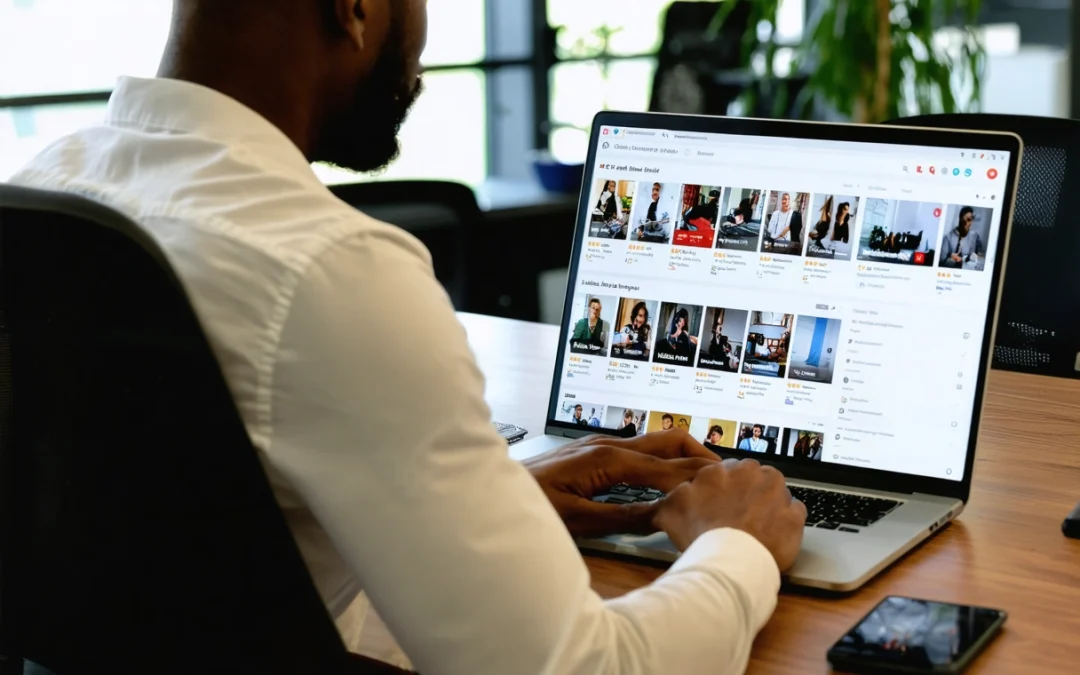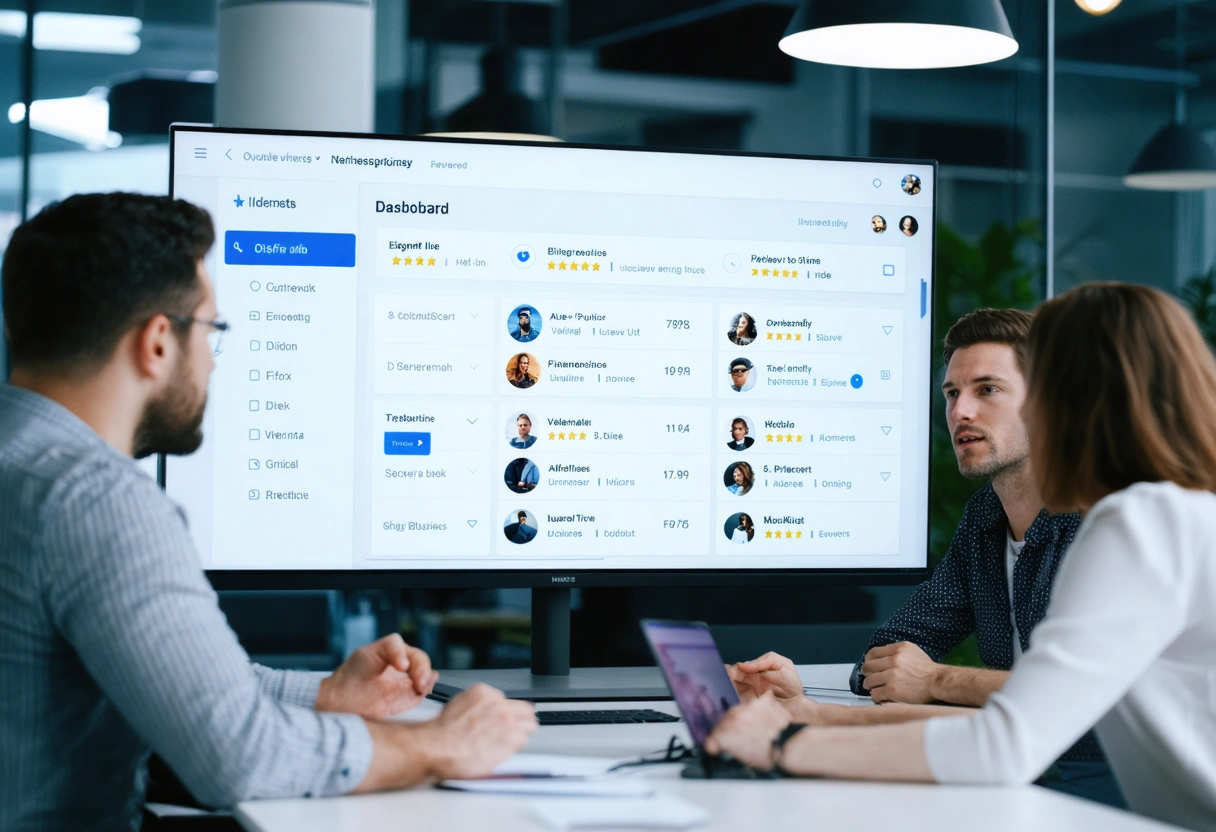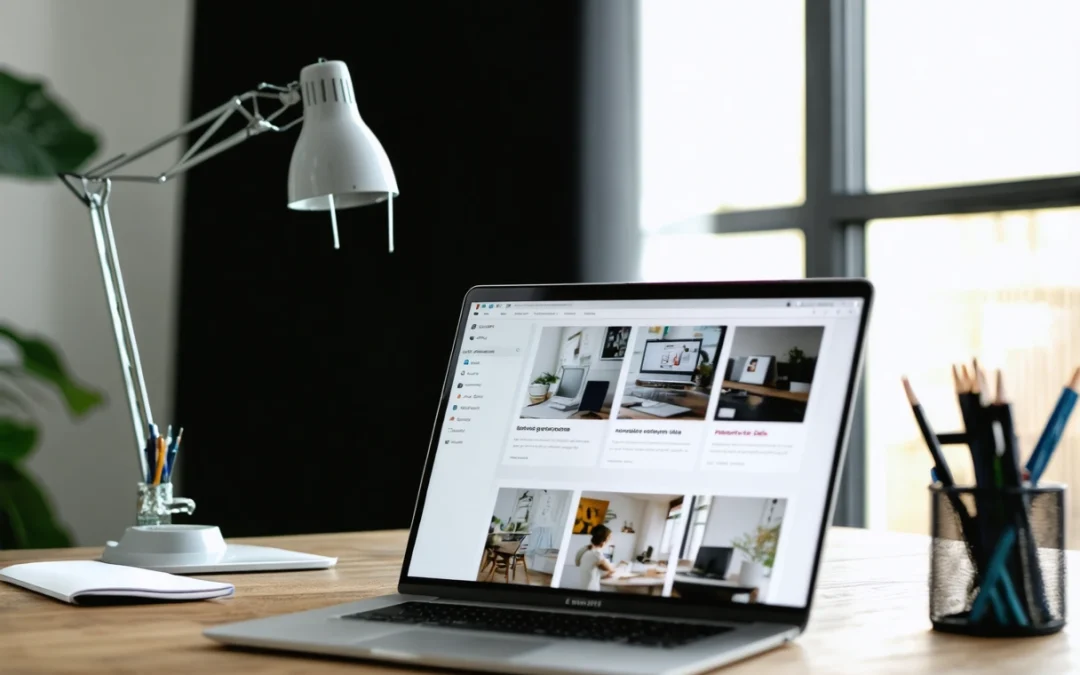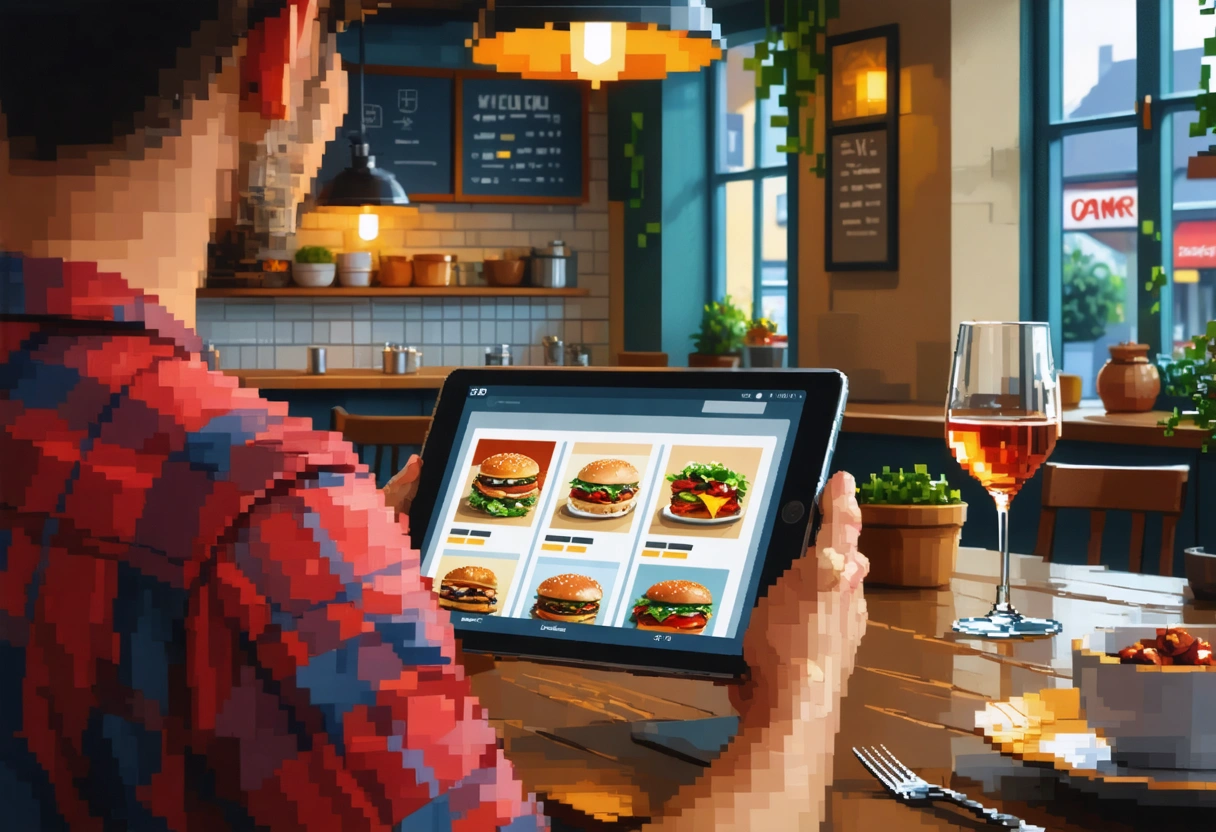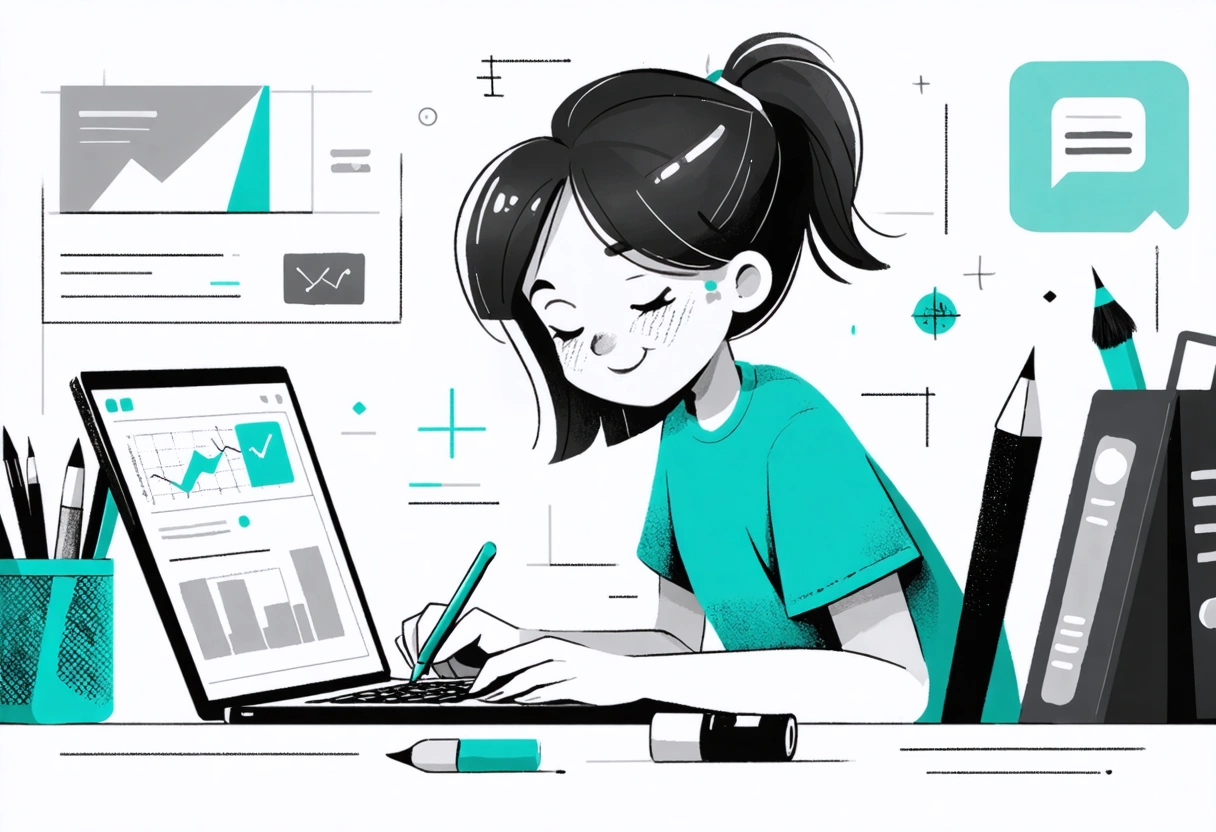by Guru IS | Oct 13, 2025 | Hosting
Navigating the Hosting Landscape: Comparing Guru Internet Services to GoDaddy, Bluehost, and WP Engine
The digital world thrives on robust, reliable, and efficient web hosting. Whether you are building a personal blog, launching a business website, or setting up a high-traffic e-commerce platform, your choice of hosting provider can directly impact your site’s performance, security, and scalability. With a myriad of hosting solutions available, making the right decision can feel overwhelming. In this comprehensive guide, we will compare Guru Internet Services with three industry giants: GoDaddy, Bluehost, and WP Engine. We will explore their core features, performance, security, pricing, customer support, and unique offerings to help you make the most informed decision for your web presence.
Understanding the nuances of each provider’s offerings is crucial for anyone serious about their online success. From small startups seeking affordable shared hosting to seasoned developers demanding high-performance managed WordPress solutions, the web hosting landscape is as diverse as its user base. Let us delve into the specifics and unravel the strengths and challenges of each host.
Understanding the Web Hosting Landscape
Web hosting is the backbone of the internet. Every website, regardless of its size or purpose, requires a server to store its files and make them accessible to users worldwide. Hosting providers offer this essential infrastructure, accompanied by a suite of tools and services to streamline site management. The primary types of hosting include shared, VPS, dedicated, and managed WordPress hosting, each designed to cater to different needs and budgets.
Choosing the right hosting provider involves evaluating factors like speed, uptime, customer support, security, scalability, and pricing. The competitive landscape features established names such as GoDaddy and Bluehost, specialized managed WordPress providers like WP Engine, and innovative entrants like Guru Internet Services. Each offers a unique blend of features and value propositions.
For a deeper understanding of what web hosting entails and why uptime and security matter, it is essential to grasp the technical and operational aspects of hosting infrastructure.
Guru Internet Services: A Rising Star in Hosting
Guru Internet Services has emerged as a compelling choice for businesses and individuals seeking reliable, high-performance web hosting. Known for its commitment to customer satisfaction, technical innovation, and competitive pricing, Guru has steadily built a reputation for excellence in the hosting sector.
Guru’s hosting solutions span shared, reseller, VPS, and dedicated hosting, with a particular emphasis on speed and security. Their data centers leverage enterprise-grade SSD storage, advanced caching technologies, and proactive monitoring to ensure maximum uptime and performance. Unlike many providers who oversell resources, Guru maintains a transparent resource allocation policy, translating to consistent site reliability even during traffic spikes.
One of Guru’s standout features is its focus on environmentally friendly hosting. By utilizing energy-efficient hardware and carbon offset initiatives, Guru caters to clients who value sustainability alongside technology. This green approach not only benefits the planet but also resonates with environmentally conscious businesses and consumers.

The company’s user interface is designed for simplicity and clarity, making it accessible for beginners while providing advanced controls for experienced developers. Guru also offers free website migrations, daily backups, SSL certificates, and a robust security suite as part of their standard packages, reducing hidden costs and administrative overhead.
Features and Benefits of Guru Internet Services
Guru’s hosting packages are feature-rich, designed to meet the needs of modern websites:
- SSD Storage: All plans use high-speed SSD storage for faster data access and page loading.
- Proactive Security: Automated malware scanning, DDoS protection, and firewalls ensure robust site security.
- Free Daily Backups: Automatic backups provide peace of mind and easy recovery options.
- Green Hosting: Carbon-neutral operations appeal to eco-friendly businesses.
- Expert Support: UK-based support is available 24/7 through multiple channels.
- Developer Tools: Git integration, SSH access, and staging environments for advanced users.
For those seeking a hosting provider that balances performance, support, and environmental responsibility, Guru Internet Services is a formidable contender.
GoDaddy: The Market Giant
GoDaddy is arguably the most recognized name in web hosting and domain registration. With millions of customers worldwide, GoDaddy excels in offering a comprehensive suite of online services, from domain management to email hosting and website builders. Its massive scale and marketing reach have made it the go-to choice for beginners and small businesses entering the digital arena.
GoDaddy’s hosting offerings include shared, VPS, dedicated, and managed WordPress hosting. Their shared hosting plans are particularly popular due to their affordable pricing and user-friendly setup. GoDaddy also integrates seamlessly with its domain registration services, making it a one-stop shop for launching a new website.
However, GoDaddy’s broad focus can sometimes come at the expense of depth in specialized hosting features. While it caters well to general users, those seeking advanced developer tools or cutting-edge performance may find its offerings somewhat limited compared to niche providers.
Key Advantages and Limitations of GoDaddy
GoDaddy’s main selling points include:

- Ease of Use: Intuitive dashboards and guided setup processes simplify website management.
- Integrated Services: Domain registration, email, and marketing tools all under one roof.
- Affordable Starter Plans: Low-cost options for individuals and small businesses.
- Global Reach: Extensive infrastructure and data centers around the world.
Despite these strengths, GoDaddy faces criticism in several areas:
- Upselling: Many essential features, such as SSL certificates or backups, may incur additional fees.
- Resource Allocation: Shared hosting plans can be susceptible to performance drops during high-traffic periods.
- Customer Support: While available 24/7, support quality can be inconsistent based on user feedback and reviews.
When comparing GoDaddy to Guru Internet Services, the distinction often lies in the level of personalized support and transparency in resource management. For more on the evolution of web hosting providers like GoDaddy, consult this in-depth guide on web hosting history.
Bluehost: The WordPress Powerhouse
Bluehost has long been recommended by WordPress.org as a preferred hosting provider, making it a favorite among bloggers, entrepreneurs, and small businesses. Its deep integration with WordPress, competitive pricing, and user-friendly tools have cemented its place in the web hosting hierarchy.
Bluehost offers shared, VPS, dedicated, and managed WordPress hosting. Its shared hosting plans come with a free domain for the first year, SSL certificates, and unmetered bandwidth. Bluehost’s custom control panel simplifies website management, and its one-click WordPress installation streamlines the setup process for new users.
Performance-wise, Bluehost leverages modern hardware and caching technologies to deliver fast loading times and reliable uptime. Advanced users benefit from SSH access, staging environments, and developer-friendly tools. However, some users have noted that renewal prices can be higher than the introductory rates, and certain add-ons may increase the overall cost.
Bluehost Features and User Experience
Bluehost stands out for:
- WordPress Integration: One-click installations, automatic updates, and dedicated support for WordPress sites.
- Free Domain and SSL: Enhanced value in starter plans.
- Resource Scalability: Easy upgrades to VPS or dedicated hosting as your site grows.
- 24/7 Support: Live chat, phone, and knowledge base assistance.

On the downside, users should be mindful of:
- Higher Renewal Rates: Substantial increases after the initial contract period.
- Extra Fees: Certain features, such as advanced backups, may require additional purchases.
Bluehost’s close alignment with WordPress makes it an excellent choice for bloggers and content creators, but it may not offer the same degree of performance customization as hosts like Guru Internet Services. For a closer look at how hosting impacts website performance and user experience, consider reviewing the insights from Google’s developer resources.
WP Engine: Premium Managed WordPress Hosting
WP Engine occupies a specialized niche in the hosting market, focusing exclusively on managed WordPress hosting. This focus allows WP Engine to deliver unparalleled performance, security, and scalability for WordPress-powered sites. Its platform is tailored for businesses, agencies, and developers seeking enterprise-level solutions without the technical overhead of server management.
WP Engine’s infrastructure is built for speed and reliability, utilizing advanced caching, content delivery networks (CDNs), and automatic scalability to handle traffic surges. Security is a top priority, with daily malware scans, automatic updates, and real-time threat detection included in all plans. The staging environment and automated backups facilitate seamless development and deployment workflows.
However, this premium service comes at a higher price point than most shared or general-purpose hosts. WP Engine’s plans are not suited for those with small budgets or sites that do not require advanced WordPress optimization.
Advantages and Considerations with WP Engine
WP Engine excels in several key areas:
- Managed Performance: Server-level caching, CDN integration, and high-performance hardware.
- Top-tier Security: Proactive threat monitoring, SSL certificates, and automated updates.
- Developer Tools: Git integration, one-click staging, and workflow automation.
- Expert Support: WordPress experts available 24/7.
Considerations include:

- Pricing: Higher monthly costs compared to shared hosting providers.
- Platform Limitations: Only supports WordPress sites, and some plugins are restricted for security reasons.
WP Engine is ideal for mission-critical websites where uptime, speed, and security are non-negotiable. For those evaluating managed WordPress hosting, this comprehensive guide to WordPress hosting provides additional perspective on the benefits and trade-offs.
Comparative Analysis: Guru Internet Services vs. GoDaddy, Bluehost, and WP Engine
To make an informed decision, let us break down the core elements that differentiate these providers across several key criteria.
Performance and Uptime
Performance is a critical factor for any website, directly affecting SEO, user experience, and conversion rates. Guru Internet Services leverages SSD storage, LiteSpeed caching, and optimized data centers to deliver fast and consistent load times. Bluehost and GoDaddy offer solid performance for most small to medium sites, though shared hosting environments can be impacted by “noisy neighbors” during peak periods. WP Engine leads in managed WordPress performance, employing proprietary caching and CDN integrations to ensure rapid page delivery, even under heavy loads.
Uptime guarantees are standard across all four providers, typically ranging from 99.9 percent to 100 percent, with real-world results often matching these promises. Guru’s transparent resource allocation and proactive monitoring give it an edge in reliability, particularly for mission-critical sites.
Security and Backups
Security is paramount in today’s digital landscape. Guru Internet Services includes automated malware scanning, DDoS protection, and daily backups at no extra cost. Bluehost and GoDaddy also offer robust security tools, but some features, such as advanced backups or malware removal, may require additional fees. WP Engine’s security is exceptionally strong, with real-time threat detection and managed updates, making it a top choice for security-conscious WordPress users.
For more on web security best practices, explore this authoritative guide to website security.
Customer Support

Guru Internet Services is renowned for its responsive, knowledgeable UK-based support team, available 24/7. Customers often praise Guru’s willingness to go the extra mile, providing personalized assistance for everything from migrations to troubleshooting. Bluehost and GoDaddy offer round-the-clock support as well, though user experiences can be mixed, with some reporting long wait times or less specialized assistance. WP Engine stands out with its team of WordPress experts, making it ideal for complex technical challenges.
Pricing and Value
Price is often the deciding factor for many users. Guru Internet Services offers competitive rates with a transparent pricing model and minimal upsells. GoDaddy and Bluehost attract customers with low introductory prices, but users should be aware of renewal costs and potential add-ons. WP Engine’s premium pricing reflects its high-end managed services, which may be overkill for smaller or lower-traffic sites but represent excellent value for larger businesses and agencies.
For a detailed breakdown of hosting costs, the website hosting cost guide provides an excellent reference.
Unique Features and Eco-Friendliness
Guru Internet Services distinguishes itself through its eco-friendly approach, carbon-neutral operations, and commitment to sustainability. This aligns with the growing demand for environmentally responsible web solutions. WP Engine offers unparalleled WordPress performance and workflow features, while GoDaddy and Bluehost appeal to those seeking an all-in-one solution with domain, email, and marketing integrations.
Choosing the Right Hosting Provider for Your Needs
The web hosting landscape is rich and varied, offering solutions for every website owner, from novices to seasoned developers. Guru Internet Services emerges as a strong contender for those prioritizing speed, security, support, and environmental responsibility. Its transparent resource management and customer-centric approach make it particularly attractive for businesses and individuals who value reliability and personal service.
GoDaddy remains a solid choice for beginners and small business owners seeking convenience and integrated services, though users should be cautious of upsells and renewal costs. Bluehost is a standout option for WordPress users, combining ease of use with powerful features, while WP Engine is the premier choice for businesses demanding top-tier managed WordPress performance and security.
Ultimately, the best hosting provider depends on your unique requirements, budget, and long-term goals. Assess your needs carefully, weigh the strengths of each host, and do not hesitate to take advantage of free trials or money-back guarantees to experience their services firsthand. By making an informed decision, you set the stage for your website’s growth, performance, and success in the digital world.
Need help with Navigating the Hosting Landscape: Comparing Guru Internet Services to GoDaddy, Bluehost, and WP Engine?
Schedule a Strategy Session!

by Guru IS | Oct 10, 2025 | Digital Marketing
Understanding the Role of Google Business Profile in Boosting Your Digital Marketing Efforts
In today’s hyper-connected world, businesses must leverage every available asset to stand out in the crowded digital marketplace. One of the most effective, yet often underutilized, tools for local businesses and national brands alike is the Google Business Profile (formerly known as Google My Business). This powerful platform allows businesses to manage their online presence across Google Search and Maps, directly influencing how potential customers discover and interact with them. In this comprehensive guide, we’ll delve deeply into the pivotal role that Google Business Profile plays in enhancing your digital marketing strategy, exploring its features, benefits, and best practices for maximizing your visibility and engagement.
Whether you are a small shop owner looking to attract more foot traffic or a digital marketer seeking to optimize your client’s local search presence, understanding the intricacies of Google Business Profile is essential. By the end of this post, you’ll have a thorough grasp of how to leverage this free tool to drive more traffic, generate leads, and ultimately grow your business.
 What is Google Business Profile?
What is Google Business Profile?
Google Business Profile is a free business listing platform provided by Google, designed to give businesses control over how they appear in both Google Search and Google Maps. With a well-optimized profile, businesses can showcase essential information such as their address, phone number, hours of operation, photos, reviews, and even direct messaging options. This platform acts as a digital storefront, offering potential customers a snapshot of what your business offers and why they should choose you over competitors.
The importance of an updated and fully-optimized Google Business Profile cannot be overstated. In fact, according to industry studies, businesses with complete listings are more likely to attract location visits and receive higher engagement rates. Additionally, Google Business Profile allows businesses to post updates, answer questions, and interact with customers in real time, making it an essential component of any robust digital marketing strategy.
Why Google Business Profile Matters in Digital Marketing
The modern consumer journey often begins with a search. Whether someone is looking for a nearby restaurant, a reliable plumber, or a boutique clothing store, they are likely to start their research on Google. A well-crafted Google Business Profile ensures your business appears prominently in these searches, especially in the coveted “local pack” and on Google Maps. This visibility is vital for capturing high-intent users who are actively seeking your products or services.
Google Business Profile directly impacts several critical digital marketing metrics. It boosts local SEO, increases website traffic, encourages phone calls and direction requests, and even facilitates direct bookings and purchases in certain industries. Moreover, the platform provides valuable insights into how customers find your business, what actions they take, and how you compare to competitors. By integrating this data with your broader digital marketing efforts, you gain a more holistic view of your performance and areas for improvement.
Key Features of Google Business Profile
Understanding the array of features offered by Google Business Profile is essential for optimizing your digital marketing campaigns. Let’s explore the most impactful tools and functionalities provided by this platform.
Business Information Management
The core of Google Business Profile is the ability to manage and update your business information. This includes your business name, address, phone number, website, hours of operation, and more. Keeping this information accurate and up-to-date is crucial, as incorrect details can lead to lost customers and reduced trust. You can also specify business categories, which help Google understand what your business offers and match you with relevant search queries.

Photos and Visual Content
Visual content plays a major role in attracting customers and building credibility. Google Business Profile allows you to upload high-quality images of your storefront, products, services, staff, and even your team in action. According to research from BrightLocal, businesses with photos receive significantly more clicks, requests for directions, and calls compared to those without. Regularly updating your photos helps keep your profile fresh and engaging, enticing potential customers to learn more.
Reviews and Reputation Management
Customer reviews are a cornerstone of digital trust and credibility. Google Business Profile not only enables customers to leave reviews, but also allows business owners to respond publicly. Proactively managing your reputation by responding to both positive and negative feedback demonstrates commitment to customer satisfaction and can influence prospective clients. Studies show that consumers are more likely to choose businesses with higher ratings and active engagement in their reviews.
Posts and Updates
Google Business Profile gives you the ability to share real-time updates, offers, events, and news directly on your listing. This dynamic content appears alongside your business information in search results, making it an excellent way to promote time-sensitive deals or keep your audience informed about changes. Google Posts are especially valuable during holidays, special promotions, or when implementing new services.
Messaging and Q&A
The platform supports direct messaging, allowing customers to contact you instantly via text. This feature is especially useful for answering quick questions, providing quotes, or handling customer service inquiries. Additionally, the Q&A section lets users ask and answer questions about your business, further enriching your profile with valuable information. Proactively monitoring and responding to these queries can establish your business as responsive and trustworthy.

Insights and Analytics
Google Business Profile provides robust analytics, offering insights into how customers interact with your listing. You can track metrics such as the number of views, searches, direction requests, phone calls, and website clicks. These insights are invaluable for refining your digital marketing tactics and understanding which aspects of your profile are most effective. For a deeper dive into analytics, you can explore Google’s official guide to Business Profile Insights.
How Google Business Profile Impacts Local SEO
Local SEO is the practice of optimizing your online presence to attract more business from relevant local searches. Google Business Profile is at the heart of local SEO, as it directly feeds information to Google’s algorithms for local search and map results. When optimized correctly, your profile increases the likelihood of appearing in the local pack, a prominent section of Google’s search results that highlights three local businesses related to a user’s query.
Several factors influence how Google ranks your business in local search, including relevance, distance, and prominence. By providing detailed and accurate information, regularly updating your profile, and actively collecting reviews, you signal to Google that your business is legitimate and authoritative. Incorporating local SEO best practices into your Google Business Profile strategy can significantly increase your reach within your target community.
NAP Consistency
One of the most critical aspects of local SEO is NAP consistency, which stands for Name, Address, and Phone number. Ensuring this information is identical across all your online platforms, including your website, social media, and business directories, helps Google verify your authenticity. Inconsistencies can confuse algorithms and potential customers alike, reducing your chances of ranking well in local search results.
Localized Content and Categories
Selecting the right categories and crafting localized content are essential for reaching your intended audience. Google allows you to choose primary and secondary business categories that best represent your offerings. Additionally, including local keywords in your business description and posts can enhance your profile’s relevance for specific geographic queries. For instance, a bakery in Austin might use phrases like “best cupcakes in Austin” or “Austin birthday cakes” to attract local searchers.

Optimizing Your Google Business Profile for Maximum Impact
Simply claiming your Google Business Profile is not enough. To truly harness its potential, you must proactively optimize every aspect of your listing. Here’s how you can ensure your profile delivers maximum value for your digital marketing efforts.
Complete Every Section Thoroughly
Take the time to fill out every available field in your profile. This includes your business description, category, service areas, attributes (such as “women-led” or “outdoor seating”), and more. The more information you provide, the easier it is for Google to match your business with relevant queries. Avoid keyword stuffing, but do include natural, keyword-rich descriptions where appropriate.
Upload High-Quality, Relevant Photos
Photos are often the first impression customers have of your business. Upload professional, well-lit images that showcase your products, services, and atmosphere. Update your gallery regularly to reflect seasonal changes, new offerings, or improvements to your location. According to guides on optimizing business photos, businesses with more images tend to receive more engagement and conversions.
Encourage and Respond to Reviews
Actively encourage satisfied customers to leave positive reviews on your profile. Consider following up after a purchase or visit with a polite request for feedback. When reviews come in, respond promptly and professionally, addressing both compliments and concerns. This two-way communication not only builds trust but also signals to Google that your business is engaged and customer-focused.
Leverage Google Posts and Updates
Use Google Posts to share news, promotions, and events. These updates show up in your business listing and can capture the attention of potential customers at the moment they are making a decision. Keep your posts relevant, timely, and visually appealing. Experiment with different types of content to see what resonates most with your audience.
Utilize Appointment and Booking Features
For service-based businesses, Google Business Profile supports integration with booking and appointment tools. Enabling this feature allows customers to schedule services directly from your listing, reducing friction and increasing conversions. Make sure to regularly monitor and update your availability to prevent scheduling conflicts and ensure a smooth customer experience.

Integrating Google Business Profile with Your Broader Digital Marketing Strategy
Google Business Profile should not exist in isolation. To maximize its effectiveness, integrate it with your broader digital marketing initiatives, including SEO, paid search, social media, and reputation management. By aligning your messaging, branding, and customer touchpoints, you create a cohesive and powerful online presence.
Cross-Promote Your Google Business Profile
Include links to your Google Business Profile in your email signatures, newsletters, and on your website. Encourage customers to leave reviews through follow-up emails or printed receipts. Embedding a Google Map of your location on your website can also enhance user experience and reinforce your business’s legitimacy.
Monitor Performance and Adjust Strategy
Regularly review the insights provided by Google Business Profile to track your performance and identify trends. Are most users finding you via direct searches or discovery searches? Which posts drive the most engagement? Use this data to refine your content, adjust your offers, and improve your overall digital marketing strategy. For more advanced tracking, consider integrating UTM parameters into your website links to measure traffic from your profile in Google Analytics.
Stay Updated with Google’s Changes
Google frequently updates its algorithms and platform features, which can impact how your business appears in search results. Subscribe to reputable Google news sources and stay informed about new features, updates, and best practices. Adapting quickly to platform changes ensures that your business maintains its competitive edge.
Harness the Power of Google Business Profile for Digital Marketing Success
Google Business Profile is a foundational tool for any business aiming to increase its digital visibility, attract local customers, and build a strong online reputation. By fully optimizing your profile, actively engaging with customers, and integrating your efforts with your overall digital marketing strategy, you can unlock significant benefits, from higher search rankings to increased customer loyalty.
Remember, digital marketing is an ongoing process. Continually update your profile, monitor your performance, and adapt to evolving customer needs and search trends. With dedication and strategic use of Google Business Profile, your business can thrive in an increasingly competitive digital landscape. For an in-depth exploration of other local marketing strategies, explore authoritative resources like HubSpot’s marketing statistics and ensure you stay ahead in the ever-changing world of digital marketing.

by Guru IS | Oct 9, 2025 | Website Development
In today’s digital landscape, simply having a website is not enough. With millions of sites vying for attention, your website must stand out, serve your audience’s needs, and deliver a seamless experience. One of the most effective ways to achieve this is through custom functionality. Whether you run a small business, manage a large-scale enterprise, or operate an e-commerce platform, custom functionality can be the driving force behind your website’s success.
In this comprehensive guide, we will explore the critical role that custom functionality plays in web development, delve into its benefits, provide real-world examples, and offer actionable strategies for implementing bespoke solutions that align with your business objectives. By the end, you will understand not only why custom functionality matters but also how to harness its power to drive growth, improve user engagement, and future-proof your online presence.
What is Custom Functionality in Website Development?
Custom functionality refers to features, tools, or processes developed specifically for your website, tailored to your unique requirements. Unlike off-the-shelf plugins or generic templates, custom solutions are designed with your goals, workflows, and user base in mind. This can range from advanced search filters, interactive calculators, and personalized dashboards to complex integrations with third-party systems and automation of business processes.
For instance, a real estate website might need a custom property search tool that allows users to filter listings by location, price, and amenities. An e-commerce platform could benefit from a tailored product recommendation system based on browsing behavior and purchase history. These functionalities go beyond standard offerings to provide a more relevant, intuitive, and impactful user experience.
According to Nielsen Norman Group’s research on customization, tailored user experiences can significantly enhance satisfaction and engagement. By investing in custom development, you are building a digital solution that matches your business’s evolving needs and sets you apart from competitors using cookie-cutter options.
 The Business Case for Custom Website Functionality
The Business Case for Custom Website Functionality
Custom functionality is not just an aesthetic or technical consideration; it is a strategic tool that can transform your business operations. Here are several reasons why custom development is a smart investment:
- Competitive Differentiation: In crowded markets, custom features help your website stand out by offering unique value propositions that competitors cannot easily replicate.
- Improved User Experience: Custom tools and workflows can be designed based on user research, resulting in smoother navigation, faster task completion, and increased satisfaction.
- Scalability and Flexibility: As your business grows, your website can adapt, integrate new technologies, and add features without being constrained by generic frameworks.
- Optimized Conversions: By analyzing user behavior and customizing the site accordingly, you can streamline the conversion funnel and boost sales or lead generation.
- Operational Efficiency: Automating repetitive tasks or integrating backend systems can reduce manual effort and minimize errors, saving time and resources.
A study by the McKinsey & Company highlights that delivering a consistent and tailored online experience can significantly boost customer satisfaction and loyalty. Investing in custom functionality is a direct pathway toward these outcomes.
Examples of Effective Custom Functionality
To illustrate the impact of custom functionality, let’s look at some real-world examples:
- Booking and Scheduling Systems: Service-based businesses often require custom calendars, appointment booking tools, and automated reminders to streamline operations and reduce no-shows.
- Interactive Product Configurators: E-commerce sites can allow customers to personalize products, such as custom shoes or cars, leading to higher engagement and conversion rates.
- Dynamic Content Management: Media companies may require advanced editorial workflows, user-generated content moderation, and personalized content feeds.
- Membership Portals: Educational platforms and professional organizations can benefit from tailored dashboards, progress tracking, and certification management.
- Advanced Analytics and Reporting: Businesses can gain insights through custom dashboards that aggregate data from multiple sources, enabling data-driven decision-making.
These solutions are not just nice-to-have features; they are often mission-critical components that define the online experience and operational efficiency.
 Enhancing User Experience Through Custom Solutions
Enhancing User Experience Through Custom Solutions
User experience (UX) is at the heart of any successful website. Custom functionality allows you to design and implement features that speak directly to your audience’s needs and behaviors. Unlike generic tools, bespoke solutions can eliminate friction points, simplify complex tasks, and provide the intuitive interactions that today’s users expect.
For example, imagine a healthcare website that provides patients with a personalized portal for managing appointments, accessing test results, and communicating with providers. The portal is built around the specific needs of the clinic’s patients, ensuring ease of use and enhancing trust. Such experiences lead to higher user retention and more positive brand associations.
Another critical aspect is accessibility. By developing custom functionality, you can ensure your website is usable by people with disabilities, following Web Content Accessibility Guidelines (WCAG). This not only broadens your audience but also demonstrates a commitment to inclusivity and legal compliance.
Personalization: A Custom Approach
Personalization is a powerful way to deliver value. By leveraging data such as user preferences, location, and past interactions, you can create tailored experiences that resonate. For instance, custom dashboards can display relevant content, product recommendations, or account information, making users feel understood and valued.
According to Google’s research on personalization, 90% of leading marketers say personalization significantly contributes to business profitability. Custom-built features are the foundation of such experiences, enabling you to surpass the limitations of standard plugins or templates.

Custom Functionality and Business Process Integration
Modern websites are often integrated with a range of business systems, including Customer Relationship Management (CRM), Enterprise Resource Planning (ERP), marketing automation, and inventory management platforms. Off-the-shelf tools rarely provide seamless connectivity with all the systems you use. This is where custom functionality becomes invaluable.
By building tailored integrations, you can automate workflows, synchronize data in real-time, and eliminate manual entry errors. For example, a custom integration between your website and your CRM can automatically update customer records when new leads are captured, trigger personalized email campaigns, or initiate support tickets based on user actions.
Such integrations improve efficiency, reduce overhead, and provide you with the agility to respond quickly to changing business needs. A robust example can be found in SAS’s insights on business intelligence, where the fusion of web data and enterprise systems leads to smarter decision-making and enhanced customer service.
Automating Repetitive Tasks
Custom functionality also empowers you to automate routine tasks that would otherwise consume valuable resources. From order processing and inventory updates to customer support workflows, automation can free up your team to focus on higher-value activities.
For instance, an online retailer can implement a custom script that automatically updates inventory levels across multiple warehouses, sends shipping notifications to customers, and generates sales reports for management review. This level of automation is difficult to achieve with generic solutions but can be seamlessly integrated with a custom approach.

Ensuring Security and Compliance with Custom Development
Security is a top concern for any website owner. Off-the-shelf solutions, while convenient, are often targeted by hackers because vulnerabilities are well-known and widely publicized. Custom functionality, when developed with industry best practices, can significantly enhance your site’s security.
With a bespoke approach, you can implement security measures tailored to your specific risks and regulatory requirements. This includes data encryption, secure authentication, role-based access controls, and audit trails. Furthermore, you can ensure compliance with standards such as the General Data Protection Regulation’s (GDPR) privacy by design principles, which mandate that privacy be integrated into the development process.
By proactively addressing security and compliance in your custom functionality, you protect your business, safeguard user data, and build trust with your audience.
Ongoing Maintenance and Upgrades
Unlike plug-and-play solutions that may become obsolete or unsupported, custom functionality can be maintained, upgraded, and extended as your security needs evolve. This future-proofs your investment and ensures your website remains resilient in the face of new threats and regulatory changes.
Optimizing for Performance and SEO with Custom Features
Website performance is a critical ranking factor for search engines and a key driver of user satisfaction. Custom functionality enables you to optimize your site’s speed, responsiveness, and technical SEO far beyond what generic solutions offer.
For example, custom code can be written to minimize unnecessary scripts, defer non-essential loading, and implement advanced caching strategies. This streamlining results in faster load times, which is crucial for reducing bounce rates and improving search rankings. According to Google’s web performance guidelines, even a one-second delay in page load can impact conversions by up to 20%.
Custom functionality also allows for tailored SEO optimizations, such as dynamic meta tags, schema markup, and clean URL structures. These enhancements make it easier for search engines to crawl and index your site, increasing your visibility and driving organic traffic.

Mobile Optimization and Responsive Design
With the rise of mobile browsing, custom functionality plays an essential role in delivering seamless experiences across devices. Responsive design, adaptive image loading, and mobile-specific features can be implemented to ensure your website looks and performs optimally on smartphones and tablets.
Custom solutions can detect device capabilities, adjust layouts, and prioritize content for mobile users, resulting in higher engagement and lower abandonment rates. This level of optimization is vital in today’s mobile-first world.
How to Approach Custom Functionality Development
Implementing custom functionality requires careful planning, a clear understanding of your goals, and collaboration with skilled developers. Here’s a structured approach to ensure success:
- Define Your Objectives: Identify the specific challenges or opportunities that custom functionality can address. Gather input from stakeholders and users to inform your requirements.
- Research and Planning: Analyze existing solutions, map out desired workflows, and prioritize features based on business impact and technical feasibility.
- Design and Prototyping: Create wireframes or prototypes to visualize the user experience and gather feedback before development begins.
- Agile Development: Use iterative development methodologies to build, test, and refine custom features. This allows for flexibility and continuous improvement.
- Quality Assurance: Rigorously test all custom functionality for usability, security, performance, and compatibility across devices and browsers.
- Launch and Monitor: Deploy new features, monitor user behavior, and collect feedback for ongoing optimization.
Partnering with a development team experienced in custom solutions is essential. Look for professionals who understand your industry, have a strong portfolio, and prioritize communication and transparency throughout the project.
The Strategic Advantage of Custom Website Functionality
In a world where digital experiences shape perceptions and drive business outcomes, custom functionality is not a luxury—it is a necessity. From enhancing user experience and integrating core business processes to ensuring security, compliance, and performance, tailored solutions give your website the power to achieve its full potential.
By investing in custom development, you are not just building a website; you are creating a dynamic, scalable, and future-proof digital asset that evolves with your business. The key is to approach custom functionality strategically, leveraging expert guidance, robust planning, and a relentless focus on delivering value to your users.
As you consider your website’s next evolution, remember that custom functionality holds the key to differentiation, growth, and long-term success. Embrace the possibilities, and unlock new opportunities for your brand in the ever-changing digital landscape.

by Guru IS | Sep 22, 2025 | Security
Securing Your Online Reputation: Best Practices for Safeguarding Your Brand
In the digital era, your brand’s reputation is one of its most valuable assets. Whether you’re a global corporation, a small business, or a personal brand, the way you are perceived online can have a profound impact on your success. Negative reviews, misinformation, data breaches, or even a single ill-advised social media post can have long-lasting consequences. This comprehensive guide will walk you through the critical best practices for securing your online reputation and ensuring your brand remains trusted and resilient in an ever-evolving landscape.
Reputation management is no longer a reactive measure. Proactive strategies are essential for minimizing risk and maintaining a positive brand image. By understanding the threats, deploying robust monitoring tools, implementing effective response protocols, and leveraging security best practices, you can safeguard your brand from potential reputational harm. Let’s delve into the multifaceted world of online reputation security and discover actionable insights to protect your brand’s digital presence.
Understanding the Landscape of Online Reputation Risk
The first step in reputation protection is recognizing the myriad threats that exist in the digital sphere. Brands face risks from a wide range of sources, including disgruntled customers, malicious competitors, cybercriminals, and even well-meaning employees who may inadvertently share sensitive information. With the proliferation of social media platforms, forums, review sites, and news outlets, information travels faster and further than ever before.
In addition to direct attacks such as insider threats and cyber incidents, brands must also contend with indirect risks such as misinformation, fake news, and coordinated smear campaigns. A single negative story can quickly go viral, impacting public perception and eroding customer trust. Understanding the types of risks your brand faces is foundational to building a robust reputation defense strategy.
Building a Reputation Management Framework

A proactive reputation management framework integrates monitoring, response, and security protocols to minimize risk and enable swift action when issues arise. The framework should be tailored to your brand’s unique needs, industry, and risk profile. Start by defining your brand values and key messaging. Ensure that all communications, both internal and external, reflect these principles consistently.
Assign clear roles and responsibilities within your organization for reputation management. This includes designating spokespersons, setting up incident response teams, and establishing escalation procedures for various types of reputation threats. Regular training and awareness programs help ensure that all employees understand the importance of safeguarding the brand’s image and know how to respond appropriately when challenges occur.
Continuous Monitoring and Early Detection
Continuous online monitoring is a cornerstone of reputation security. Utilize advanced tools and services to track brand mentions, reviews, media coverage, and social media conversations in real time. Platforms like Google Alerts, Mention, and Brand24 can help you stay informed about what’s being said about your brand across the internet.
Don’t limit your monitoring to your own channels. Watch for mentions on third-party sites, blogs, forums, and even the deep web. Early detection allows you to address emerging threats before they escalate. For example, by identifying negative reviews or inaccurate information early, you can reach out to the source, provide corrections, or respond publicly to demonstrate your commitment to transparency and customer satisfaction.
Responding Effectively to Negative Content

No brand is immune to criticism or negative feedback. How you respond, however, can make or break your reputation. Develop a clear response protocol that emphasizes empathy, transparency, and accountability. Avoid defensive or dismissive language. Instead, acknowledge concerns, provide factual information, and outline steps being taken to address any issues.
In cases of misinformation or malicious content, consider working with legal counsel to determine if removal or takedown requests are appropriate. However, focus primarily on constructive engagement. A thoughtful, measured response can often turn a critic into a supporter and demonstrate to the broader public that your brand values integrity and customer care. For more on effective crisis communication, check out this in-depth guide from Inc. on defusing a social media crisis.
Leveraging Cybersecurity to Protect Your Brand
Cybersecurity and reputation management are deeply intertwined. A data breach or successful cyberattack can significantly damage trust and credibility. Implement robust cybersecurity measures, including strong password policies, multi-factor authentication, regular software updates, and employee training on phishing and social engineering threats.
Monitor for potential brand impersonation or phishing attacks. Cybercriminals frequently create fake websites, social media accounts, or email campaigns that mimic legitimate brands to deceive customers or steal sensitive data. Utilize tools such as Google’s Safe Browsing and anti-phishing technologies to detect and mitigate these threats. The FTC’s guide on recognizing phishing scams offers actionable tips for organizations and individuals alike.
Managing Social Media Presence Responsibly

Social media platforms are powerful tools for brand building but can also be sources of reputational risk. Maintain a consistent, professional presence across all official channels. Implement strict access controls and approval workflows to prevent unauthorized or inappropriate posts. Regularly audit your social media accounts for inactive profiles, outdated information, or security vulnerabilities.
Establish clear social media guidelines for employees, especially those who manage brand accounts. These guidelines should cover acceptable content, response protocols, and procedures for reporting issues. Encourage employees to use privacy settings and avoid sharing sensitive company information on their personal accounts. For more comprehensive advice, see this step-by-step guide to creating social media guidelines.
Encouraging Positive Engagement and Transparency
One of the best defenses against reputation threats is a strong foundation of positive engagement. Encourage satisfied customers to leave reviews, share testimonials, and participate in brand advocacy programs. Highlight positive stories, case studies, and customer success stories across your digital channels.
Transparency is equally important. When mistakes occur, own up to them and communicate openly about corrective actions. This builds credibility and fosters long-term loyalty. Consider publishing periodic transparency reports or updates to keep stakeholders informed about your brand’s commitment to ethical practices and data security.
Legal Considerations and Intellectual Property Protection

Protecting your intellectual property (IP) is vital to maintaining brand reputation. Register trademarks, secure relevant domain names, and monitor for unauthorized use of your brand assets. Infringement or misuse of your IP can lead to confusion, reputational harm, and legal disputes.
Work with legal professionals to develop a strategy for enforcing your rights and addressing violations. Stay informed about the latest developments in digital copyright and trademark law. The World Intellectual Property Organization’s resource on IP and reputation contains valuable insights on this subject.
Preparing for and Managing Reputation Crises
No matter how diligent your brand is, crises can still occur. Prepare a comprehensive crisis management plan that outlines roles, responsibilities, communication channels, and key contacts. Conduct regular simulations or tabletop exercises to ensure your team is ready to respond quickly and effectively.
During a crisis, act decisively and communicate regularly with stakeholders. Provide updates as new information becomes available and be transparent about the steps being taken to resolve the situation. A well-executed crisis response can mitigate damage and even enhance your brand’s reputation for responsibility and leadership. Explore the Ready.gov crisis communication planning framework for detailed planning guidance.
Monitoring and Evolving Your Reputation Strategy

The digital landscape is constantly changing, and so are the threats to your brand’s reputation. Regularly review and update your reputation management strategy to reflect emerging risks, new technologies, and evolving consumer expectations. Stay informed about industry best practices and adapt your approach as needed.
Solicit feedback from customers, partners, and employees to identify areas for improvement. Use analytics and reporting tools to measure the effectiveness of your reputation management efforts and adjust your tactics accordingly. The goal is to build a resilient, adaptable brand that can withstand challenges and maintain a positive, trusted presence online.
Proactive Reputation Security for Long-Term Brand Success
Safeguarding your online reputation is an ongoing process that requires vigilance, adaptability, and collaboration across all levels of your organization. By understanding the risks, implementing robust monitoring and response protocols, leveraging cybersecurity best practices, and fostering positive engagement, you can protect your brand against reputational threats and build lasting trust with your audience.
Remember, reputation security is not just about damage control. It’s about proactively shaping perceptions, nurturing customer relationships, and demonstrating your brand’s commitment to integrity and excellence. With the right strategies in place, your brand will be well-equipped to navigate the complexities of the digital world and thrive for years to come. For further reading on holistic approaches to online reputation management, visit this comprehensive guide to online reputation management.

by Guru IS | Sep 17, 2025 | Website Development
How Rapid WordPress Website Builds Can Propel Your Business Forward
In the fast-paced digital landscape, having a compelling and functional website is no longer optional for businesses that want to thrive. The need for speed has become paramount, and rapid WordPress website builds have emerged as a game-changing solution for companies eager to establish their online presence without unnecessary delays. Leveraging the power of WordPress, businesses can launch sites in record time, allowing them to capitalize on market opportunities, outpace competitors, and adapt swiftly to changing customer needs.
This article delves into the transformative benefits of rapid WordPress website development, unpacks the strategies that enable quick site launches, examines real-world success stories, and explores how businesses can optimize their approach for maximum impact. Whether you are a startup, a growing business, or an established enterprise seeking digital agility, understanding the potential of rapid WordPress builds could be the catalyst your business needs to accelerate growth.
Why Speed Matters in Website Development
The digital world rewards those who move quickly. In an environment where consumer preferences shift rapidly and technological trends evolve overnight, a slow website launch can mean missed opportunities and lost revenue. Time-to-market is a critical factor in business success, and the ability to launch or update a website swiftly enables businesses to stay relevant and responsive.
Moreover, website usability and user experience are directly influenced by how effectively and efficiently a website is built. A rapid build process doesn’t mean cutting corners; rather, it means leveraging best practices, proven tools, and agile methodologies to deliver a high-quality site in less time. This speed gives businesses the flexibility to test new ideas, pivot strategies, and capture market attention before competitors do.
The Power of WordPress for Rapid Website Builds
WordPress is the world’s most popular content management system, powering over 40% of all websites globally. Its widespread adoption is no accident—WordPress offers an unparalleled combination of flexibility, scalability, and user-friendliness, making it the platform of choice for rapid website development. The platform boasts an extensive ecosystem of themes, plugins, and integrations, allowing developers to build feature-rich websites with minimal custom coding.

One of the key advantages of WordPress is its modular architecture. By utilizing pre-built plugins and themes, businesses can dramatically reduce development time. This means essential features like contact forms, e-commerce capabilities, SEO tools, and social media integration can be implemented with just a few clicks. For businesses with unique requirements, WordPress also supports robust customization through child themes and custom plugins, ensuring that rapid builds don’t come at the expense of brand identity or functionality.
Furthermore, WordPress’s intuitive dashboard empowers non-technical users to manage content, update images, and make changes on the fly. This reduces reliance on developers for ongoing maintenance, freeing up resources that can be reinvested into marketing, product development, or customer service.
Benefits of Rapid WordPress Website Development
-
Faster Time-to-Market: Rapid WordPress builds enable businesses to seize opportunities as they arise. Whether launching a new product, promoting a time-sensitive campaign, or responding to market shifts, speed is a decisive advantage.
-
Cost Efficiency: By streamlining the development process and leveraging pre-existing assets, businesses can significantly reduce initial design and development costs.
-
Agility and Flexibility: Rapid builds allow for quick iterations, enabling businesses to test, learn, and adapt based on real user feedback and analytics.
-
Competitive Advantage: Being first to market often means capturing a larger share of traffic and establishing brand authority ahead of slower-moving competitors.
-
Reduced Technical Debt: Utilizing well-maintained plugins and adhering to WordPress best practices minimizes the risk of accumulating outdated code or security vulnerabilities.
Strategies for Achieving Rapid WordPress Website Builds
Successfully launching a WordPress website quickly requires more than just picking a template and going live. It demands a strategic approach that balances speed with quality and scalability. Here are the core strategies that can help businesses achieve rapid builds without compromising on excellence:
1. Define Clear Objectives and Requirements: Before any development begins, stakeholders should align on the website’s goals, target audience, and essential features. Creating a concise project brief ensures everyone is on the same page and eliminates scope creep, which can delay the launch.
2. Leverage High-Quality Themes and Page Builders: Premium WordPress themes and page builders like Elementor or WPBakery allow for rapid prototyping and design. These tools offer drag-and-drop functionality, pre-designed templates, and extensive customization options, enabling developers and marketers to build visually appealing sites in hours rather than weeks.

3. Utilize Essential Plugins Wisely: Plugins can save significant development time, but overusing them can lead to bloat and security issues. Select only reputable, well-supported plugins for core functionalities such as SEO optimization, security, and e-commerce.
4. Implement Agile Development Practices: Adopting an agile approach allows teams to work iteratively, prioritize high-impact features, and launch a minimum viable product (MVP) quickly. Additional enhancements can be rolled out post-launch based on user feedback and analytics.
5. Optimize Hosting and Deployment: Choosing a managed WordPress hosting provider can streamline deployment, improve performance, and automate updates. Providers like WP Engine and Kinsta offer staging environments and one-click backups, further accelerating the development process.
Case Studies: Rapid WordPress Builds in Action
Many businesses across various industries have harnessed the power of rapid WordPress website development to achieve their goals. For instance, during the height of the COVID-19 pandemic, numerous brick-and-mortar retailers needed to transition to online sales within days. By leveraging WordPress and WooCommerce, these businesses were able to launch fully functional e-commerce platforms and maintain revenue streams despite lockdowns.
A notable example is the story of a regional restaurant chain that, facing sudden restrictions on in-person dining, rapidly launched a WordPress site with online ordering capabilities. By utilizing a combination of a premium theme and a WooCommerce plugin, the new digital storefront was operational within 72 hours. The result was not only sustained business but also an expanded customer base, as the convenience of online ordering attracted new patrons.
Similarly, well-known brands such as The Walt Disney Company, Sony Music, and The New Yorker have utilized WordPress for rapid site launches, demonstrating the platform’s scalability and reliability, even for high-traffic enterprise applications.

How Rapid Website Launches Drive Business Growth
The ability to launch a website quickly can have a direct and measurable impact on business growth. Here are several ways in which rapid WordPress builds propel businesses forward:
Capturing Emerging Opportunities: In industries where trends can shift overnight, being able to create landing pages, microsites, or full-scale websites on demand allows businesses to capitalize on hot topics or viral phenomena. For example, event organizers can build dedicated sites for new conferences or product launches within days, maximizing promotional windows and boosting attendance.
Accelerating Marketing Campaigns: Marketing is often a race against time. Rapid site builds mean that businesses can synchronize web presence with advertising, PR, and social media campaigns. This unified approach amplifies results and ensures a seamless customer journey from ad impression to conversion.
Improving Customer Experience: Customers expect modern, responsive, and easy-to-navigate websites. Rapid updates and optimizations enabled by WordPress ensure that businesses can continually enhance the user experience, implement new features, and address pain points without lengthy downtime or redevelopment cycles.
Enabling Data-Driven Decisions: With a live website, businesses can immediately start tracking user behavior, engagement, and conversions using analytics tools. This real-time data supports informed decisions about future updates, product offerings, and marketing tactics.
Optimizing for SEO and Performance from Day One
A rapid WordPress build is truly effective only when it lays a strong foundation for long-term success. Search engine optimization (SEO) and site performance must be integrated into the development process from the very beginning. WordPress makes this process straightforward thanks to its SEO-friendly structure and a variety of robust plugins such as Yoast SEO and Rank Math.

Fast-loading pages, mobile responsiveness, and secure HTTPS connections are essential for both user experience and search rankings. Utilizing best practices in website performance, such as image optimization, caching, and content delivery networks (CDNs), ensures that rapid builds do not compromise site speed or reliability. Additionally, integrating schema markup and optimizing metadata further enhance visibility in search engine results.
Launching quickly with SEO and performance in mind means that businesses can start attracting organic traffic and generating leads immediately, rather than playing catch-up after launch.
Common Pitfalls and How to Avoid Them
While the benefits of rapid WordPress website development are substantial, there are common pitfalls that can undermine the process if not carefully managed. These include:
-
Over-Reliance on Plugins: While plugins can accelerate development, excessive use can lead to conflicts, reduced site speed, and security vulnerabilities. Always vet plugins for quality, support, and compatibility.
-
Neglecting Mobile Optimization: With most users accessing websites via smartphones, mobile responsiveness is non-negotiable. Select themes that are fully responsive and test sites across multiple devices before launch.
-
Insufficient Testing: Rushing to launch without thorough testing can result in broken links, compatibility issues, and poor user experiences. Utilize staging environments and conduct QA checks to ensure a smooth rollout.
-
Ignoring Security Best Practices: Rapid builds must not come at the expense of security. Use strong passwords, enable two-factor authentication, and keep all themes and plugins updated.
-
Lack of Clear Content Strategy: Content is king, and even the most visually stunning website will fail if the messaging is unclear or incomplete. Develop content in parallel with design and development to avoid delays and ensure consistency.
By being aware of these challenges and implementing mitigation strategies, businesses can enjoy the benefits of rapid WordPress development without unnecessary risks.
Future-Proofing Your WordPress Site

A rapid website launch should always be considered the first phase in a continuous process of improvement. Future-proofing your WordPress site involves planning for scalability, regular updates, and ongoing optimization. As your business grows, your website must evolve to accommodate new products, services, and customer expectations.
Utilizing best practices in website maintenance ensures that your site remains secure, fast, and aligned with the latest web standards. Regularly reviewing analytics data, A/B testing new features, and staying informed about WordPress updates and emerging plugins will help ensure your rapid build continues to deliver value long after launch.
Consider also integrating your WordPress site with other business systems such as CRMs, email marketing platforms, and analytics tools. This holistic approach streamlines operations and supports data-driven growth.
Unleashing the Full Potential of Rapid WordPress Builds
In a digital era defined by speed and adaptability, rapid WordPress website builds offer businesses a powerful tool to propel growth and innovation. By leveraging WordPress’s flexibility, businesses can launch visually stunning, fully functional websites in a fraction of the time once required. This agility provides a decisive edge, enabling companies to capitalize on emerging opportunities, outmaneuver competitors, and deliver exceptional customer experiences.
To maximize the benefits of rapid development, businesses must combine strategic planning with the right tools, best practices, and a commitment to ongoing optimization. Avoiding common pitfalls and focusing on long-term scalability and security will ensure that your WordPress site not only launches quickly but also stands the test of time.
As more businesses recognize the value of rapid website deployment, those who act swiftly and smartly will be best positioned to succeed in the modern marketplace. For further exploration, check out this in-depth guide to how WordPress works and discover the full spectrum of possibilities that rapid WordPress builds can unlock for your business.


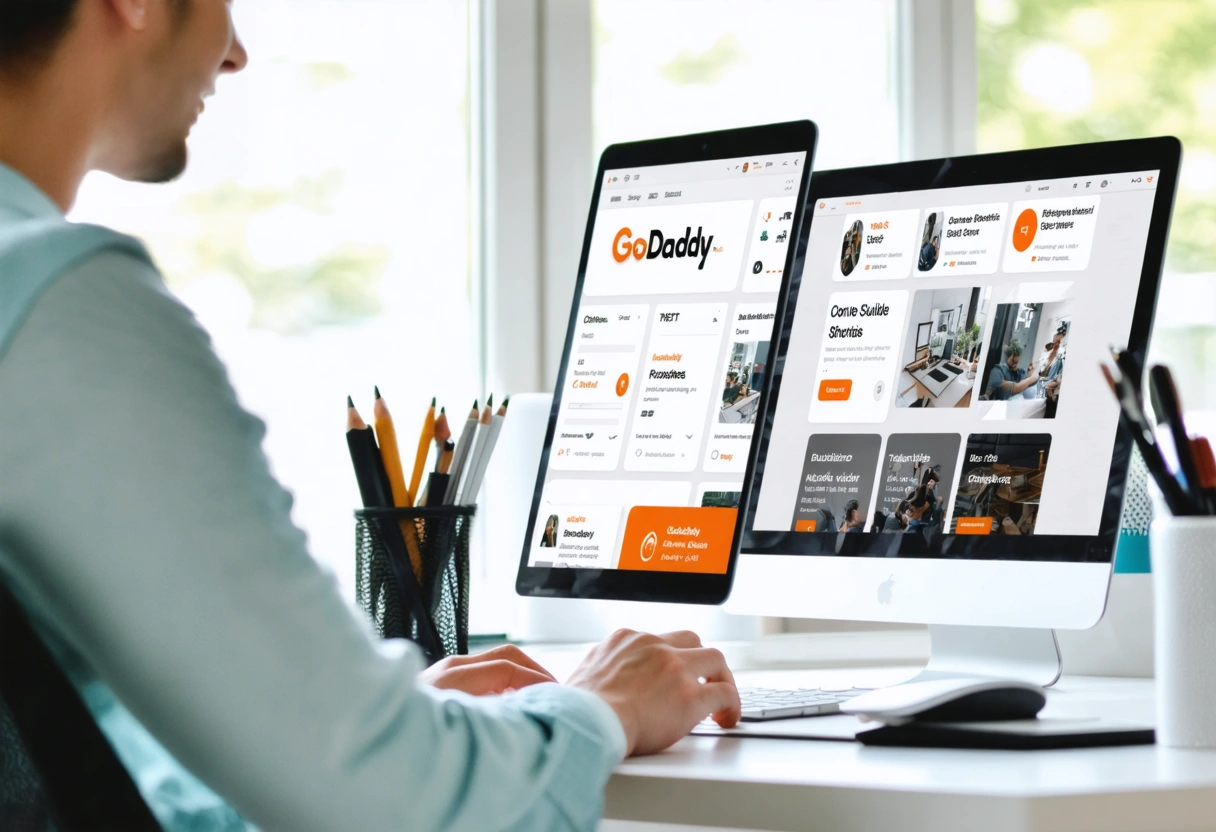
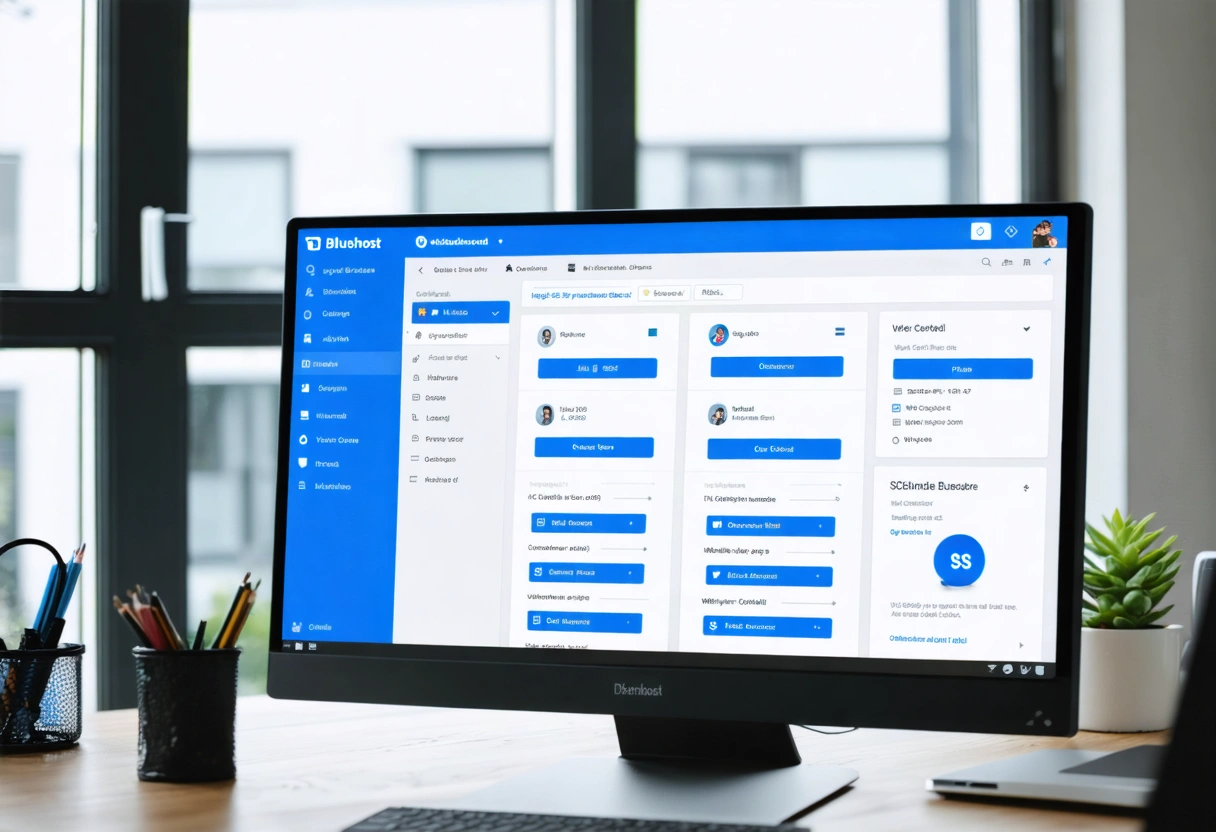



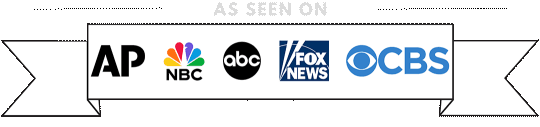

 What is Google Business Profile?
What is Google Business Profile?
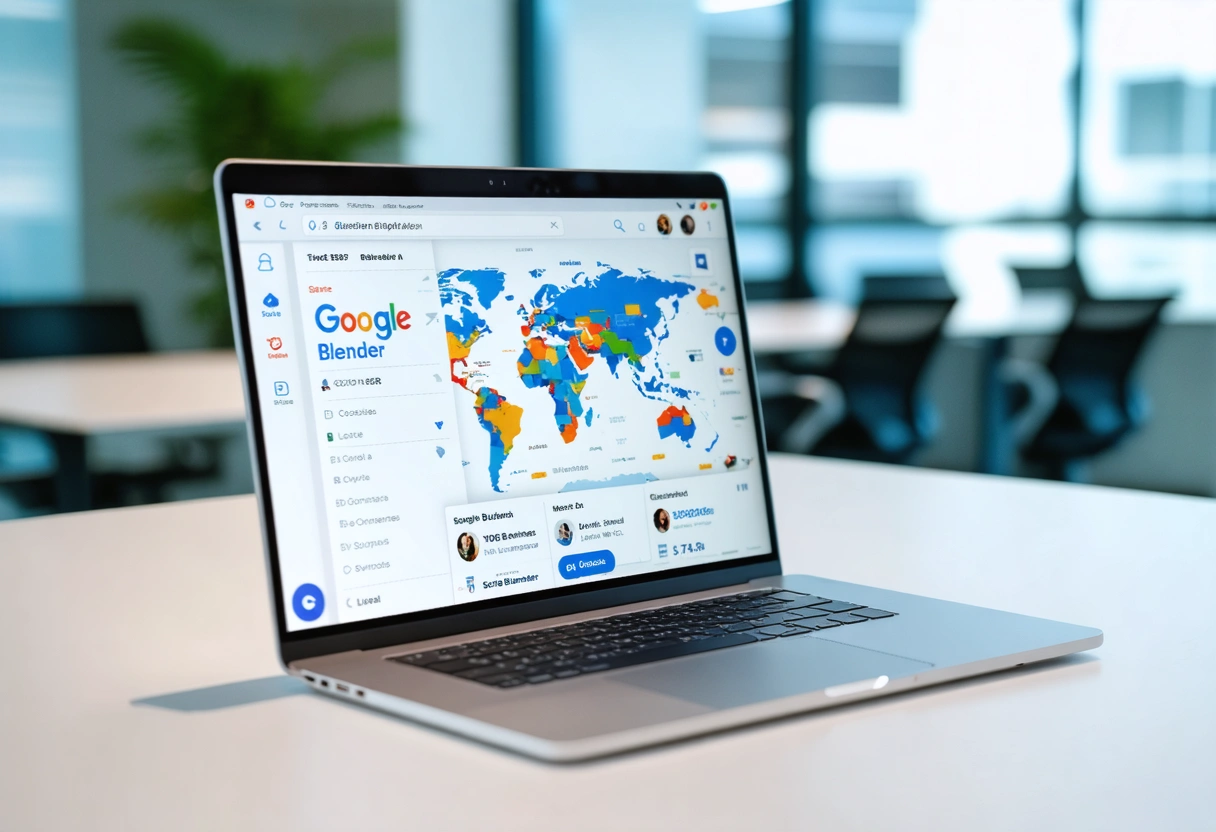
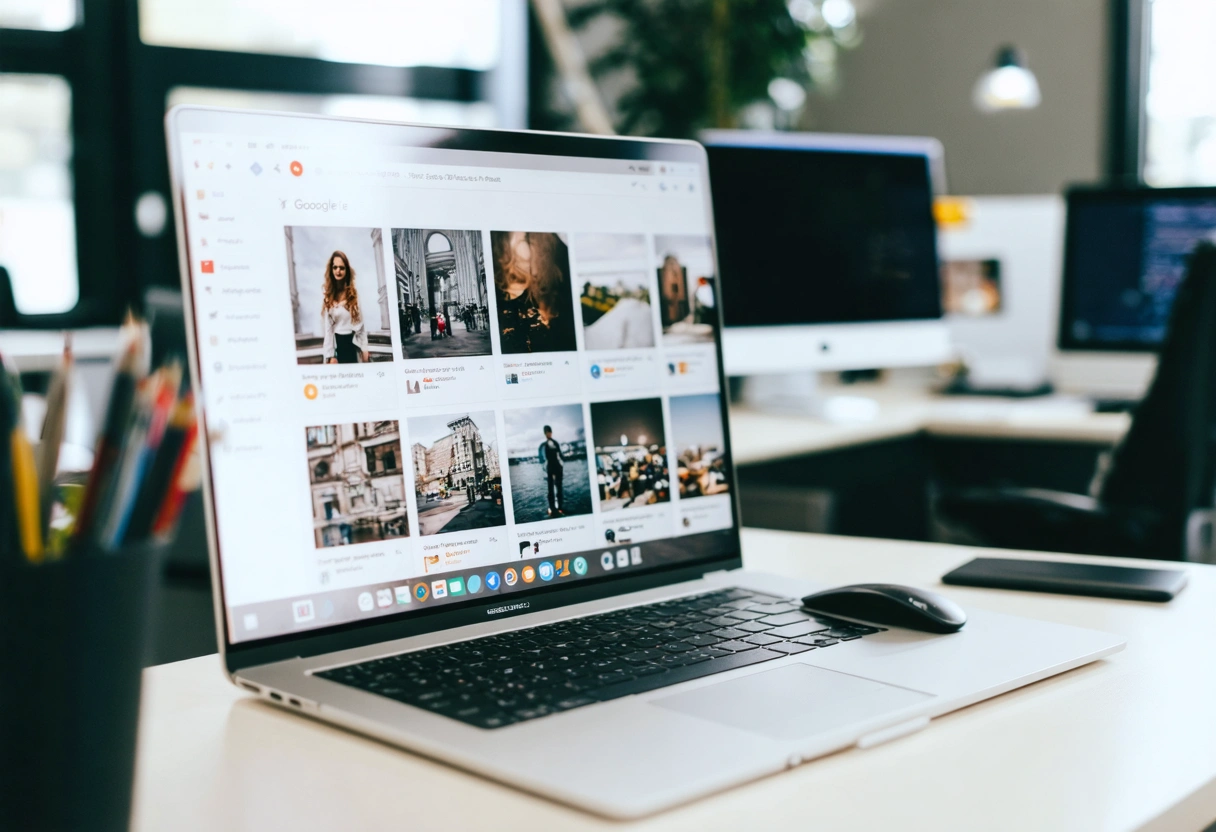
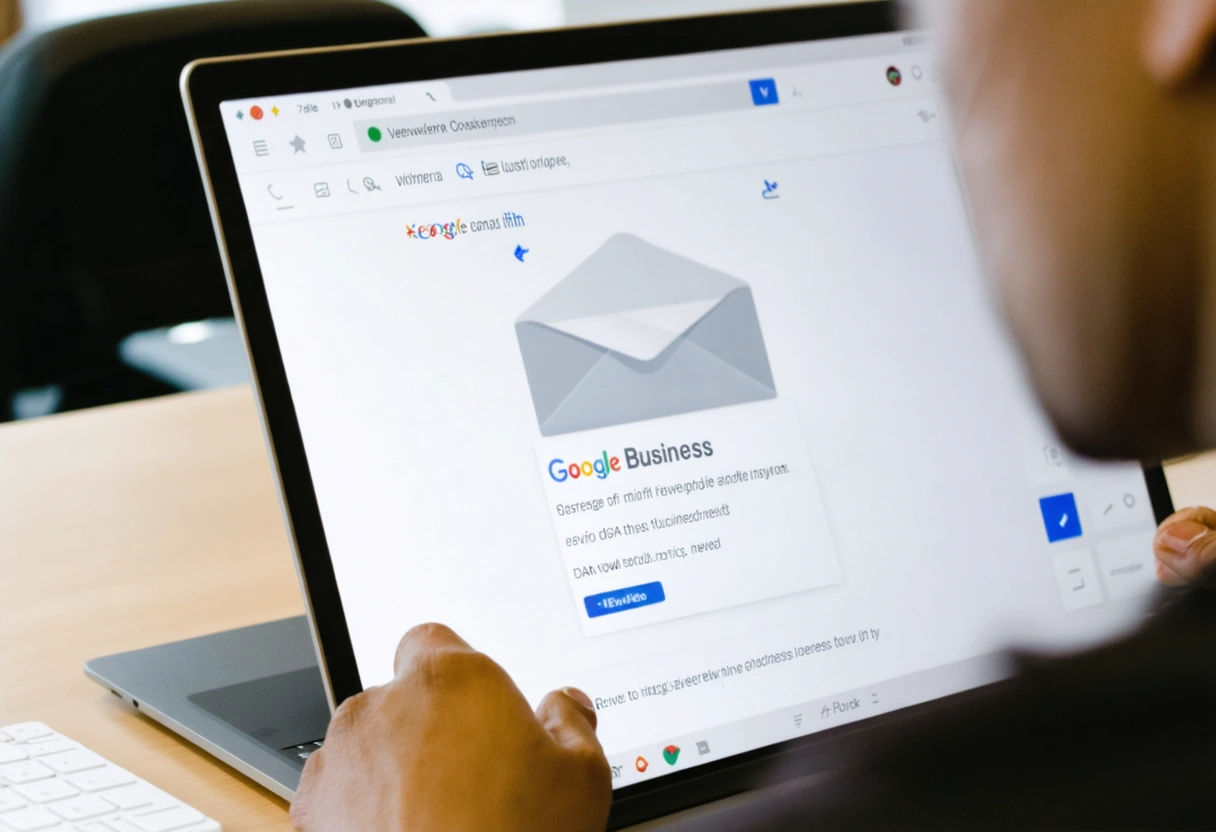

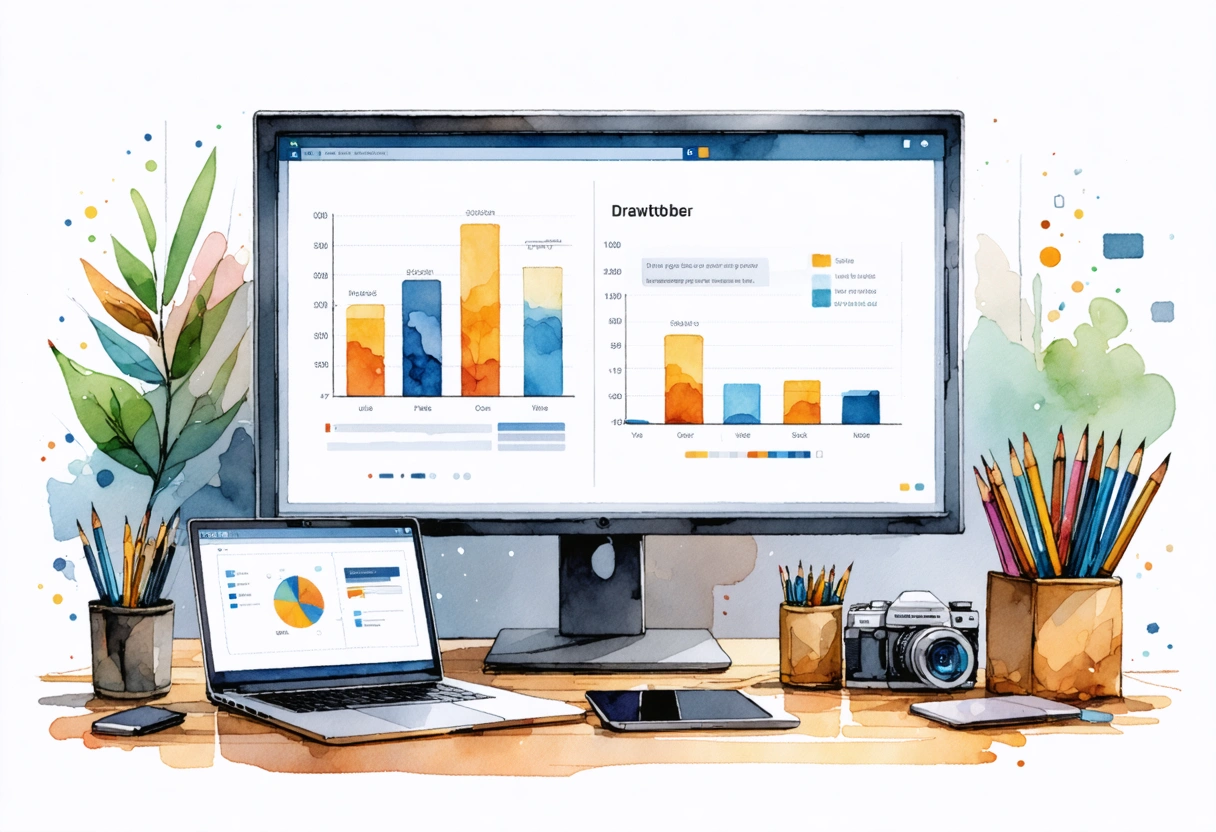 The Business Case for Custom Website Functionality
The Business Case for Custom Website Functionality Enhancing
Enhancing