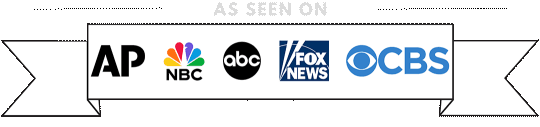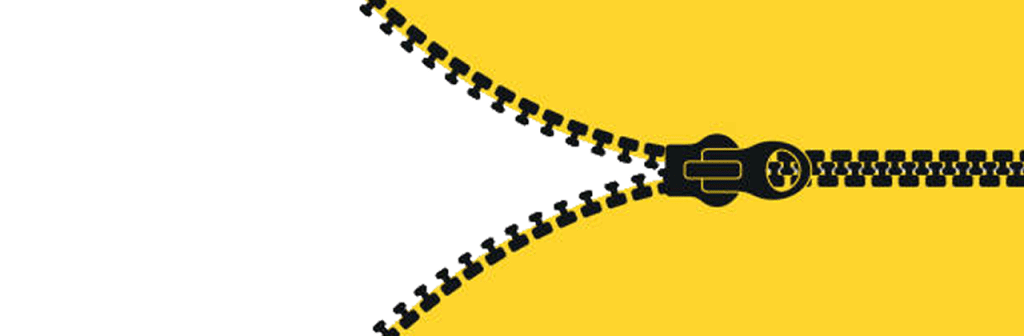
How to Zip Multiple Files in Windows 10 and Windows 11: A Step-by-Step Guide
Introduction: Zipping multiple files is a convenient way to compress and organize them, making them easier to share or store. In this tutorial, we’ll walk you through the simple process of zipping up multiple files in both Windows 10 and Windows 11. Whether you’re a beginner or an experienced user, you’ll find these steps easy to follow.
Step 1: Select the Files You Want to Zip
- Navigate to the folder containing the files you want to zip.
- Click and drag your mouse to select multiple files. Alternatively, hold down the Ctrl key on your keyboard and click each file you want to include in the zip file.
Step 2: Right-Click and Select “Send to” Option
- Once you’ve selected the files, right-click on one of the highlighted files.
- From the context menu that appears, hover your mouse over the “Send to” option.
Step 3: Choose “Compressed (zipped) folder”
- After selecting the “Send to” option, another submenu will appear.
- From this submenu, click on the “Compressed (zipped) folder” option. This action will create a new zip file containing all the selected files.
Step 4: Rename the Zip File (Optional)
- By default, Windows will name the zip file based on the first files’s name in the selection.
- If you want to rename the zip file, simply click on the file name once to highlight it, then type in the desired name and press Enter.
Step 5: Access Your Newly Created Zip File
- Once the zip file is created, you can find it in the same folder where the original images are located.
- Double-click on the zip file to open it and view its contents. You can also extract the files from the zip file by dragging them to another location or using the built-in extraction feature in Windows.
Step 6: Share or Store Your Zip File
- Now that you have your files zipped up, you can easily share them with others or store them for later use.
- If you want to share the zip file, you can attach it to an email, upload it to a cloud storage service, or transfer it via USB drive.
Conclusion: Zipping multiple files in Windows 10 and Windows 11 is a straightforward process that can help you organize and manage your files more efficiently. By following the steps outlined in this tutorial, you’ll be able to create zip files containing multiple files in no time. Whether you’re a casual user or a seasoned pro, zipping files is a useful skill to have in your Windows toolkit.
If you were guided here from the Upload Page and you need to upload a zip file to us, please go to the Upload Page to do so. You must be logged in to upload files to us.