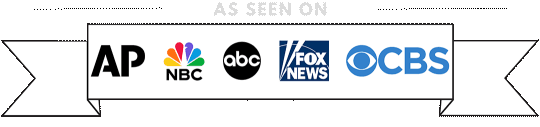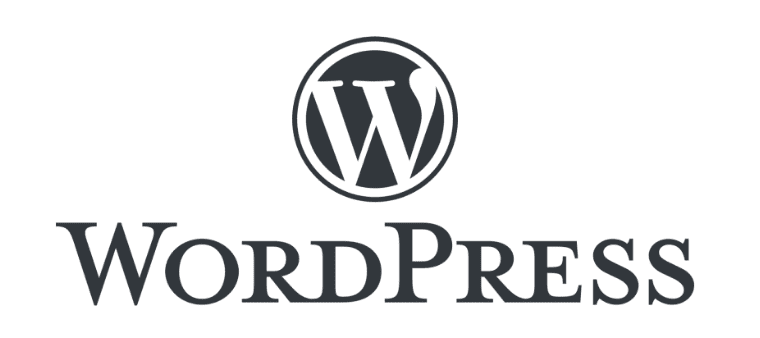
Exploring the WordPress Media Library: A Comprehensive Guide
Are you new to WordPress and wondering what the Media Library is all about? Or perhaps you’ve been using WordPress for a while but haven’t fully explored this feature? In this blog post, we’ll take a comprehensive look at the WordPress Media Library, it’s functionality, and how you can leverage it to manage your website’s media files efficiently.
What is the WordPress Media Library?
The WordPress Media Library is a built-in feature that allows users to upload, manage, and organize media files such as images, videos, audio files, and documents. It serves as a centralized repository for all the media used on your WordPress website, making it easy to access and reuse files across different pages and posts.
Navigating the Media Library
To access the Media Library, log in to your WordPress dashboard and navigate to “Media” in the sidebar menu. Here, you’ll find all the media files that have been uploaded to your website, displayed in a grid or list view depending on your preference.
Uploading Media Files
Adding media files to your Media Library is a straightforward process. You can either drag and drop files directly into the Media Library window or click on the “Add New” button to upload files from your computer. WordPress supports various file types, including images (JPEG, PNG, GIF), videos (MP4, MOV), audio (MP3, WAV), and documents (PDF, DOC).
Organizing Media Files
WordPress provides several options for organizing your media files within the Media Library. You can create folders (called “Media Categories” or “Media Tags” depending on your WordPress version) to categorize your files based on themes, projects, or any other criteria that make sense for your website. Additionally, you can add titles, alt text, and captions to your media files for better accessibility and search engine optimization (SEO).
Editing Media Files
The Media Library also allows you to edit your media files directly within WordPress. Clicking on a file in the library will open its details, where you can make changes such as cropping images, rotating photos, or resizing videos. These editing capabilities come in handy when you need to fine-tune your media before using it on your website.
Inserting Media into Posts and Pages
One of the primary purposes of the Media Library is to provide easy access to media files for use in your posts and pages. When editing a post or page, you can click on the “Add Media” button to insert images, videos, or audio files from your Media Library directly into your content. This eliminates the need to upload the same file multiple times and ensures consistency across your website.
Conclusion
The WordPress Media Library is a powerful tool for managing your website’s media assets. Whether you’re a blogger looking to enhance your posts with stunning visuals or a business owner showcasing products through videos and images, the Media Library streamlines the process of uploading, organizing, and inserting media into your WordPress website. Take full advantage of this feature to create engaging and visually appealing content for your audience.
If you are one of our clients and need help with this, please go to the support page and let us know.