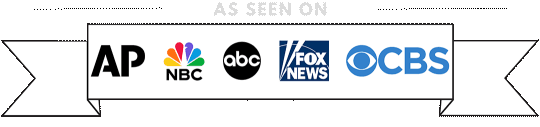by Guru IS | Aug 18, 2025 | Website Design
Introduction to Essential Website Design Elements for Small Businesses in 2025
As we advance into 2025, the landscape of digital design evolves, pushing the boundaries of creativity, functionality, and engagement. For small businesses, having a well-designed website is not just an option; it is a necessity. Your website is the digital storefront that can make or break your business’s online presence. From attracting potential customers to ensuring seamless user experiences, the right design elements can significantly impact your business’s growth and success.
In this comprehensive guide, we will explore the essential website design elements that every small business should incorporate in 2025. These elements will not only enhance user experience but also improve your website’s visibility, engagement, and conversion rates.
User-Centric Design
One of the most critical aspects of website design in 2025 is focusing on a user-centric approach. Understanding the needs and behaviors of your target audience is paramount in creating a website that resonates with them. This involves conducting thorough user experience research to gather insights into user preferences, pain points, and expectations.
A user-centric design ensures that your website is intuitive and easy to navigate. Implementing features such as clear calls-to-action, streamlined navigation menus, and responsive design adaptations can significantly enhance the user’s journey through your site. Additionally, personalizing the user experience using data-driven insights can lead to higher engagement and conversions.
Responsive and Mobile-First Design
With the increasing number of people accessing the internet via mobile devices, adopting a mobile-first design approach is crucial in 2025. This means designing your website primarily for mobile devices and then adapting it for larger screens. A responsive design ensures that your website looks and functions optimally on any device, providing a seamless experience for users.
Moreover, search engines prioritize mobile-friendly websites in their rankings, making responsive design a critical factor for SEO. By ensuring your website is accessible and functional on all devices, you can improve your visibility and reach a broader audience.

Visual Design and Branding
In 2025, the visual elements of your website play a pivotal role in capturing the attention of visitors and conveying your brand identity. A cohesive visual design that aligns with your brand’s values and message can create a strong and lasting impression on your audience. This includes using a consistent color palette, typography, and imagery that reflect your brand’s personality.
High-quality visuals, such as professional photographs and videos, can enhance the aesthetic appeal of your website. Incorporating visual hierarchy principles can guide users’ attention to important content and calls-to-action, improving user engagement and interaction.
Minimalist and Clean Layout
A minimalist design approach is becoming increasingly popular as it emphasizes simplicity and clarity. By reducing clutter and focusing on essential elements, a clean layout can improve loading times, enhance readability, and create a more enjoyable browsing experience.
Whitespace, or negative space, is a key component of minimalist design. It allows your content to breathe and helps users focus on what’s important. A well-organized layout with ample whitespace can lead to a more intuitive and enjoyable user experience.
Interactive and Engaging Features
To stand out in 2025, small business websites need to incorporate interactive and engaging features that captivate users and encourage them to explore further. Interactive elements such as quizzes, polls, and animations can make your website more dynamic and engaging.

In addition to interactive elements, integrating social proof, such as customer reviews and testimonials, can build trust and credibility with your audience. Providing platforms for user interaction, like comment sections or forums, can also foster a sense of community and encourage repeat visits.
Integration of AI and Chatbots
Artificial Intelligence (AI) and chatbots have become invaluable tools for small businesses, enhancing customer service and streamlining operations. By integrating AI-powered chatbots into your website, you can provide instant support and assistance to users, improving their overall experience.
Chatbots can handle a variety of tasks, from answering frequently asked questions to guiding users through the purchasing process. This not only enhances customer satisfaction but also frees up valuable time and resources for your business.
Search Engine Optimization (SEO) Best Practices
In 2025, SEO remains a vital component of website design, helping your small business achieve better visibility and reach in search engine results. Incorporating SEO best practices into your website design involves optimizing various elements, including meta tags, headings, and content structure.
One important aspect of SEO is ensuring that your website loads quickly and efficiently, as page speed is a ranking factor for search engines. Techniques such as image optimization, code minification, and leveraging browser caching can significantly improve your website’s performance.
Content Optimization and Keyword Strategy
Content optimization involves creating high-quality, relevant content that addresses the needs and interests of your target audience. Conducting keyword research and implementing a strategic keyword strategy can help your content rank higher in search engine results, driving more organic traffic to your website.

Using long-tail keywords, incorporating multimedia content, and regularly updating your website with fresh content are effective strategies for maintaining a strong online presence. Additionally, ensuring that your website is accessible and user-friendly can improve your SEO performance and enhance user satisfaction.
Designing for Success in 2025
As small businesses navigate the ever-evolving digital landscape in 2025, incorporating essential website design elements is crucial for success. By focusing on user-centric design, responsive and mobile-first approaches, visual branding, interactive features, AI integration, and SEO best practices, you can create a website that not only attracts visitors but also converts them into loyal customers.
Investing in a well-designed website is an investment in your business’s future. By staying informed about the latest trends and technologies, you can ensure that your website remains a valuable asset that drives growth, engagement, and success in the years to come.
Security and Privacy Considerations
As digital threats continue to evolve, website security and user privacy have become paramount for small businesses in 2025. Ensuring that your website is secure can protect your business and your customers from potential cyberattacks and data breaches. Implementing essential security measures such as SSL certificates, secure payment gateways, and regular software updates can safeguard sensitive information and enhance customer trust.
In addition to security, respecting user privacy is crucial. With increasing awareness and regulations around data protection, businesses must ensure compliance with laws such as the General Data Protection Regulation (GDPR). Providing users with clear privacy policies and options for controlling their data can foster transparency and build trust with your audience.
Two-Factor Authentication and Secure Access
Two-factor authentication (2FA) is an effective method for enhancing the security of your website. By requiring an additional verification step beyond a password, 2FA can significantly reduce the risk of unauthorized access. Implementing 2FA for user accounts and administrative access can protect your website from potential threats.

Moreover, regularly reviewing and updating your security protocols is essential for maintaining a safe and secure online environment. Conducting security audits and vulnerability assessments can help identify potential risks and ensure that your website remains protected against new threats.
Accessibility and Inclusivity
In 2025, designing for accessibility and inclusivity is not just a moral obligation but also a business imperative. An accessible website ensures that all users, including those with disabilities, can navigate and interact with your content effectively. Adhering to the Web Content Accessibility Guidelines (WCAG) can help you create an inclusive digital space for everyone.
Features such as alt text for images, keyboard navigation, and screen reader compatibility can enhance accessibility and provide a better user experience for all visitors. Prioritizing inclusivity in your design can also expand your audience and enhance your brand’s reputation.
Color Contrast and Readability
Ensuring adequate color contrast and readability is a critical aspect of accessible design. High contrast between text and background colors can improve readability for users with visual impairments. Selecting fonts that are easy to read and using sufficient font sizes can further enhance the legibility of your content.
Testing your website with accessibility tools and seeking feedback from users with disabilities can help identify areas for improvement and ensure that your website meets the needs of all users. By designing with accessibility in mind, you can create a more inclusive and welcoming online experience.
Performance Optimization

In the fast-paced digital world of 2025, website performance optimization remains a top priority for small businesses. A fast-loading website can improve user experience, reduce bounce rates, and enhance search engine rankings. Users expect websites to load quickly, and any delays can lead to frustration and lost business opportunities.
Implementing performance optimization techniques such as image compression, lazy loading, and content delivery networks (CDNs) can significantly improve your website’s speed and responsiveness. Regularly monitoring your website’s performance using tools like Google PageSpeed Insights can help identify areas for improvement and ensure optimal performance.
Efficient Coding and Resource Management
Efficient coding practices and resource management are essential for maintaining a high-performing website. Minifying CSS, JavaScript, and HTML files can reduce file sizes and improve loading times. Additionally, optimizing server response times and leveraging browser caching can further enhance your website’s performance.
By adopting a proactive approach to performance optimization, you can ensure that your website remains fast, reliable, and responsive, providing a superior experience for your users and supporting your business’s growth and success.
Building a Future-Ready Website
As we look towards 2025, the landscape of website design continues to evolve, presenting new challenges and opportunities for small businesses. By embracing the essential design elements outlined in this guide, you can create a future-ready website that meets the needs of your audience and supports your business goals.
Focusing on user-centric design, mobile optimization, visual branding, interactivity, security, accessibility, and performance will ensure that your website remains a valuable asset in the digital age. By staying informed about the latest trends and technologies, you can adapt and innovate, ensuring your business thrives in the ever-changing online environment.

by Guru IS | Aug 14, 2025 | WooCommerce
Introduction to Mastering WooCommerce
WooCommerce has rapidly become one of the leading eCommerce platforms, offering a flexible and powerful solution for online store owners. As you venture into the world of eCommerce, mastering WooCommerce is pivotal to ensuring your store’s success. In this comprehensive guide, we will explore practical tips and tricks that can enhance your WooCommerce store’s performance, user experience, and profitability.
Whether you’re a novice or an experienced WooCommerce user, understanding the platform’s intricacies can significantly impact your store’s operations. From optimizing product pages to leveraging plugins for improved functionality, this guide covers it all. Let’s dive in and explore the strategies that will help you take full advantage of WooCommerce’s capabilities.
Optimizing Your WooCommerce Store’s Performance
Performance optimization is crucial for any online store. A slow-loading site can lead to a high bounce rate, reduced conversions, and ultimately, a drop in revenue. Thankfully, WooCommerce offers several ways to boost your store’s performance.
One of the first steps is to choose a reliable hosting provider. Opt for a provider that specializes in WooCommerce hosting, ensuring your site is fast, secure, and capable of handling traffic spikes. Additionally, consider utilizing a Content Delivery Network (CDN) to distribute your site’s content globally, reducing load times for international visitors.
Another effective strategy is implementing a caching solution. Plugins like WP Super Cache or W3 Total Cache can significantly improve load times by serving static versions of your pages. Furthermore, optimize your images using tools like Smush or Imagify to reduce file sizes without compromising quality. This simple step can dramatically improve your site’s performance.
Database Optimization
WooCommerce stores often suffer from bloated databases, particularly as they grow. Regularly cleaning up your database can lead to faster query times and a more responsive site. Use plugins like WP-Optimize to remove unnecessary data, such as post revisions, trash, and spam comments.
Additionally, consider using a dedicated database optimization tool to defragment and repair tables. This can improve database efficiency, ensuring your store runs smoothly even during peak traffic periods.
Enhancing WooCommerce User Experience

The user experience is a critical component of any successful online store. A well-designed, intuitive interface can significantly impact customer satisfaction and retention. Start by ensuring your site’s navigation is clear and straightforward. Use descriptive categories and subcategories to help users find products quickly.
Implementing a powerful search feature is also essential. Consider using a plugin like SearchWP or Relevanssi to enhance your site’s search capabilities. These tools provide more accurate search results, improving the user experience and increasing the likelihood of conversions.
Mobile Optimization
With the rise of mobile shopping, ensuring your WooCommerce store is mobile-friendly is more important than ever. Choose a responsive theme that adapts seamlessly to various screen sizes. Test your site’s mobile performance using tools like Google PageSpeed Insights and make necessary adjustments to improve load times and usability on mobile devices.
Furthermore, consider implementing mobile-specific features such as one-click checkout or mobile-optimized payment gateways. These enhancements can streamline the purchasing process for mobile users, leading to higher conversion rates.
Leveraging WooCommerce Plugins and Extensions
One of the advantages of WooCommerce is its extensive library of plugins and extensions, allowing you to extend your store’s functionality without the need for custom development. However, it’s essential to choose wisely to avoid plugin bloat, which can negatively impact performance.
Start by identifying your store’s specific needs. Whether you require advanced analytics, abandoned cart recovery, or enhanced product options, there’s likely a plugin available to meet those requirements. Always check reviews and ratings to ensure the plugin’s reliability and compatibility with your version of WooCommerce.
SEO Optimization Plugins
Search engine optimization is vital for driving organic traffic to your store. Plugins like Yoast SEO or All in One SEO Pack can help you optimize your WooCommerce site for search engines. These tools guide you in creating meta tags, optimizing product descriptions, and generating XML sitemaps.
Moreover, consider integrating with Google Analytics or using plugins like MonsterInsights to track your store’s performance. Understanding customer behavior and tracking key metrics can provide valuable insights for making informed decisions.

Streamlining WooCommerce Checkout Process
The checkout process is a crucial step in the customer’s journey. A complicated or lengthy checkout can lead to cart abandonment, resulting in lost sales. Simplifying the checkout process should be a priority for any WooCommerce store owner.
Start by reducing the number of steps required to complete a purchase. Implement a one-page checkout if possible, consolidating all necessary fields onto a single page. Additionally, provide multiple payment options to accommodate different customer preferences.
Guest Checkout and Account Creation
Allowing guest checkout can significantly reduce friction during the purchasing process. While encouraging account creation is beneficial for retaining customer information, it’s essential to offer a hassle-free guest checkout option for first-time buyers.
For those who choose to create an account, ensure the process is straightforward. Consider using social login options, such as Facebook or Google, to expedite account creation and simplify the login process for returning customers.
Effective WooCommerce Marketing Strategies
Marketing plays a pivotal role in attracting customers and driving sales for your WooCommerce store. Implementing effective marketing strategies can help you stand out in a competitive market.
Leverage email marketing to engage with your audience and promote new products, sales, or exclusive offers. Platforms like Mailchimp or ConvertKit integrate seamlessly with WooCommerce, allowing you to automate email campaigns and segment your audience for more targeted messaging.
Social Media Integration
Integrating social media into your WooCommerce store can enhance brand visibility and drive traffic. Use plugins like Social Media Share Buttons or WooCommerce Social Login to enable easy sharing of products across platforms like Facebook, Instagram, and Twitter.

Additionally, consider running social media ads to target specific demographics and increase brand awareness. Platforms like Facebook Ads or Instagram Ads offer robust targeting options, allowing you to reach potential customers effectively.
Taking Your WooCommerce Store to the Next Level
Mastering WooCommerce involves a combination of performance optimization, user experience enhancements, strategic use of plugins, and effective marketing. By implementing the tips and tricks outlined in this guide, you can elevate your WooCommerce store, providing a superior shopping experience for your customers.
Remember, ongoing analysis and adaptation are key to staying ahead in the eCommerce landscape. Regularly review your store’s performance, stay updated with the latest WooCommerce developments, and be open to experimenting with new strategies. By doing so, you’ll ensure your WooCommerce store remains competitive and successful in the dynamic world of online retail.
Advanced WooCommerce Customization Techniques
For store owners looking to tailor their WooCommerce store beyond standard features, advanced customization techniques offer a way to create a truly unique shopping experience. Customization can range from aesthetic changes to functional enhancements that cater specifically to your target audience.
One effective method is customizing your theme. If you’re familiar with HTML, CSS, and PHP, you can create a child theme to make changes to the design without affecting the main theme. This allows you to experiment with layout changes, typography, and color schemes while maintaining the integrity of your original theme.
Custom Product Pages
Enhancing product pages can significantly impact your sales. Consider adding custom fields to product pages to provide additional information that might influence a purchase decision. For instance, you can include detailed size charts, care instructions, or customer testimonials directly on the product page.
Plugins like Advanced Custom Fields can facilitate this process, allowing you to add and manage these fields with ease. By providing comprehensive product information, you can improve customer satisfaction and reduce return rates.
Utilizing WooCommerce Analytics for Growth

Data-driven decision-making is essential for scaling any online business. WooCommerce offers various analytics tools that provide valuable insights into your store’s performance. Understanding these metrics can help you identify areas for improvement and capitalize on successful strategies.
Start by exploring the built-in WooCommerce analytics, which offer data on sales, orders, and customer behavior. Use this information to identify trends, such as peak shopping hours or popular products, and adjust your marketing and inventory strategies accordingly.
Third-Party Analytics Tools
For more comprehensive analysis, consider integrating third-party analytics tools like Google Analytics or Mixpanel. These platforms offer advanced tracking capabilities, allowing you to monitor user interactions, track conversion funnels, and assess the effectiveness of your marketing campaigns.
With these insights, you can make informed decisions about product pricing, advertising spend, and customer engagement strategies, ultimately driving growth for your WooCommerce store.
Ensuring WooCommerce Store Security
Security is a paramount concern for online store owners, as a breach can lead to significant financial and reputational damage. WooCommerce, built on WordPress, provides a robust security framework, but additional measures are necessary to protect your store and customer data.
Begin by regularly updating your WooCommerce and WordPress installations, as well as all plugins and themes. Updates often include security patches that protect against known vulnerabilities. Utilize security plugins like Wordfence or Sucuri to add extra layers of protection, including firewall protection, malware scanning, and login monitoring.
Secure Payment Gateways
Offering secure payment options is crucial for building customer trust. Ensure your payment gateways are PCI-compliant and use SSL certificates to encrypt transactions. Popular options like Stripe, PayPal, and Square are known for their robust security protocols and are widely trusted by consumers.

Additionally, implement two-factor authentication for administrative accounts to prevent unauthorized access. By prioritizing security, you can protect your business and reassure customers that their data is safe.
Building Customer Loyalty and Engagement
Customer loyalty is a critical factor in the success of any eCommerce store. Implementing strategies to engage customers and encourage repeat purchases can significantly boost lifetime customer value.
Consider launching a loyalty program that rewards customers for their purchases. This could include points for each purchase, exclusive discounts, or early access to new products. Loyalty programs foster a sense of community and incentivize repeat business.
Feedback and Reviews
Collecting and showcasing customer reviews is another effective way to build trust and engagement. Encourage customers to leave reviews by offering incentives such as discounts or entry into a prize draw. Displaying authentic reviews on product pages can influence potential buyers and enhance your store’s credibility.
Utilize plugins like WooCommerce Product Reviews Pro to manage and display reviews effectively. This tool allows you to highlight top reviews, respond to customer feedback, and manage review moderation, ensuring a positive and transparent customer experience.
The Path to WooCommerce Excellence
Mastering WooCommerce requires a multifaceted approach, combining technical expertise, strategic marketing, and customer-centric practices. By implementing these advanced tips and tricks, you can optimize your store’s performance, enhance user experience, and drive substantial growth.
As you continue to refine your WooCommerce store, remember that flexibility and adaptability are key. Stay informed about the latest eCommerce trends, continuously gather customer feedback, and be willing to experiment with new strategies. Armed with the knowledge and tools provided in this guide, you’re well-equipped to achieve WooCommerce excellence and build a thriving online business.

by Guru IS | Aug 11, 2025 | Digital Marketing
In today’s rapidly evolving digital landscape, crafting a digital marketing strategy that truly maximizes your online impact is more crucial than ever. With countless platforms and tools at your disposal, knowing where to focus your efforts can be overwhelming. Yet, the rewards of an effective strategy are immense, offering increased brand visibility, customer engagement, and, ultimately, sales growth.
Understanding the nuances of digital marketing and how to leverage them is key to standing out in a crowded marketplace. Whether you are a budding entrepreneur or a seasoned marketer, the principles of a successful digital strategy remain consistent. In this comprehensive guide, we’ll explore how to build a robust digital marketing strategy that aligns with your business goals and resonates with your target audience.
Understanding Your Audience
One of the foundational elements of a successful digital marketing strategy is a deep understanding of your audience. Knowing who your audience is, what they value, and how they interact online is paramount. This insight informs every subsequent decision, from the platforms you choose to the content you create.
Begin by defining your target demographics, including age, gender, location, and income levels. Dive deeper with psychographic data, focusing on interests, lifestyles, and behaviors. Tools like Google Analytics and social media insights can provide invaluable data in this regard. These tools help you track user behavior and preferences, offering a clearer picture of who your audience is and what they want from your brand.
Additionally, creating detailed buyer personas can further personalize your marketing efforts. These personas should encapsulate not only demographic and psychographic data but also the challenges and needs of your customers. By understanding your audience comprehensively, you can tailor your messaging and value propositions to resonate more deeply and effectively.
Setting Clear Goals and Objectives
Once you have a thorough understanding of your audience, the next step is to set clear, achievable goals and objectives. Without clear goals, your digital marketing strategy may lack direction and focus. Goals should be aligned with your overall business objectives and should be Specific, Measurable, Achievable, Relevant, and Time-bound (SMART).

For instance, if your goal is to increase brand awareness, you might focus on metrics such as website traffic, social media followers, or engagement rates. Conversely, if your goal is to boost sales, conversion rates and customer acquisition costs may be more pertinent metrics. Smart Insights offers comprehensive guides on setting marketing objectives and measuring your progress against them.
Establishing clear goals not only provides a roadmap for your strategy but also allows you to measure success and adjust tactics as needed. Regularly reviewing and refining your objectives ensures your strategy remains aligned with evolving business priorities and market conditions.
Choosing the Right Platforms
With countless digital platforms available, choosing the right ones for your strategy is critical. Each platform offers unique strengths and caters to different audience segments. Your choice should be informed by where your target audience spends their time and how they engage with content.
For businesses targeting younger demographics, platforms like Instagram and TikTok may be ideal due to their visual nature and high engagement rates. Meanwhile, LinkedIn is more suited for B2B marketing and professional networking. HubSpot provides detailed insights into the strengths and demographics of various social media platforms, aiding in informed decision-making.
Beyond social media, consider the role of content marketing, email marketing, and search engine optimization (SEO) in your strategy. Each of these channels can drive significant traffic and engagement when used effectively. Balancing your efforts across multiple platforms ensures a comprehensive approach, reaching your audience wherever they are most active.
Developing Engaging Content
Content is the cornerstone of any digital marketing strategy. It plays a pivotal role in attracting, engaging, and converting your audience. To create content that resonates, it must be not only informative and valuable but also aligned with your audience’s interests and needs.

Begin by conducting keyword research to understand what topics your audience is searching for. Tools like SEMrush can help identify high-volume, low-competition keywords that can guide your content creation. Once you have a list of topics, focus on delivering high-quality, original content that addresses these queries in depth.
Additionally, diversify your content types to include blogs, videos, infographics, podcasts, and more. Different formats appeal to different audience segments and can increase engagement across various platforms. Remember, the key to successful content marketing lies in consistency and relevance, ensuring your audience always finds value in what you offer.
Leveraging SEO for Greater Visibility
Search engine optimization (SEO) is a critical component of a successful digital marketing strategy. It involves optimizing your online content so that it ranks higher in search engine results, thereby increasing your website’s visibility and attracting more organic traffic.
SEO involves a combination of on-page and off-page techniques. On-page SEO includes optimizing elements within your website, such as meta tags, headers, and content, to target specific keywords. Off-page SEO, on the other hand, involves building high-quality backlinks from reputable sites to boost your site’s authority. The Moz Beginner’s Guide to SEO offers a comprehensive overview of SEO strategies for beginners and experts alike.
Regularly updating your content and maintaining technical SEO hygiene, such as ensuring mobile-friendliness and fast loading speeds, are also crucial for maintaining high search rankings. By prioritizing SEO, you can significantly enhance your site’s visibility, driving more traffic and potential customers to your business.
Measuring and Analyzing Performance
The final, yet crucial, step in crafting a digital marketing strategy is measuring and analyzing its performance. Without this step, you cannot understand what is working and what needs improvement.
Utilize analytics tools to track key performance indicators (KPIs) aligned with your goals. Google Analytics is a powerful tool that provides insights into website traffic, user behavior, and conversion rates. Social media platforms also offer analytics tools that can help track engagement and follower growth.

Regularly review your analytics to identify trends and patterns. Are certain types of content performing better than others? Is one platform driving more traffic than another? Use these insights to refine your strategy, doubling down on successful tactics while re-evaluating underperforming areas. For more advanced analytics techniques, Data-Driven Marketing offers a wealth of resources and guides.
Continuous Improvement
In the ever-changing world of digital marketing, a strategy that works today may not be as effective tomorrow. Therefore, continuous improvement and adaptation are essential to maintaining and maximizing your online impact.
Stay informed of the latest trends and technologies, and be prepared to pivot your strategy as needed. Engage with your audience regularly to understand their evolving needs and preferences. By remaining flexible and responsive, you can ensure your digital marketing strategy remains relevant and effective in achieving your business goals.
Crafting a digital marketing strategy is a dynamic process, requiring attention to detail, creativity, and strategic thinking. By following these guidelines, you can build a strategy that not only enhances your online presence but also drives sustainable growth for your business.
Exploring Emerging Digital Marketing Trends
As we move further into the digital age, staying ahead of emerging trends is crucial for maintaining a competitive edge. The digital marketing landscape is constantly shifting, with new technologies and consumer behaviors reshaping the way brands connect with their audiences.
One such trend is the growing importance of artificial intelligence (AI). AI is revolutionizing digital marketing by offering personalized experiences at scale. From chatbots that provide real-time customer support to algorithms that tailor content recommendations, AI enables marketers to deliver more relevant and timely interactions. Investing in AI-driven tools can enhance customer engagement and improve conversion rates.
Another significant trend is the rise of voice search and its impact on SEO. With the increasing use of voice-activated devices like Amazon Echo and Google Home, optimizing for voice search is becoming essential. This means focusing on natural language and long-tail keywords that align with how people speak rather than type. Structured data and schema markup can also help search engines understand and serve your content in voice search results.

Harnessing the Power of Video Marketing
Video marketing continues to be a dominant force in digital marketing strategies. Videos have proven to be highly engaging and effective in conveying complex messages quickly. Platforms like YouTube, Instagram, and TikTok have popularized short-form videos, making them an integral part of content strategies.
Creating video content that aligns with your brand message and resonates with your audience can significantly boost engagement. Consider incorporating tutorials, behind-the-scenes footage, and customer testimonials into your video content. Live streaming is another powerful tool, offering real-time interaction with your audience and fostering a sense of community.
Moreover, optimizing video content for search engines can enhance discoverability. Ensure your video titles, descriptions, and tags include relevant keywords. Transcriptions and closed captions not only improve accessibility but also contribute to SEO efforts. According to Wyzowl’s video marketing statistics, a significant percentage of consumers prefer video content over text, underscoring its importance in a well-rounded digital marketing strategy.
The Role of Social Media Influencers
Influencer marketing has become an integral part of digital strategies, leveraging the reach and credibility of social media personalities to promote products and services. Collaborating with influencers allows brands to tap into established communities and build trust with potential customers.
When selecting influencers, it’s essential to choose individuals whose values and audience align with your brand. Authenticity is key; consumers are becoming increasingly discerning about paid promotions, and genuine endorsements carry more weight. Micro-influencers, with their niche audiences and higher engagement rates, can often be more effective than mega-influencers.
Measuring the success of influencer campaigns involves tracking metrics such as engagement rates, reach, and conversions. By analyzing these data points, you can assess the ROI of your influencer partnerships and refine your approach for future collaborations. Influencer marketing platforms provide tools for finding and managing influencer relationships, streamlining the process for marketers.

Building a Community Through Engagement
Building a strong online community around your brand is invaluable for long-term success. Engaged communities foster brand loyalty, advocacy, and organic growth. Creating spaces for your audience to interact, share experiences, and provide feedback can be a powerful driver of engagement.
Social media platforms offer excellent opportunities to build and nurture communities. Regularly interacting with your audience through comments, direct messages, and live sessions helps humanize your brand and creates a sense of connection. Encouraging user-generated content and showcasing customer stories can further strengthen community bonds.
Email newsletters and online forums can also serve as community-building tools. Providing exclusive content, early access to products, and personalized communication can make your audience feel valued and appreciated. Building a community is an ongoing effort, requiring consistent interaction and a genuine commitment to your audience’s needs.
Adapting to Change for Sustainable Growth
The digital marketing landscape is in a constant state of flux, driven by technological advancements and shifting consumer expectations. To craft a digital marketing strategy that truly maximizes your online impact, it is essential to remain adaptable and open to change.
Continuously learning, experimenting, and evolving your strategies will ensure your brand stays relevant and competitive. By embracing new technologies, understanding your audience, and delivering value-driven content, you can build a digital marketing strategy that not only meets but exceeds your business objectives.
In conclusion, the journey to digital marketing success is dynamic and multifaceted. By implementing the insights and strategies discussed in this guide, you can create a comprehensive and effective approach that maximizes your online presence and drives sustainable growth for your business.

by Guru IS | Aug 7, 2025 | Case Studies
In today’s rapidly evolving technological landscape, digital transformation has emerged as a critical strategy for organizations aiming to stay competitive. It involves the integration of digital technologies into all areas of a business, fundamentally changing how you operate and deliver value to customers. At Guru Internet Services, we have had the privilege of guiding numerous clients through this complex journey, witnessing firsthand the transformative impact of digital initiatives.
In this blog post, we delve into the intricacies of digital transformation through compelling case studies from Guru Internet Services clients. These stories not only illustrate the challenges and triumphs of digital transformation but also provide valuable insights into best practices and strategies for success.
Case Study 1: Revolutionizing Retail Operations
Our first case study highlights a major retail client that faced dwindling foot traffic and declining sales. The onset of the digital age had left them struggling to compete with e-commerce giants. Recognizing the need for change, they partnered with Guru Internet Services to embark on a comprehensive digital transformation journey.
The cornerstone of their transformation was the implementation of an automated inventory management system. This technology enabled real-time tracking of stock levels and provided data-driven insights to optimize supply chain operations. By digitizing their inventory processes, the client achieved significant cost savings and improved customer satisfaction by ensuring product availability.
Additionally, we assisted in developing a robust e-commerce platform, seamlessly integrating it with their existing systems. This allowed the client to reach a broader audience and increase online sales. The results were remarkable, with a 30% increase in revenue within the first year of implementation. Through this case study, it becomes evident that digital transformation can revitalize even the most traditional business models when executed strategically.

Case Study 2: Enhancing Healthcare Services
In the healthcare sector, digital transformation holds immense potential for improving patient care and operational efficiency. One of our healthcare clients, a leading hospital network, embarked on a journey to modernize their services with the help of Guru Internet Services. The primary goal was to streamline patient interactions and enhance the overall healthcare experience.
We began by implementing a comprehensive electronic health records (EHR) system that digitized patient records and made them accessible to healthcare providers across the network. This not only reduced administrative burdens but also improved coordination of care, leading to better patient outcomes.
Moreover, the introduction of telemedicine services allowed patients to consult with doctors remotely, eliminating the need for unnecessary visits to the hospital. This innovation proved invaluable during the COVID-19 pandemic, as it ensured continuity of care while minimizing exposure risks. As a result, the client saw a 40% increase in patient satisfaction scores and a substantial reduction in operational costs.
Case Study 3: Transforming Financial Services
The financial services industry is another sector undergoing significant change due to digital transformation. One of our clients, a mid-sized bank, sought to enhance customer engagement and streamline their operations through technology. Their partnership with Guru Internet Services marked the beginning of a profound transformation journey.

The focal point of their transformation was the development of a mobile banking application that offered customers a seamless banking experience. The app included features such as mobile check deposits, real-time transaction alerts, and personalized financial advice. This innovation not only attracted tech-savvy customers but also increased customer retention rates.
Furthermore, we implemented advanced artificial intelligence algorithms to automate fraud detection and enhance security measures. By leveraging AI, the bank significantly reduced the incidence of fraudulent activities and bolstered customer trust. These initiatives resulted in a 25% increase in customer acquisition and a notable improvement in operational efficiency.
Case Study 4: Streamlining Manufacturing Processes
Manufacturing companies face unique challenges in their digital transformation efforts, often requiring a delicate balance between automation and human expertise. One of our clients, a leading manufacturer, partnered with Guru Internet Services to optimize their production processes and improve overall productivity.
The transformation began with the implementation of smart manufacturing technologies such as IoT sensors and data analytics. These technologies provided real-time insights into equipment performance and production efficiency, enabling proactive maintenance and reducing downtime.
Additionally, we assisted in creating a centralized data platform that integrated information from various departments, facilitating better decision-making and resource allocation. The results were impressive, with a 20% increase in production output and a significant reduction in operational costs. This case study underscores the potential of digital transformation to drive innovation and competitiveness in the manufacturing sector.
The Transformative Power of Digital Initiatives

Digital transformation is not just a buzzword; it is a strategic imperative for organizations across industries. The case studies from Guru Internet Services clients vividly illustrate the transformative power of digital initiatives. From revolutionizing retail operations to enhancing healthcare services, transforming financial services, and streamlining manufacturing processes, the possibilities are endless.
While the journey towards digital transformation can be complex and challenging, the rewards are substantial. Organizations that embrace digital technologies and adapt to changing market dynamics are better positioned to thrive in an increasingly digital world. By learning from these case studies, businesses can gain valuable insights into best practices and strategies for successful digital transformation.
As technology continues to evolve, the importance of digital transformation will only grow. Organizations that prioritize innovation and embrace change will undoubtedly lead the way in shaping the future of their respective industries.
If you are interested in exploring digital transformation for your business, consider partnering with experts who have a proven track record of success. At Guru Internet Services, we are committed to helping our clients navigate the complexities of digital transformation and achieve their strategic objectives.
Lessons Learned from Successful Digital Transformations
Analyzing these case studies, several key lessons emerge that can guide other organizations on their digital transformation journeys. One of the most critical lessons is the importance of having a clear and well-defined strategy. Many organizations jump into digital transformation without a comprehensive plan, resulting in fragmented efforts and suboptimal outcomes. At Guru Internet Services, we emphasize the need for a strategic roadmap that aligns with an organization’s goals and objectives.

Another significant lesson is the importance of change management. Digital transformation often requires a cultural shift within the organization, as employees need to adapt to new technologies and processes. Effective change management strategies, including training programs and clear communication, can help mitigate resistance and ensure a smooth transition. Our clients who prioritized change management reported higher success rates in their transformation initiatives.
The Role of Technology in Facilitating Transformation
While strategy and change management are crucial, technology itself plays a central role in digital transformation. Organizations must choose the right technologies that align with their specific needs and objectives. This involves evaluating various options and selecting solutions that offer scalability, flexibility, and innovation. For instance, cloud computing has become a cornerstone of many successful transformations, enabling organizations to scale operations and access advanced capabilities without significant upfront investments.
Moreover, the integration of technologies such as robotic process automation (RPA) and machine learning can further enhance efficiency and decision-making. These technologies automate repetitive tasks and provide valuable insights from data, allowing organizations to focus on higher-value activities. Our clients who embraced these technologies witnessed remarkable improvements in productivity and innovation.
Emerging Trends in Digital Transformation
As digital transformation continues to evolve, several emerging trends are reshaping the landscape. One such trend is the increasing focus on customer experience. Organizations are leveraging digital technologies to deliver personalized and seamless experiences to their customers. This involves understanding customer preferences through data analytics and utilizing technologies like chatbots and virtual assistants to enhance customer interactions.

Another emerging trend is the growing importance of sustainability in digital transformation initiatives. Organizations are recognizing the need to align their digital strategies with environmental goals, adopting technologies that reduce energy consumption and minimize environmental impact. Sustainable digital transformation not only benefits the planet but also enhances brand reputation and customer loyalty.
Additionally, the rise of edge computing is transforming how organizations process and analyze data. By bringing computing power closer to data sources, edge computing enables real-time analysis and decision-making at the source, reducing latency and bandwidth usage. This trend is particularly relevant for industries such as manufacturing and healthcare, where rapid decision-making is critical.
Embracing the Future of Digital Transformation
The journey of digital transformation is a continuous one, and organizations must remain agile and adaptable to navigate the ever-changing landscape. As technology advances and customer expectations evolve, businesses must continuously innovate and refine their digital strategies to remain competitive.
The case studies and lessons outlined in this blog post provide a glimpse into the transformative potential of digital initiatives. Organizations that embrace digital transformation with a strategic mindset, effective change management, and the right technologies are well-positioned to thrive in the digital age.
At Guru Internet Services, we are committed to supporting our clients in their digital transformation journeys. By leveraging our expertise and experience, we help organizations unlock new opportunities, drive growth, and achieve their strategic objectives. If you are ready to embark on your digital transformation journey, reach out to us and discover how we can help you succeed in the digital era.
Need help with Behind the Scenes of Digital Transformation: Intriguing Case Studies from Guru Internet Services Clients?
Schedule a Strategy Session!

by Guru IS | Aug 7, 2025 | Security
Proactive Measures: How to Protect Your Website from Hacking in 2025
As cyber threats continue to evolve, the importance of securing your website against potential breaches is more crucial than ever. With the rapid increase in hacking incidents, taking proactive measures to protect your website in 2025 is not just advisable; it’s essential. Whether you’re running a personal blog or managing a large corporate website, understanding the latest security protocols can help safeguard your website’s integrity, data, and user trust.
Understanding the Modern Threat Landscape
In 2025, the threat landscape has become increasingly sophisticated, with hackers employing advanced techniques to exploit vulnerabilities. Traditional security measures, such as simple firewalls and basic password protection, are no longer sufficient. Today’s threats include complex malware, ransomware, phishing schemes, and zero-day exploits, all designed to penetrate even the most secure systems.
One of the key challenges is the sheer volume of cyber threats. According to a report by Cybersecurity Report, the frequency of attacks is expected to rise, with new vulnerabilities being discovered daily. This makes it imperative for website owners to stay informed about the latest security trends and technologies to effectively combat these threats.
Implementing Robust Authentication Mechanisms
As cybercriminals become more adept at cracking passwords, relying solely on password protection is no longer viable. Implementing robust authentication mechanisms is a critical step in securing your website. Multi-factor authentication (MFA) is one of the most effective methods, requiring users to provide two or more verification factors to gain access.

Beyond MFA, consider using biometric authentication, such as fingerprint or facial recognition, which provides an additional layer of security. According to Security Magazine, biometric authentication is expected to become a standard practice by 2025 due to its high reliability and user-friendliness.
Regularly Updating and Patching Software
Outdated software is one of the most common entry points for hackers. Regularly updating and patching your website’s software, including content management systems (CMS), plugins, and themes, is crucial to closing security loopholes. Software developers frequently release updates that address known vulnerabilities, making it essential to apply these patches promptly.
Automating this process can significantly reduce the risk of human error. Many CMS platforms, such as WordPress, offer automatic update features that can be enabled to ensure your website is always running the latest versions. Additionally, subscribing to security newsletters or using vulnerability management tools can keep you informed about the latest patches and updates, as highlighted by TechRadar.
Employing Advanced Encryption Techniques
Data encryption is a fundamental component of website security, protecting sensitive information from unauthorized access. In 2025, advanced encryption techniques, such as end-to-end encryption and SSL/TLS certificates, are essential for safeguarding data transmitted between your website and its users.
End-to-end encryption ensures that data is encrypted on the sender’s device and only decrypted on the recipient’s device, preventing interception during transmission. SSL/TLS certificates, on the other hand, encrypt data exchanged between a user’s browser and your web server, protecting against eavesdropping attacks. The importance of encryption is further emphasized in CSO Online, which outlines the critical role encryption plays in maintaining website security.

Conducting Regular Security Audits
Regular security audits are vital in identifying vulnerabilities before they can be exploited by hackers. These audits involve comprehensive checks of your website’s security infrastructure, including testing for weak passwords, outdated software, and misconfigurations.
Conducting periodic penetration testing can provide valuable insights into your website’s security posture by simulating real-world attacks. This proactive approach allows you to address potential weaknesses before they result in a breach. Organizations are increasingly turning to third-party security firms to perform these audits, ensuring an unbiased assessment of their security measures. Forbes highlights the importance of regular audits and how they contribute to a robust security strategy.
Educating Your Team on Cybersecurity Best Practices
Your website’s security is only as strong as its weakest link, often found in human error. Educating your team on cybersecurity best practices is crucial in preventing accidental breaches. Regular training sessions can help employees recognize phishing attempts, understand the importance of strong passwords, and adhere to security protocols.
Encouraging a culture of security awareness within your organization can significantly reduce the risk of human-related security incidents. Provide employees with resources to stay updated on the latest cybersecurity trends and threats, and consider implementing a cybersecurity policy that outlines acceptable use of company resources. The significance of cybersecurity education is underscored by Center for Internet Security, which advocates for continuous learning and vigilance.

Takeaways
Protecting your website from hacking in 2025 requires a proactive and multi-layered approach. By understanding the modern threat landscape, implementing advanced authentication and encryption techniques, regularly updating software, conducting security audits, and educating your team, you can significantly enhance your website’s security posture. As cyber threats continue to evolve, staying informed and adapting to new security practices is essential in safeguarding your digital assets, user data, and reputation. Start implementing these measures today to ensure your website remains secure in the years to come.
Leveraging Artificial Intelligence for Enhanced Security
As technology advances, artificial intelligence (AI) plays a pivotal role in enhancing website security. AI-powered tools can automatically detect and respond to threats in real-time, providing a significant advantage over traditional security measures. These tools use machine learning algorithms to identify patterns and anomalies that may indicate a potential breach, allowing for a swift response to mitigate the risk.
For instance, AI can analyze traffic patterns to detect unusual behavior, such as a sudden spike in login attempts, which could signify a brute force attack. By integrating AI into your security infrastructure, you can benefit from predictive analytics, which helps in anticipating threats before they occur. The impact of AI on cybersecurity is extensively discussed in ScienceDirect, highlighting its potential in revolutionizing how we approach security challenges.
Utilizing Web Application Firewalls (WAFs)
Web Application Firewalls (WAFs) are essential in protecting your website from malicious traffic and complex web-based attacks, such as SQL injection and cross-site scripting (XSS). A WAF acts as a barrier between your website and the internet, filtering and monitoring HTTP requests to block harmful data from reaching your web server.

In 2025, WAFs have become more sophisticated, offering features like custom rule sets, real-time traffic analysis, and automated threat intelligence updates. These advanced capabilities allow WAFs to adapt to the ever-evolving threat landscape, ensuring your website remains protected against both known and emerging threats. Implementing a WAF is a proactive measure that can significantly enhance your website’s security, as detailed in CSO Online.
Implementing Secure Coding Practices
Secure coding practices are fundamental in building a resilient website. By integrating security into the development lifecycle, you can minimize vulnerabilities that hackers might exploit. This involves following guidelines and best practices for writing secure code, such as validating input, managing errors effectively, and avoiding the use of insecure functions.
Incorporating security reviews and testing at each stage of the development process can help identify potential issues early. Tools such as static application security testing (SAST) and dynamic application security testing (DAST) are invaluable in scanning code for vulnerabilities. The importance of secure coding is emphasized in OWASP, offering comprehensive resources to guide developers in creating secure applications.
Enhancing Network Security
Network security is a critical component of overall website protection. In 2025, network security involves more than just setting up firewalls and routers; it requires a holistic approach that includes monitoring, detection, and response capabilities. Implementing intrusion detection systems (IDS) and intrusion prevention systems (IPS) can help identify and mitigate threats before they cause harm.

Network segmentation is another effective strategy, dividing a network into smaller, isolated sections to prevent lateral movement by attackers. By restricting access to critical resources and applying the principle of least privilege, you can reduce the risk of unauthorized access. As networks become more complex, ensuring comprehensive security measures are in place is vital, as outlined in Network World.
Staying Informed About Emerging Threats
The cybersecurity landscape is constantly changing, with new threats emerging regularly. Staying informed about these developments is crucial for maintaining effective security measures. Subscribe to cybersecurity newsletters, participate in forums, and follow industry experts to stay updated on the latest threats and defensive strategies.
Engaging with the cybersecurity community can provide valuable insights and resources to help you anticipate and respond to new challenges. Consider joining groups like the Information Systems Security Association (ISSA) or attending conferences to network with professionals and exchange knowledge. Staying informed is not just about awareness; it’s about being prepared to adapt and enhance your security measures in response to evolving threats.
Final Thoughts
In conclusion, protecting your website from hacking in 2025 requires a comprehensive and proactive approach. By leveraging advanced technologies, implementing secure practices, and staying informed about emerging threats, you can build a resilient defense against cyberattacks. The dynamic nature of cybersecurity means that constant vigilance and adaptation are necessary to safeguard your website, data, and reputation. By taking these measures, you not only protect your digital assets but also foster trust with your users, ensuring a secure and successful online presence in the years to come.