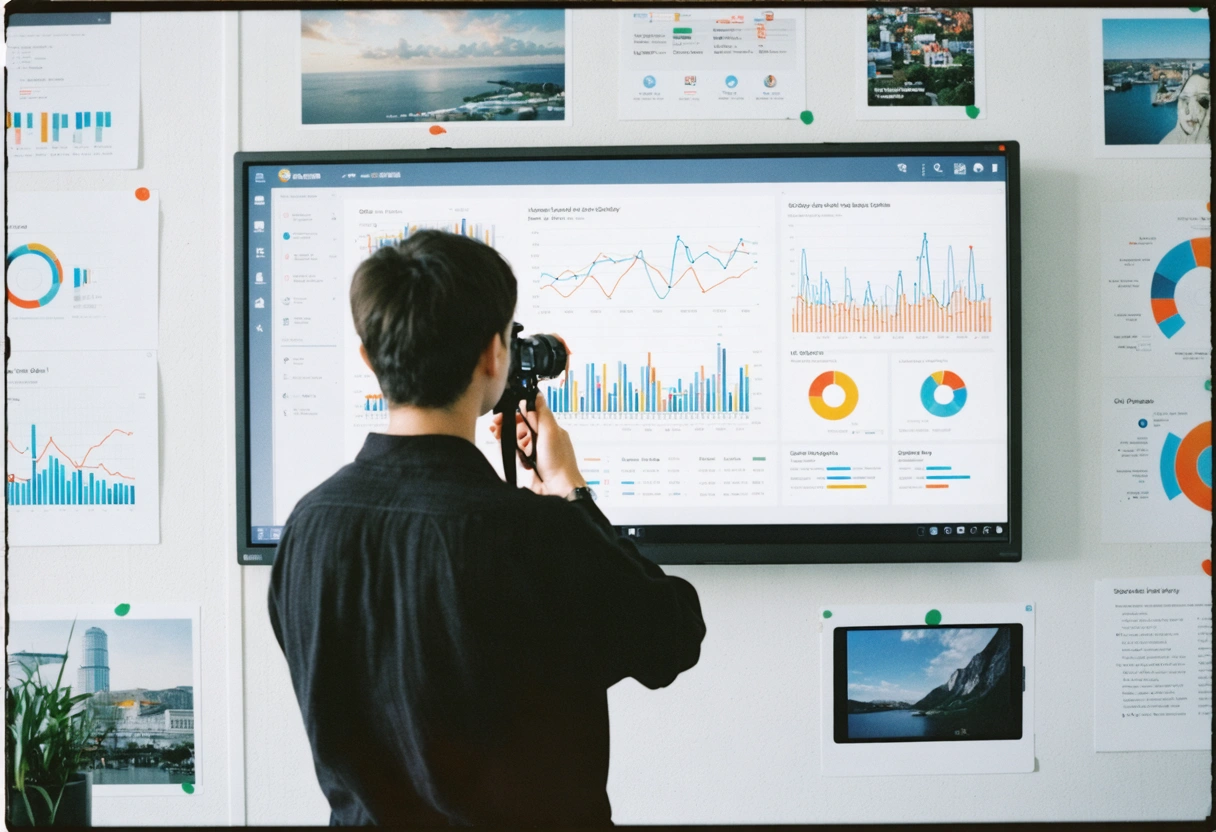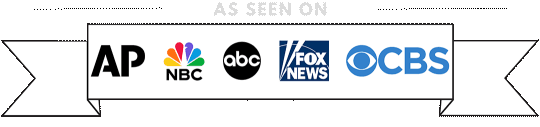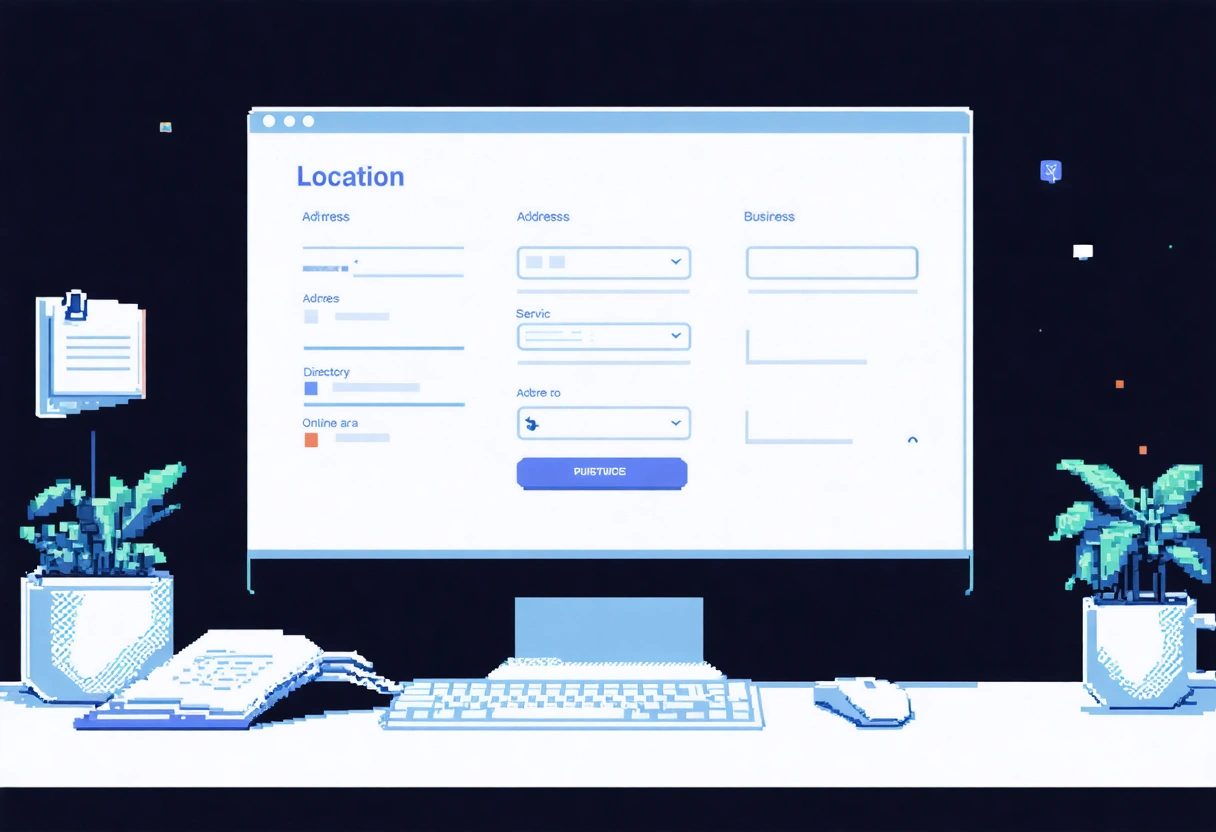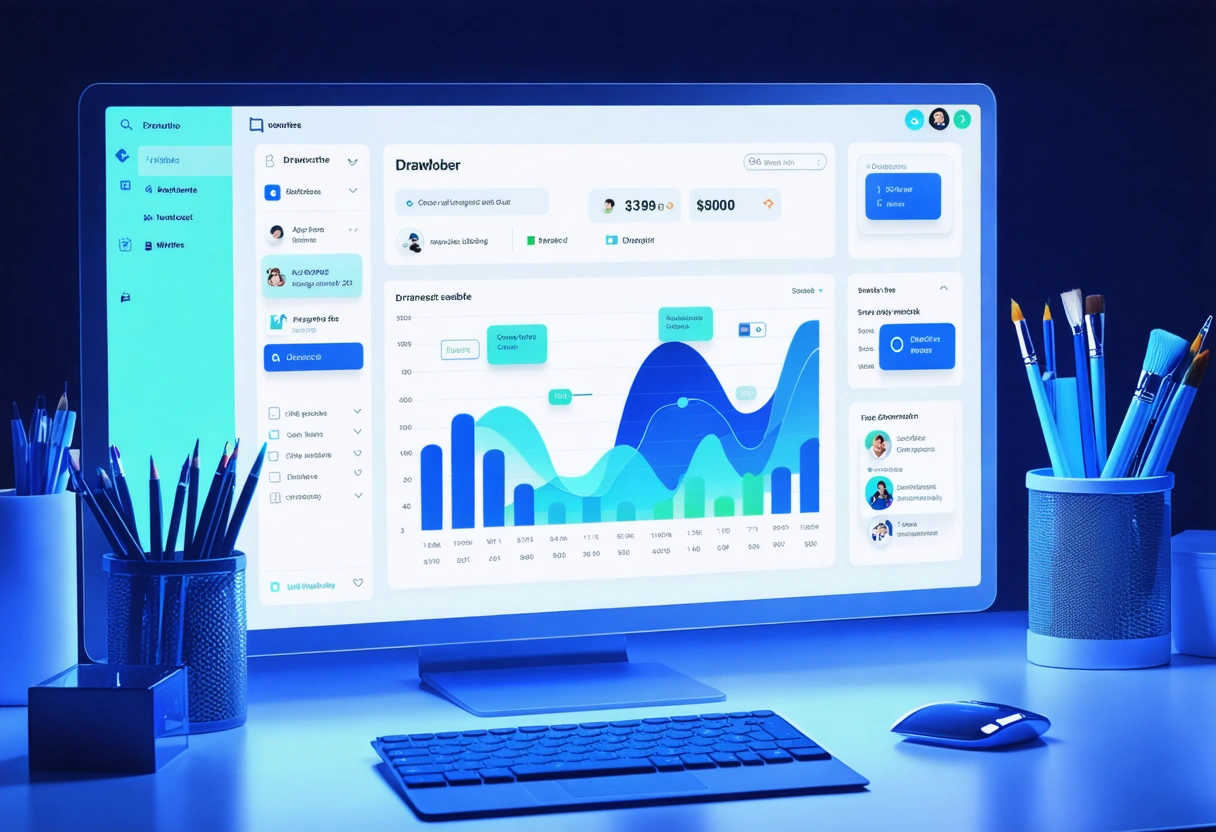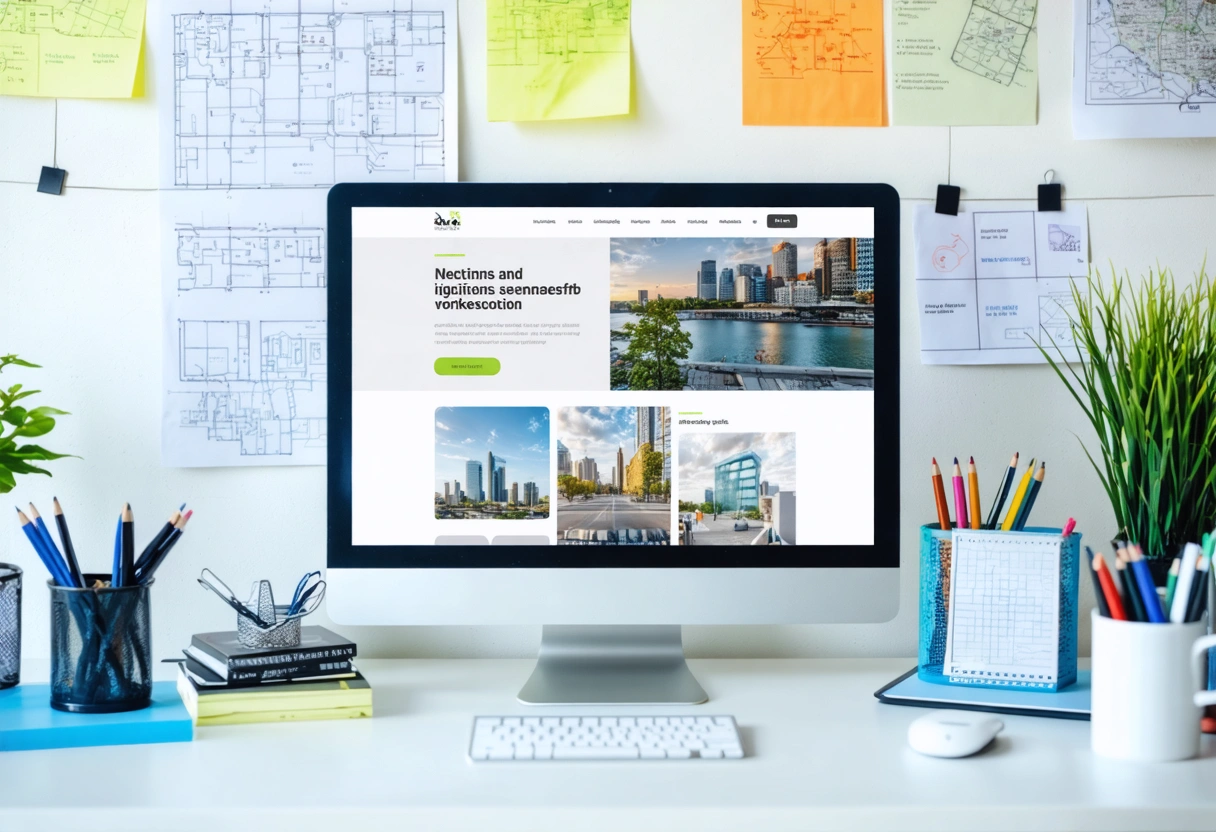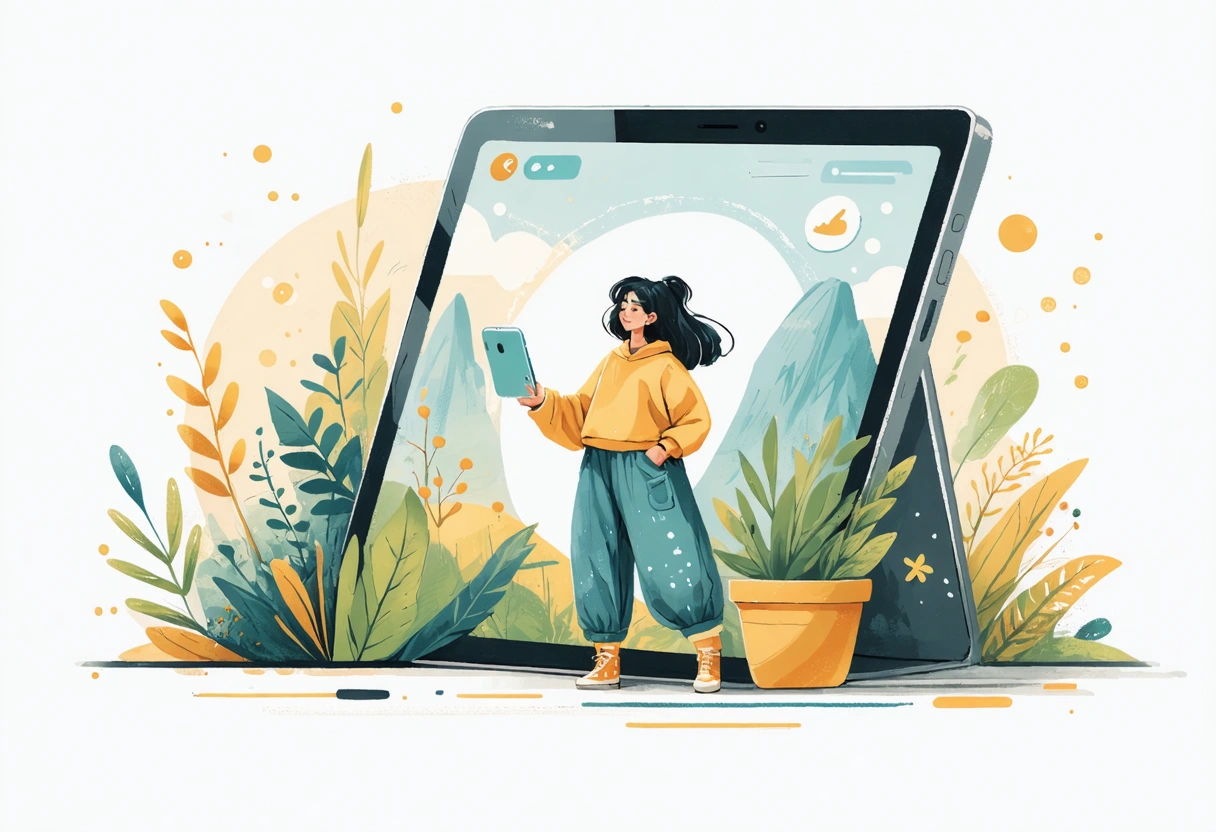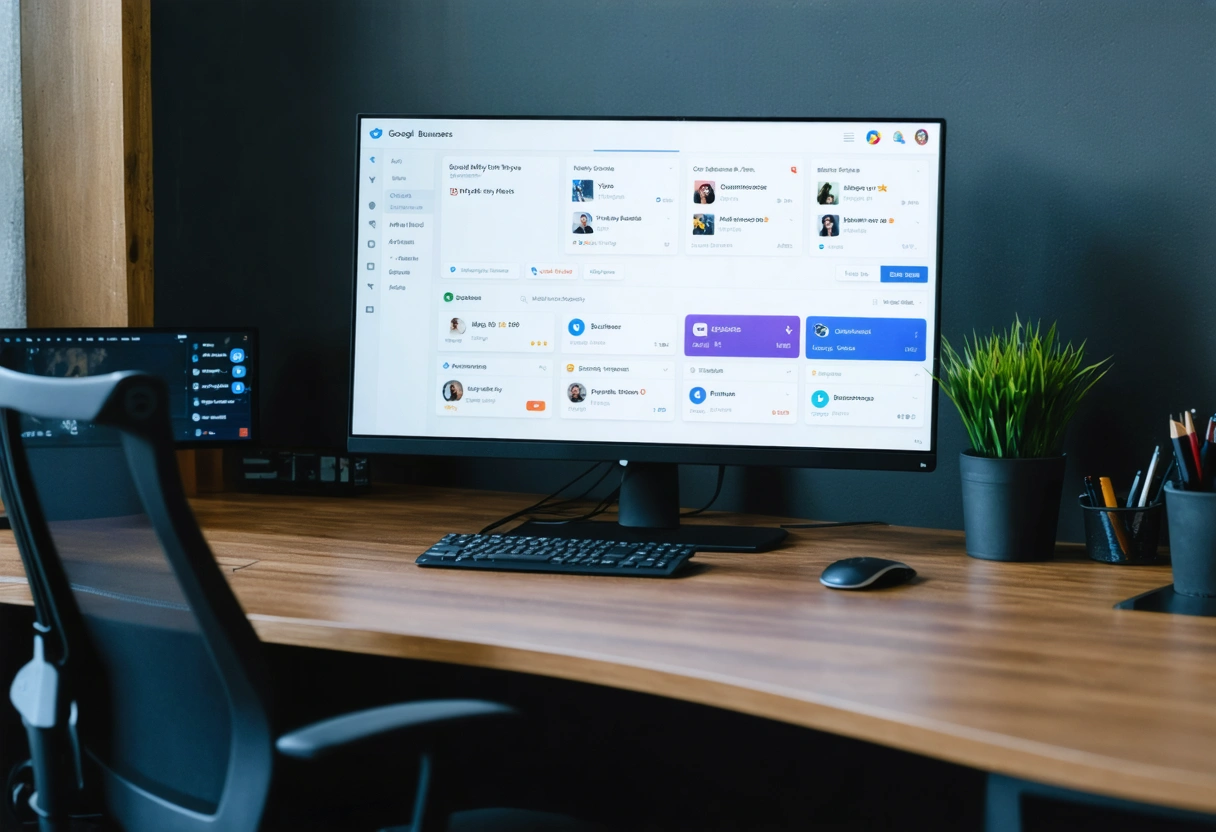by Guru IS | Sep 15, 2025 | Website Design
In the ever-evolving landscape of digital interaction, the significance of mobile-friendly website design cannot be overstated. With the rapid proliferation of smartphones and tablets, users are increasingly accessing the web on devices of varying screen sizes and capabilities. A website that fails to adapt to these devices risks alienating a large segment of its audience, negatively impacting user experience, brand perception, and business outcomes. In this comprehensive article, we will explore the multifaceted importance of mobile-friendly design, its profound effect on user experience, and actionable strategies to ensure your website meets the needs of today’s mobile users.
As businesses and individuals alike seek to maximize their online presence, understanding the core principles and benefits of mobile optimization is essential. This discussion will delve deep into the reasons why mobile-friendly websites are not just a luxury but a necessity, the elements that contribute to effective design, and the far-reaching implications for usability, accessibility, and search engine visibility.
Understanding Mobile-Friendly Website Design
Mobile-friendly website design refers to the practice of creating websites that provide an optimal viewing and interaction experience across a wide range of mobile devices. This involves not only ensuring that content displays correctly on smaller screens but also that navigation, readability, and functionality remain seamless and intuitive.
The foundation of a mobile-friendly website lies in its responsive web design. Responsive design enables a website to dynamically adjust its layout, images, and content according to the device’s screen size and orientation. This adaptability is crucial for accommodating the diversity of devices in use today, from smartphones and tablets to hybrid gadgets and wearables.
Why Mobile-Friendly Design Matters for User Experience
User experience (UX) is at the heart of successful web design. When users access a website on their mobile devices, their expectations for convenience, speed, and clarity are high. A mobile-friendly website caters to these expectations by delivering content in a clear and accessible manner, reducing friction, and ensuring that visitors can accomplish their goals with minimal effort.
Websites that are not optimized for mobile often suffer from issues such as tiny text, awkward navigation, unresponsive buttons, and slow load times. These obstacles frustrate users, leading to high bounce rates and lost opportunities. According to Google’s research on mobile site design, over 50% of users will abandon a website that takes longer than three seconds to load on a mobile device. This underscores the direct impact that mobile optimization has on retaining visitors and driving engagement.

Mobile Usage Trends and Their Implications
The shift toward mobile internet usage is dramatic and irreversible. Recent statistics reveal that more than half of global web traffic now originates from mobile devices. This trend is not limited to casual browsing; users are increasingly completing transactions, consuming content, and engaging with brands via their phones and tablets. As a result, businesses must prioritize mobile usability to remain relevant and competitive.
Additionally, the rise of mobile voice search, location-based services, and social media integration further amplifies the need for websites to perform flawlessly on mobile. Companies that neglect this shift risk falling behind as users flock to competitors offering smoother, more intuitive experiences.
Key Elements of Effective Mobile-Friendly Design
Creating a website that excels on mobile devices involves much more than shrinking content to fit a smaller screen. Effective mobile-friendly design encompasses a variety of elements, each contributing to a superior user experience.
Responsive Layouts and Flexible Grids
Responsive layouts use flexible grids and CSS media queries to ensure that content adapts gracefully to any screen size. This approach prevents horizontal scrolling and awkward zooming, allowing users to effortlessly navigate and engage with the website’s content. For example, navigation menus might collapse into a hamburger icon on smaller screens, while images and videos automatically resize for optimal viewing.
Readable Typography and Scalable Images

On mobile devices, readability is critical. Text should be large enough to read without zooming, and line spacing must be sufficient to prevent crowding. Scalable vector graphics (SVGs) and appropriately sized images ensure that visuals remain crisp and clear, regardless of device resolution. Compressing images and using modern formats like WebP also reduce load times, further enhancing the user experience.
Touch-Friendly Navigation and Buttons
Buttons, links, and interactive elements should be designed with touchscreens in mind. This means making them large enough to tap easily, spacing them to avoid accidental clicks, and providing visual feedback upon interaction. Thoughtful navigation design, such as sticky menus or bottom navigation bars, helps users quickly find what they need without frustration.
Streamlined Content and Prioritized Information
Mobile users are often on the go, seeking quick answers or specific information. Mobile-friendly websites prioritize essential content and minimize clutter, using concise headlines, bullet points, and collapsible sections to present information efficiently. This not only improves usability but also aligns with best practices for mobile content as identified by leading UX researchers.
The SEO Impact of Mobile-Friendly Websites
Mobile-friendliness is not just a matter of usability; it is also a critical factor in search engine optimization (SEO). In 2015, Google announced that mobile-friendliness would become a ranking signal in search results. Since then, the search giant has increasingly prioritized mobile-optimized sites, even moving to a mobile-first indexing approach. This means that Google predominantly uses the mobile version of a website’s content to determine its relevance and ranking.
Websites that are not optimized for mobile risk losing visibility in search results, which can have a dramatic impact on traffic and conversions. Conversely, mobile-friendly design can help sites achieve higher rankings, reach broader audiences, and generate more leads. Ensuring your website passes Google’s Mobile-Friendly Test is a critical step in maintaining search engine visibility.
Page Speed and Core Web Vitals

Mobile users expect pages to load quickly. Google’s Core Web Vitals emphasize metrics such as loading speed, interactivity, and visual stability, all of which are directly influenced by mobile optimization. Strategies like image compression, efficient code, and content delivery networks (CDNs) can drastically improve mobile performance, contributing to better SEO outcomes.
Mobile Usability as a Ranking Factor
Beyond speed and layout, Google evaluates mobile usability factors such as tap targets, viewport settings, and content legibility. Failing to address these issues can result in ranking penalties or exclusion from mobile search results. Regularly auditing your site with tools like Google Search Console helps identify and resolve mobile usability issues before they impact your SEO.
Accessibility and Inclusivity in Mobile Design
A mobile-friendly website must also be accessible to users with disabilities. Accessibility in web design ensures that everyone, including individuals with visual, auditory, or motor impairments, can navigate and interact with your content. Features like high-contrast text, keyboard navigation, and alternative text for images are essential for inclusive mobile experiences.
By prioritizing accessibility, businesses not only comply with legal requirements but also expand their potential audience. According to the Web Content Accessibility Guidelines (WCAG), accessible design should be an integral part of every mobile-friendly website. This approach fosters goodwill, enhances reputation, and ensures that your digital presence is welcoming to all.
Designing for Diverse Devices and Contexts
Mobile users may access your website in a variety of contexts: outdoors in bright sunlight, on public transportation, or in noisy environments. Designing for these scenarios means considering contrast, font size, and ease of use under less-than-ideal conditions. Testing your website on multiple devices and under different conditions helps ensure that everyone enjoys a consistent, positive experience.

Business Benefits of Mobile-Friendly Website Design
The advantages of mobile-friendly website design extend far beyond improved user experience and SEO. Businesses that invest in mobile optimization are better positioned to achieve key objectives, from increasing conversions to building brand loyalty.
Higher Conversion Rates and Customer Retention
Mobile-friendly sites make it easier for users to complete desired actions, whether that’s making a purchase, signing up for a newsletter, or contacting support. Streamlined forms, simplified checkout processes, and intuitive layouts all contribute to higher conversion rates. Furthermore, positive mobile experiences encourage repeat visits, fostering customer loyalty and long-term engagement.
Competitive Advantage in the Digital Marketplace
In many industries, a mobile-optimized website is a clear differentiator. Companies that prioritize mobile usability often outpace competitors who lag behind, attracting more traffic and generating higher revenue. As mobile usage continues to rise, businesses that embrace mobile-friendly design will maintain a strong foothold in their respective markets.
Enhanced Brand Perception and Trust
A well-designed mobile website projects professionalism, attention to detail, and a commitment to user satisfaction. Visitors who encounter a seamless mobile experience are more likely to trust your brand and view it as credible. Conversely, a poorly optimized site can undermine your reputation and drive potential customers away.

Best Practices for Achieving Mobile-Friendly Design
Successfully implementing mobile-friendly design requires a combination of technical expertise, user-centric thinking, and ongoing optimization. Here are some best practices to guide your efforts:
-
Embrace Responsive Design: Use flexible grids, fluid images, and CSS media queries to ensure your site adapts to any device.
-
Simplify Navigation: Minimize menu items, use touch-friendly buttons, and prioritize easy access to key content.
-
Optimize Page Speed: Compress images, leverage browser caching, and minimize code to reduce load times.
-
Test Across Devices: Regularly check your website on various smartphones and tablets to identify and address issues.
-
Prioritize Accessibility: Follow web accessibility guidelines to ensure your site is usable by all visitors.
-
Keep Content Concise: Use clear headlines, bullet points, and collapsible sections to present information efficiently.
Continuous Improvement and Analytics
Mobile optimization is not a one-time task but an ongoing process. Regularly review analytics to understand how users interact with your site on mobile devices. Track key metrics such as bounce rate, session duration, and conversion rates to identify areas for improvement. User feedback, heatmaps, and usability testing can provide valuable insights into pain points and opportunities for enhancement.
Prioritizing Mobile-Friendly Design for Future Success
In summary, the importance of mobile-friendly website design in enhancing user experience cannot be ignored. As mobile devices become the primary gateway to the digital world, organizations must prioritize responsive, accessible, and user-centric design to meet the evolving needs of their audiences. A mobile-optimized website not only improves usability and engagement but also boosts SEO, accessibility, and business performance.
By following best practices and staying attuned to emerging trends, businesses can create digital experiences that delight users, build brand loyalty, and drive growth. In the competitive realm of responsive web design, those who invest in mobile-friendliness today will reap the rewards of a thriving, future-proof online presence.

by Guru IS | Sep 15, 2025 | Tutorials
Tutorials
In the digital age, establishing a robust online presence is crucial for any business, whether you run a cozy local cafe or a nationwide service brand. One of the most effective ways to enhance your business’s visibility on the web is through a well-optimized Google Business Profile. As we step into 2025, Google has continued to refine its platform, offering even more tools and features to help businesses connect with customers directly from search and maps. This comprehensive guide will walk you through every step for setting up your Google Business Profile, ensuring you maximize your reach and impact in your local market.
Whether you’re a seasoned entrepreneur or a first-time business owner, understanding the nuances of Google Business Profile can be the difference between being found or being invisible. This guide covers everything from creating your profile, verifying your business, optimizing your listing, and leveraging advanced features to engage with your customers. Let’s dive into the step-by-step process to ensure your business shines online in 2025.
What is a Google Business Profile and Why is it Important?
A Google Business Profile (GBP), formerly known as Google My Business, is a free tool provided by Google that allows business owners to create, manage, and optimize their business listings on Google Search and Maps. With a properly set up profile, your business can appear in local searches, showcase key information, collect reviews, and interact with potential customers.
According to recent studies on local search optimization, businesses with fully optimized Google Business Profiles are twice as likely to be considered reputable by consumers. This means more clicks, more calls, and ultimately, more sales for your business. The platform is also essential for managing your reputation and sharing updates, events, or offers directly with your audience.
Step 1: Creating Your Google Business Profile
The first step to getting your business listed is creating your Google Business Profile. If you don’t already have a Google account for your business, you’ll need to set one up. Using a dedicated business email address is recommended for better management and security.

Start by navigating to the Google Business Profile Manager. Click on “Manage now” and sign in with your business’s Google account. Enter your business name exactly as it appears in the real world. This is critical for consistency and search accuracy. If your business already exists in Google’s database, it may appear as you type, allowing you to claim it. Otherwise, you’ll be prompted to create a new listing.
Choosing the Right Business Category
Selecting the correct business category is vital. Google uses this information to determine which searches your business should appear in. Start typing your primary service or product, and Google will suggest categories. Choose the one that most accurately describes your business. You can add additional categories later, but your primary category should reflect your core offering.
If you operate in multiple industries or provide a variety of services, prioritize the category that best represents your main business activity. For example, if you own a coffee shop that also sells baked goods, “Coffee Shop” should be your primary category, with “Bakery” as an additional one.
Step 2: Adding Your Business Information
Your business information is the backbone of your Google Business Profile. This includes your business address, service areas, contact details, website URL, and business hours. Accurate and comprehensive information ensures that customers can find and contact you easily.
For businesses with a physical location, enter your exact address. If you serve customers at their locations (such as plumbers or delivery services), you can specify service areas instead. You can also hide your address if you don’t have a storefront. Make sure your information is consistent with what appears on your website and other online directories, as discrepancies can impact your search rankings.
Setting Up Business Hours and Attributes
Setting your business hours allows customers to know when you’re open or closed. In 2025, Google allows for even more detailed scheduling, including special hours for holidays, events, or temporary changes. Take advantage of this feature to keep your listing accurate year-round.

Google also enables you to add attributes to your profile, such as “Women-led,” “Wheelchair accessible,” “Free Wi-Fi,” or “Outdoor seating.” These attributes help potential customers understand what your business offers and can give you a competitive edge in local searches. For more information on optimizing your attributes, check out this in-depth guide to Google Business Profile features.
Step 3: Verifying Your Business
Verification is a crucial step in confirming your business’s legitimacy and unlocking all the features of your Google Business Profile. Google will offer several verification methods, depending on your business type and location. Common methods include postcard mail, phone, email, or instant verification for certain businesses.
If you receive a postcard, it will contain a unique code to enter in your Google Business Profile dashboard. For phone or email verification, you’ll receive a code via a call or email to the contact details provided. Large businesses or agencies managing multiple locations may qualify for bulk verification.
Troubleshooting Verification Issues
Sometimes, verification can encounter hurdles. If you haven’t received your postcard after two weeks, request a new one. Double-check that your address is accurate and matches postal records. For persistent issues, consult Google’s official troubleshooting guide for assistance.
Once your business is verified, you’ll gain full access to your profile’s features, including the ability to respond to reviews, access insights, and post updates.
Step 4: Optimizing Your Google Business Profile
Creating your profile is just the beginning. To stand out in local search results, you need to optimize your Google Business Profile with rich, detailed information and engaging content. Optimization not only boosts your ranking but also makes your listing more attractive and informative to potential customers.

Start by adding a compelling business description. This should highlight your business’s unique value, services, and what sets you apart. Use relevant keywords naturally, but avoid keyword stuffing. For example, a florist might write, “Bloom & Blossom is a family-owned florist in Austin, Texas, specializing in custom floral arrangements for weddings, birthdays, and special occasions.”
Uploading High-Quality Photos and Videos
Photos are a powerful tool for attracting customers. In fact, businesses with photos receive 42% more requests for directions and 35% more click-throughs to their websites. Upload high-quality images of your storefront, interior, products, team members, and any special events. Keep your photo gallery updated regularly to showcase new offerings or changes to your business.
Videos are an emerging trend for 2025. Short clips (up to 30 seconds) can highlight your services, share customer testimonials, or give a behind-the-scenes look at your operations. For guidance on creating effective visuals, see this guide to Google Business Profile photos and videos.
Reviews are one of the most influential factors in local SEO and consumer trust. Encourage your satisfied customers to leave reviews by providing excellent service and sharing your review link. Respond promptly and professionally to all reviews, whether positive or negative. This demonstrates your commitment to customer satisfaction and can help mitigate the impact of any negative feedback.
Thank customers for their positive comments and address concerns in negative reviews with empathy and a willingness to resolve issues. Engaging with reviews not only builds your reputation but can also improve your ranking in local search results.
Step 5: Leveraging Advanced Features in 2025
Google continues to enhance its Business Profile platform with new features designed to help businesses connect with their audience. In 2025, several advanced tools are available to drive engagement and conversions directly from your profile.

One of the most powerful features is Google Posts. These are short updates that appear directly on your Business Profile and can be used to share news, promotions, events, or blog articles. Posts can include images, calls-to-action, and even clickable buttons, making them a dynamic way to reach customers.
Enabling Messaging and Booking
Messaging allows customers to contact your business directly from your Google listing. Enable this feature to answer questions, provide quotes, and build relationships with potential clients in real time. Make sure to respond quickly, as slow response times can discourage inquiries.
If you offer services that require appointments, integrate Google’s booking system. This allows customers to schedule appointments or reservations without leaving your profile, streamlining the customer journey and increasing conversions. For more about enabling these features, refer to Google’s messaging and booking overview.
Utilizing Performance Insights
Google provides detailed insights on how users interact with your profile, including how they found you, what actions they took, and which photos or posts received the most attention. Use these analytics to refine your strategy, identify trends, and make data-driven decisions to grow your business.
Check your insights regularly and experiment with different types of content, offers, or photos to see what resonates most with your audience. This proactive approach will help you stay ahead of the competition in your local market.
Best Practices for Maintaining Your Google Business Profile
A Google Business Profile is not a set-it-and-forget-it tool. To reap the full benefits, you need to maintain and update your profile regularly. This includes keeping your hours current, posting updates, adding new photos, and responding to customer interactions.

Monitor your profile for any inaccuracies or outdated information. Google allows users to suggest edits, so it’s vital to review your listing frequently. Additionally, stay informed about new features and policy updates by following resources like BrightLocal’s Google Business Profile learning center.
Consistency Across Online Platforms
Ensure that your business name, address, and phone number (NAP) are consistent across all online platforms and directories. Inconsistencies can confuse customers and negatively impact your local search rankings. Regularly audit your listings and update any outdated information promptly.
Use Google’s suggested edits and questions as an opportunity to provide more detail and keep your audience informed. The more comprehensive and up-to-date your profile, the more likely you are to attract and retain customers.
Take Control of Your Local Presence in 2025
Setting up and optimizing your Google Business Profile in 2025 is one of the most impactful steps you can take to boost your local presence, attract more customers, and grow your business. By following this step-by-step guide, you’ll ensure your business is visible, credible, and engaging to potential customers wherever they search.
Remember, your Google Business Profile is a living asset. Regularly update your information, interact with customers, and leverage new features as they become available. In a rapidly evolving digital landscape, staying proactive with your online presence is vital. For more strategies on local SEO and business growth, explore this comprehensive local SEO guide.
Take the first step today, and put your business on the map where it truly belongs.

by Guru IS | Sep 12, 2025 | Case Studies
Behind the Scenes with Guru: A Deep Dive into Our Most Successful Digital Marketing Campaigns
Digital marketing is an ever-evolving landscape, shaped by technology, creativity, and data-driven strategies. At Guru, we pride ourselves on pushing the boundaries of what’s possible in the digital space, consistently delivering campaigns that exceed expectations and set new industry standards. In this case study, we’re peeling back the curtain to give you an exclusive look at the methodologies, insights, and tactics that have made our digital marketing campaigns not only successful but also influential in shaping the way brands connect with audiences online.
Whether you’re a seasoned marketer, a business owner, or just an enthusiast looking to understand what goes into a high-performing campaign, this deep dive is designed to equip you with actionable insights and inspiration. From creative brainstorming to post-campaign analysis, we’ll walk you through the entire process, highlighting real-world examples and the latest industry best practices. Let’s explore how Guru has leveraged innovation, strategic thinking, and the power of data to achieve remarkable results.
The Foundation: Defining Objectives and Understanding Audiences
Every successful digital marketing campaign begins with a clear set of objectives. At Guru, we start by collaborating closely with clients to define what success looks like, whether it’s brand awareness, lead generation, sales conversions, or customer engagement. Setting specific, measurable, attainable, relevant, and time-bound (SMART goals) ensures we can track progress and optimize efforts throughout the campaign lifecycle.
Equally important is understanding the target audience. We dive deep into demographic data, psychographics, and behavioral analytics to create detailed buyer personas. This approach enables us to craft highly personalized messages and select the best channels for maximum reach and impact. By leveraging tools like Google Analytics, social listening platforms, and customer surveys, we gain a nuanced understanding of what motivates our audience, their pain points, and how they interact with brands online.
For example, in our recent campaign for an eco-friendly apparel brand, we identified two key segments: environmentally conscious millennials and Gen Z shoppers interested in sustainable fashion. Tailoring messaging and creative assets to these groups resulted in a 45% higher engagement rate compared to industry benchmarks.
Strategy and Creative Development: Merging Data with Imagination
Once objectives and audiences are mapped out, the next stage is strategic planning and creative development. Our approach blends data-driven insights with inventive storytelling, a combination that consistently delivers compelling campaigns.

We use a mix of content marketing, social media, paid advertising, influencer collaborations, and search engine optimization (SEO) to reach our targets at multiple touchpoints. Each channel is chosen based on audience behavior and campaign goals. For instance, for a B2B SaaS client, we prioritized LinkedIn and industry-specific blogs, whereas for a consumer food brand, Instagram and TikTok played a more prominent role.
Creativity is at the heart of our process. Our team conducts brainstorming sessions and competitive analyses to identify unique angles and formats, from interactive quizzes to user-generated content contests. We also experiment with emerging formats such as short-form video, live streams, and augmented reality experiences, ensuring our campaigns capture attention and foster engagement. According to the latest research on marketing trends and statistics, brands that diversify content formats enjoy higher audience retention and improved conversion rates.
Execution Excellence: Coordinating Multichannel Campaigns
Executing a digital marketing campaign requires meticulous coordination across teams, platforms, and timelines. At Guru, we employ agile project management methodologies, using tools like Trello and Asana to ensure seamless communication and on-time delivery.
Our campaigns typically span multiple channels, including organic and paid social, email marketing, display advertising, and SEO. Each channel has dedicated specialists who work together to maintain a consistent brand voice and cohesive visual identity. We also set up robust tracking mechanisms, utilizing UTM parameters, cookies, and pixel tracking to monitor user behavior and attribute conversions accurately.
For example, in a recent product launch for a tech startup, we synchronized influencer partnerships on YouTube with sponsored Facebook and Instagram ads, while running a parallel email nurture sequence for early-bird subscribers. This multichannel approach created a sense of urgency, drove significant website traffic, and resulted in a 300% increase in sales during the launch window.
Measurement and Optimization: Turning Data into Impact
A campaign’s success isn’t determined at launch, it’s a dynamic process that demands ongoing analysis and agile optimization. At Guru, we establish key performance indicators (KPIs) for every campaign, ranging from impressions and click-through rates (CTR) to customer lifetime value (CLV) and return on ad spend (ROAS).

We conduct daily and weekly performance reviews, leveraging advanced analytics platforms to dig into the metrics that matter most. A/B testing is an integral part of our methodology, enabling us to refine ad creatives, landing pages, and email copy for optimal results. One of the most valuable lessons we’ve learned is that small, data-driven tweaks can lead to significant improvements in campaign outcomes.
For those interested in how to measure and interpret digital marketing data, the Digital Marketing Institute’s guide to key metrics offers an in-depth overview of which analytics matter most and how to leverage them for ongoing campaign success.
In a standout example, our team managed a paid search campaign for an e-learning platform. By analyzing search query reports and adjusting keyword bids in real time, we reduced cost-per-acquisition (CPA) by 28% while increasing qualified leads by 62% within six weeks.
Case Study Highlights: Guru’s Most Successful Campaigns
Now, let’s dive into specific examples that showcase the power of strategic creativity and data-driven execution. These case studies represent the pinnacle of our digital marketing expertise and illustrate the tangible impact of our approach.
Each campaign is unique, but all share core principles: deep audience understanding, channel synergy, creative excellence, and relentless optimization.
Case Study 1: Building Brand Loyalty for an Eco-Friendly Retailer
When an eco-friendly retailer approached us to boost brand loyalty and repeat purchases, we developed a comprehensive loyalty program powered by personalized email automation and a content-rich blog strategy. The campaign leveraged customer purchase data to segment the audience and deliver tailored rewards, product recommendations, and informative articles about sustainability.

We also collaborated with eco-influencers to create authentic, educational content that resonated with the retailer’s values. Social media engagement doubled, and email open rates soared to 38%, well above the industry average. Most importantly, repeat purchase rates climbed by 22% within the first three months.
If you’re interested in learning more about the fundamentals of building brand loyalty in e-commerce, this resource offers actionable tips and inspiring examples.
Case Study 2: Launching a New SaaS Product with Integrated Campaigns
For a SaaS client launching a new project management tool, our challenge was to cut through the noise in a crowded market. We devised an integrated campaign that combined educational webinars, guest posts on authoritative tech blogs, and a targeted LinkedIn advertising strategy. Each webinar featured industry experts and offered actionable advice, positioning our client as a thought leader.
A simultaneous content marketing push amplified SEO visibility, while LinkedIn InMail campaigns nurtured leads through personalized touchpoints. Over the course of the campaign, website traffic increased by 250%, and trial signups grew by 180%. The campaign not only drove conversions but also established the client as a trusted resource in their niche.
To understand how integrated campaigns can supercharge SaaS marketing, the HubSpot guide to B2B SaaS campaigns is an invaluable reference.
Case Study 3: Driving Viral Growth with User-Generated Content
A consumer lifestyle brand engaged Guru to create buzz around a product launch. Our solution: a user-generated content (UGC) contest that invited customers to share their experiences on Instagram with a branded hashtag. We provided creative prompts and easy-to-use templates, making participation seamless and fun.
The results were extraordinary! Over 10,000 entries in two weeks, a 300% increase in social followers, and viral brand exposure across multiple platforms. The most compelling UGC entries were repurposed into paid ads, resulting in a 2.5x higher CTR than standard creative assets. This campaign demonstrated the power of community-driven marketing and the importance of authenticity in digital strategy.

For further reading on how UGC can transform brand perception and engagement, see this comprehensive analysis of user-generated content strategies.
Lessons Learned: What Sets Guru Campaigns Apart
Our experience across industries and verticals has taught us several key lessons that consistently inform our digital marketing approach. First and foremost is the importance of agility. The digital landscape is unpredictable, and the ability to pivot quickly, whether in response to data insights or shifting audience needs, can make or break a campaign.
Secondly, collaboration is critical. Our campaigns thrive on cross-functional teamwork, with strategists, creatives, analysts, and account managers working in close harmony. This ensures every element, from messaging to visuals to technical implementation, aligns with the overarching objective.
Third, we embrace a culture of experimentation. Testing new formats, channels, and creative concepts keeps our campaigns fresh and allows us to stay ahead of industry trends. This mindset is supported by continuous learning and investment in professional development, as evidenced by our team’s regular participation in advanced digital marketing courses and certifications.
The Role of Technology and Automation
Technology underpins every phase of our campaigns. From marketing automation platforms and CRM systems to AI-powered analytics, we leverage cutting-edge tools to streamline processes and gain deeper insights. Automation allows us to scale personalized communications, while advanced attribution models help us accurately measure ROI across channels.

Machine learning algorithms enable us to predict audience behavior, optimize bidding strategies, and uncover hidden opportunities. By staying at the forefront of technological innovation, Guru delivers campaigns that are not only efficient but also highly effective.
Content is (Still) King
Despite the proliferation of channels and tactics, high-quality content remains at the heart of digital marketing. Our most successful campaigns are those that tell compelling stories, provide genuine value, and forge emotional connections with audiences. Whether through long-form blog posts, engaging videos, or interactive experiences, we prioritize substance over superficiality.
Content also plays a crucial role in SEO and organic visibility. By producing authoritative, well-researched resources, we help clients establish thought leadership and build trust with both users and search engines.
The Future of Digital Marketing with Guru
As digital marketing continues to evolve, so too does our commitment to innovation, excellence, and measurable impact. Our behind-the-scenes approach, combining strategic planning, creative execution, data-driven optimization, and emerging technology, ensures that Guru campaigns not only achieve but often surpass their objectives.
We believe the future belongs to those who are willing to experiment, learn, and adapt. Whether you’re looking to launch your next big campaign, build lasting brand loyalty, or explore the latest in marketing technology, Guru is here to help you navigate the journey. By sharing our methodologies and lessons learned, we hope to inspire marketers everywhere to push the boundaries of what’s possible.
For more insights into the latest digital marketing trends and strategies, we recommend exploring this in-depth analysis of emerging trends in digital marketing. Stay curious, stay agile, and never stop innovating—the next breakthrough campaign could be yours.

by Guru IS | Sep 10, 2025 | SEO
Maximizing Your Local SEO Strategy in 2025: A Comprehensive Guide for Businesses
As we move further into the digital age, the significance of local SEO continues to grow for businesses of all sizes. In 2025, staying ahead in the local search landscape means leveraging new strategies, technologies, and best practices to ensure your business is visible to nearby customers exactly when they need your products or services. This comprehensive guide will walk you through everything you need to know to maximize your local SEO strategy—from foundational elements to advanced tactics that will keep you ahead of the competition.
Whether you’re a small business owner, a marketer, or an enterprise with multiple locations, optimizing your local SEO can drive foot traffic, increase online visibility, and foster customer trust. Let’s dive deep into what local SEO means in 2025, how to adapt to the latest trends, and the actionable steps you can take to dominate in local search results.
What is Local SEO and Why Does It Matter in 2025?
Local SEO is the process of optimizing your online presence to attract more business from relevant local searches on Google and other search engines. These searches typically include location-based queries such as “best coffee shop near me” or “plumber in Brooklyn.” In 2025, with the rise of voice search, mobile devices, and AI-driven recommendations, local SEO has become even more crucial for businesses that serve specific geographic areas.
With Google’s ongoing algorithm updates and the increasing dependence on technologies like Google Maps and voice assistants, local SEO ensures that your business appears in front of customers at the moment they’re ready to purchase. According to recent studies, over 88% of consumers who conduct a local search on their smartphone visit or call a store within a day. This statistic underlines the immense potential of local SEO in driving qualified leads to your business.
The Foundation of a Successful Local SEO Strategy
Building a robust local SEO strategy in 2025 starts with getting the basics right. These foundational elements set the stage for advanced tactics and ensure that your business information is accurate, consistent, and accessible to both users and search engines.

Google Business Profile Optimization
Your Google Business Profile (GBP) is the cornerstone of your local SEO presence. Optimizing your GBP means providing complete, accurate, and up-to-date information about your business. Ensure that your business name, address, phone number, website, hours, and primary category are correct and consistent.
In 2025, Google has introduced more interactive features to GBP such as video posts, AI-powered Q&A, and appointment booking integrations. Take advantage of these by regularly updating your profile with fresh photos, videos, and posts that highlight new products, events, or promotions. Encourage satisfied customers to leave detailed reviews and always respond to both positive and negative feedback promptly.
NAP Consistency Across the Web
NAP stands for Name, Address, and Phone Number. Consistency in your NAP details across all online platforms—your website, social media, directories, and review sites—is critical for local SEO. Inconsistent NAP information can confuse search engines and negatively impact your rankings. Use tools like Moz Local or Yext to audit and correct any discrepancies across the web.
On-Page SEO for Local Relevance
Optimizing your website for local search queries involves strategically placing location-based keywords throughout your site. This includes your homepage, service pages, title tags, meta descriptions, headers, and even image alt text. Create high-quality, locally focused content that answers common questions or addresses local issues to position your site as an authority in your area.
Advanced Local SEO Tactics in 2025
Once the fundamentals are in place, it’s time to leverage advanced tactics that will set your business apart from competitors. These strategies harness the latest technologies and trends to further boost your local search visibility and attract more customers.

Leveraging Voice Search and Conversational AI
Voice search has fundamentally changed how people seek information online. In 2025, with the proliferation of smart speakers and voice assistants, optimizing for voice search is no longer optional. Focus on natural language queries and long-tail keywords, as people tend to use more conversational phrases when using voice search. For example, instead of “pizza delivery Boston,” users might ask, “What’s the best pizza delivery near me open now?”
Structure your website content to answer common questions using FAQ sections and featured snippets. Implement schema markup to help search engines understand your content’s context, increasing your chances of appearing in voice search results. For more details on implementing schema, refer to this structured data guide from Google.
Mobile Optimization and User Experience
With over 70% of local searches performed on mobile devices, ensuring your website is mobile-friendly is paramount. In 2025, Google uses mobile-first indexing, meaning the mobile version of your site is considered the primary version for ranking purposes. Make sure your site loads quickly, features easy-to-navigate menus, and uses clickable calls-to-action (CTAs) that are thumb-friendly.
Consider implementing “click-to-call” buttons, online booking forms, and interactive maps to enhance user experience. Additionally, use AMP (Accelerated Mobile Pages) where appropriate to improve load times and reduce bounce rates. A seamless mobile experience can mean the difference between gaining or losing a potential customer in a matter of seconds.
Hyperlocal Content and Community Engagement
In 2025, search engines increasingly reward businesses that engage with their local communities and provide hyperlocal content. Publish blog posts, event announcements, and news updates that are relevant to your neighborhood or city. Collaborate with local influencers, charities, or schools to generate positive publicity and backlinks.

Showcase your involvement in local events, sponsorships, or causes on your website and social media channels. Not only does this build trust with your audience, but it also signals to search engines that you are an active and relevant member of your community.
Building and Managing Local Citations
Local citations are online mentions of your business name, address, and phone number on directories, websites, and social platforms. In 2025, managing your citations is more important than ever, as search engines use them to verify your business’s legitimacy and relevance.
Submit your business to reputable local directories such as Yelp, Bing Places, and Yellow Pages. Regularly audit your citations to ensure accuracy, and remove any duplicate or outdated listings. For a comprehensive list of high-quality citation sources, check out this citation guide from BrightLocal.
Harnessing the Power of Local Reviews and Reputation Management
Online reviews have a direct impact on your local SEO performance. In 2025, reviews are not only a ranking factor but also a key driver of consumer trust and decision-making. Businesses with a high volume of positive, recent reviews are more likely to appear in Google’s local pack and attract new customers.
Encourage happy customers to leave reviews on your Google Business Profile, Yelp, Facebook, and industry-specific platforms. Make the process as easy as possible by providing direct links or QR codes at the point of sale. Respond to every review—whether positive or negative—to demonstrate your commitment to customer satisfaction. Addressing negative feedback professionally can turn a dissatisfied customer into a loyal advocate.
Monitor your online reputation using tools like ReviewTrackers or Google Alerts, and proactively resolve any issues that arise. Remember, authentic and detailed reviews that mention specific products, services, or staff members can improve your search visibility and conversion rates.

Utilizing Local Link Building Strategies
Backlinks remain a critical factor in SEO, and local link building is especially important for boosting your business’s relevance and authority within your community. In 2025, building relationships with local organizations, media outlets, and industry associations can yield high-quality backlinks that enhance your local search rankings.
Consider sponsoring community events, hosting workshops, or offering scholarships to generate news coverage and authoritative links. Participate in local business directories and chambers of commerce. Collaborate with nearby businesses for cross-promotional opportunities and guest blogging. For advanced tactics, explore this local link building resource from Ahrefs.
Tracking, Analyzing, and Adapting Your Local SEO Performance
Continuous monitoring and analysis are essential for local SEO success. In 2025, there are more sophisticated tools and analytics platforms available to help you track your progress and identify areas for improvement.
Use Google Analytics 4 and Google Search Console to monitor website traffic, user behavior, and local search queries. Analyze your Google Business Profile Insights to understand how customers find and interact with your listing. Set up conversion tracking for key actions such as calls, direction requests, and form submissions.
Regularly review your keyword rankings, citation accuracy, and review sentiment. Stay updated with the latest local SEO trends and algorithm changes by following trusted industry publications like Search Engine Journal’s Local Search section. Use these insights to adapt your strategy, test new tactics, and maintain your competitive edge.
Emerging Trends and Technologies in Local SEO for 2025

The local SEO landscape is constantly evolving, and 2025 brings new technologies and trends that businesses must embrace to remain competitive. Artificial intelligence, augmented reality, and new forms of search interaction are reshaping how customers find and engage with local businesses.
AI-driven chatbots and personalized recommendations are now common on business websites, providing instant answers and tailored experiences. Augmented reality features allow users to virtually tour storefronts, preview products, or see directions overlaid on their smartphone screens. Voice and visual search continue to grow, making it essential to optimize not only for text but also for spoken and image-based queries.
Stay ahead by experimenting with these emerging technologies and integrating them into your customer journey. For an in-depth look at how AI is transforming SEO, check out this AI and SEO guide from Moz.
Future-Proofing Your Local SEO Strategy
Maximizing your local SEO strategy in 2025 requires a blend of foundational best practices, advanced tactics, and a willingness to adapt to new technologies. Start by establishing a strong online presence with a fully optimized Google Business Profile and consistent NAP details. Enhance your website with local keywords, mobile optimization, and hyperlocal content that engages your community.
Leverage the power of voice search, manage your online reputation proactively, and build authoritative local backlinks. Stay informed about the latest trends and tools, and continuously monitor your performance to make data-driven decisions. By implementing these strategies, your business will not only increase its local visibility but also build lasting relationships with customers in your area.
As the digital landscape evolves, so too must your local SEO efforts. Invest in learning, experimentation, and continuous improvement to ensure your business remains at the forefront of local search in 2025 and beyond.

by Guru IS | Sep 8, 2025 | Tutorials
Mastering Online Reputation Management: A Practical Tutorial on Using Guru Internet Services’ Proprietary Tools
In an era where digital presence defines personal and business success, online reputation management (ORM) has become essential for brands and individuals alike. Every review, post, and mention can impact credibility, customer trust, and ultimately, the bottom line. As the digital landscape becomes more complex, leveraging specialized tools is no longer a luxury—it’s a necessity. Guru Internet Services has developed proprietary tools that streamline and supercharge the ORM process, putting powerful capabilities in your hands. This in-depth tutorial will guide you through the strategies, best practices, and step-by-step instructions for mastering online reputation management using Guru Internet Services’ advanced suite of tools.
This post will cover everything from understanding the fundamentals of ORM to implementing advanced techniques using Guru’s proprietary solutions. Whether you’re a small business owner, a digital marketing professional, or simply interested in protecting your personal brand, this comprehensive guide will equip you with actionable insights and proven tactics. Let’s dive into the world of proactive and strategic reputation management.
Why Online Reputation Matters More Than Ever
Your online reputation shapes perceptions long before you have the chance to make a direct impression. A staggering 87% of consumers read online reviews for local businesses in 2023, and most make decisions based solely on what they find. Negative content, outdated information, or a lack of presence can drive potential customers to competitors even if your offerings are superior.
Moreover, search engines like Google put significant weight on reputation signals, which directly affect your website’s ranking and visibility. In today’s interconnected world, managing your reputation isn’t just about damage control—it’s about creating, curating, and amplifying your best digital self.
Understanding the Core Principles of Online Reputation Management
Before diving into Guru Internet Services’ tools, it’s crucial to grasp the foundational principles of ORM. At its heart, online reputation management encompasses active monitoring, strategic response, and the creation of positive digital assets to influence public perception.
The pillars of ORM include:
- Monitoring: Actively tracking mentions, reviews, and discussions across the web and social media.
- Response: Engaging appropriately with both positive and negative feedback to show accountability and transparency.
- Promotion: Amplifying positive content and testimonials to build authority and trust.
- Suppression: Minimizing visibility of outdated or harmful content through strategic SEO and content creation.

Effective ORM is a continuous process, not a one-time fix. It requires vigilance, consistency, and the right technology to uncover opportunities and threats as they arise. According to the latest industry research on brand reputation, companies with proactive ORM strategies see stronger customer loyalty and enhanced market value. Now, let’s explore how Guru Internet Services’ tools can help you execute these core principles with precision.
Getting Started: Setting Up Guru Internet Services’ ORM Dashboard
Guru Internet Services’ reputation management platform is designed to centralize and automate the ORM workflow. The dashboard acts as your mission control, aggregating data and providing actionable insights in real time.
Step 1: Account Creation and Onboarding
Begin by registering for an account on Guru Internet Services’ platform. During onboarding, you’ll be prompted to enter your business or personal brand details, including website URLs, social media handles, and business directories. The system uses this data to map your online presence and establish a baseline for monitoring.
Step 2: Integrating Data Sources
Connect your Google My Business profile, Yelp listing, Facebook page, Twitter account, and other relevant profiles. The dashboard’s integrations allow it to pull in reviews, social mentions, and citations from across the web. This holistic view ensures no critical mention goes unnoticed.
Step 3: Customizing Alerts and Notifications
Set up custom alerts for any new reviews, brand mentions, or keyword triggers. Guru Internet Services’ tools enable you to receive instant notifications via email, SMS, or within the dashboard, allowing for swift and effective responses.
By centralizing these processes, you’ll save time and stay one step ahead of potential crises. The intuitive interface also provides at-a-glance analytics, trend reports, and competitor benchmarking—features that are invaluable for both novices and experts in ORM.
Example: Setting Up a Reputation Monitoring Workflow
Suppose you operate a boutique hotel. By adding your business name, major review site links, and social media pages to the dashboard, Guru’s system will start monitoring every new guest review, media mention, and even local news articles that reference your property. Whenever a review is left on TripAdvisor or Google, or a tweet mentions your hotel, you receive an alert and can respond directly through the dashboard interface.
Monitoring Your Online Reputation: Features and Best Practices

Monitoring is the backbone of any successful ORM strategy. Guru Internet Services’ monitoring module leverages advanced algorithms and AI-powered sentiment analysis to surface relevant mentions and insights.
Key Features of the Monitoring Module:
- Real-time Alerts: Get notified instantly about new mentions across the web, blogs, forums, news sites, and social media.
- Sentiment Analysis: The tool automatically categorizes mentions as positive, neutral, or negative, helping you prioritize responses.
- Historical Data: Access historical sentiment trends to identify patterns and recurring issues.
- Competitor Comparison: Benchmark your reputation against key competitors to spot strengths and vulnerabilities.
Best Practices for Effective Monitoring:
- Monitor the Right Channels: Focus on platforms where your audience is most active, such as Google, Facebook, Yelp, TripAdvisor, and industry-specific forums.
- Set Up Keyword Tracking: Track not just your brand name, but also common misspellings, product names, and executive team members.
- Stay Proactive: Don’t wait for a crisis to erupt. Use the dashboard’s trend analysis to spot issues before they escalate.
To further understand the impact of sentiment analysis in reputation management, explore this comprehensive sentiment analysis guide for additional insights.
Responding to Reviews and Mentions: Crafting Effective Engagements
How you respond to online reviews and mentions can make or break public perception. Guru Internet Services offers a unified inbox for managing all feedback, streamlining your workflow and ensuring no message is overlooked.
Using the Unified Inbox:
- View all new reviews, social media mentions, and direct messages in one place.
- Use pre-approved response templates for consistency, or customize responses for a personal touch.
- Assign messages to team members and track resolution status for accountability.

Tips for Effective Response Management:
- Timeliness: Respond promptly—ideally within 24 hours—to show customers you value their input.
- Empathy and Professionalism: Acknowledge concerns, apologize when necessary, and offer solutions.
- Public vs. Private: For sensitive issues, invite the customer to continue the conversation privately, but always acknowledge the issue publicly first.
- Amplify the Positive: Thank customers for positive feedback and encourage them to share their experiences.
For example, if a guest leaves a negative review about slow service at your restaurant, respond by thanking them for their feedback, apologizing for the inconvenience, and inviting them to return for a complimentary meal. This approach not only addresses the reviewer but also demonstrates your commitment to service excellence to all who read the exchange.
To learn more about effective review response strategies, check out this practical guide to responding to negative reviews.
Amplifying Positive Content and Suppressing Negative Results
Online reputation management isn’t just about putting out fires—it’s about building a digital fortress of positivity. Guru Internet Services equips you with the tools to create, publish, and promote content that elevates your brand.
Promoting Positive Content:
- Encourage satisfied customers to leave reviews on high-authority platforms.
- Share positive testimonials and case studies on your website and social channels.
- Utilize Guru’s content distribution module to syndicate press releases, blog posts, and success stories.
Suppressing Negative or Outdated Content:
- Leverage SEO tactics to boost the ranking of positive pages and push down negative search results.
- Create new authoritative content targeting your branded keywords.
- Request removal of defamatory or inaccurate content where applicable.

Guru Internet Services provides built-in SEO analytics, helping you identify which pages need optimization. The platform also suggests content themes based on trending topics in your industry, making it easier to stay relevant and top-of-mind.
One advanced tactic is to create “content clusters”—a series of interlinked blog posts and resource pages targeting specific aspects of your brand or service. For a detailed explanation of this strategy, see this in-depth article on SEO content hubs.
Advanced ORM Strategies with Guru Internet Services’ Analytics
Beyond monitoring and response, data-driven decision-making takes your reputation management to the next level. Guru’s analytics module offers a wealth of actionable insights, allowing you to refine strategies and demonstrate ROI.
Key Analytics Features:
- Reputation Score: An aggregate metric that combines sentiment, review volume, and engagement rate to quantify your overall reputation health.
- Trend Analysis: Visualize changes in sentiment and review scores over time to identify the impact of campaigns or incidents.
- Competitor Benchmarking: See how your reputation stacks up against industry peers.
- Impact Attribution: Track which actions—such as responding to reviews or publishing new content—have the greatest influence on public perception.
These analytics empower you to set measurable goals, such as increasing your reputation score by 10% in six months, and to justify resource allocation for ORM initiatives. By tracking the direct impact of your efforts, you can continuously optimize your approach for maximum effectiveness.
To further explore how analytics can inform your digital strategy, refer to this comprehensive guide to social media analytics.
Integrating ORM with Broader Digital Marketing Initiatives

Effective reputation management doesn’t exist in a vacuum—it should be integrated with your overall digital marketing strategy. Guru Internet Services’ platform includes modules for social media management, paid advertising, and email marketing, making it easy to coordinate efforts across channels.
Cross-Channel Integration Tips:
- Social Media Campaigns: Use positive reviews and testimonials as social proof in your advertising and organic posts.
- Email Marketing: Highlight recent five-star reviews in newsletters to build trust and encourage repeat business.
- Content Marketing: Develop blog posts or video content that addresses common concerns or showcases customer success stories.
By connecting ORM with your digital marketing stack, you can amplify positive sentiment and ensure a consistent, authentic brand voice across all touchpoints. This integrated approach not only enhances reputation but also drives traffic, conversions, and long-term loyalty.
For additional strategies on integrating content marketing with reputation management, explore this resource on content and brand reputation.
Taking Control of Your Online Narrative
Online reputation management is an ongoing, multifaceted endeavor that requires the right blend of technology, strategy, and human touch. Guru Internet Services’ proprietary suite of tools empowers you to monitor, respond, and build a resilient digital presence with ease and confidence. By proactively managing your reputation, you protect your brand, earn customer trust, and create new opportunities for growth.
Start by setting up your ORM dashboard, integrating all relevant data sources, and customizing your alerts. Monitor diligently, respond thoughtfully, and use data-driven insights to refine your approach. Remember, your reputation is your most valuable asset in the digital age—invest in it wisely with the right tools and strategies.
For further reading and to deepen your expertise, consider exploring this comprehensive guide to online reputation management. With the right knowledge and technology, you can take command of your online narrative and ensure your digital presence is a powerful asset for years to come.
Need help with Mastering Online Reputation Management: A Practical Tutorial on Using Guru Internet Services’ Proprietary Tools?
Schedule a Strategy Session!