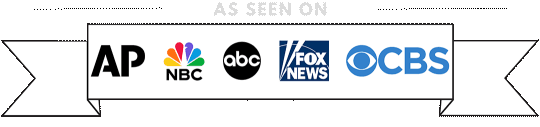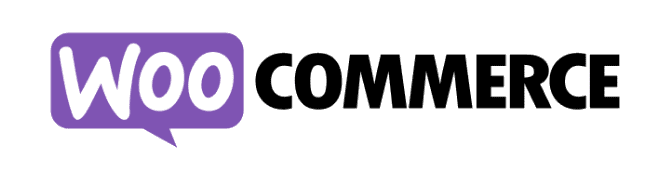
A Step-by-Step Guide: Creating a New Product in Woocommerce
- Log in to Your WordPress Dashboard:
- Access your WordPress admin panel using your credentials.
- Navigate to the Products Section:
- In the left-hand menu, click on “Products.”
- Add a New Product:
- Click on the “Add New” button to create a new product.
- Enter Product Details:
- Provide a name for your product in the title field.
- Add a detailed product description in the main editing area.
- Product Data Section:
- Scroll down to the “Product Data” section. Here, you can set various product details.
- Choose the product type (simple, grouped, external, or variable).
- Set the regular price and sale price if applicable.
- Configure inventory settings if you are managing stock.
- Add Product Categories:
- On the right side, you’ll find the “Product Categories” meta box.
- Click on “Add new category” to create a new category for your product.
- Enter a name for your category and click “Add New Category.”
- Assign Categories to Your Product:
- After creating categories, check the box next to the category you want to assign to your product.
- Product Tags (Optional):
- You can add tags to your product to enhance searchability.
- Set Product Image:
- In the “Product Image” box, set a featured image for your product.
- Preview and Publish:
- Preview your product by clicking “Preview Changes.”
- Once satisfied, click “Publish” to make your product live.
- View Your Product:
- Visit your online store to see the newly created product.
Remember that creating categories helps organize your products and makes it easier for customers to find what they’re looking for. This is a basic guide, and WooCommerce offers more advanced features for managing products as you become more experienced with the platform.
If you are one of our clients and need help with any of these things, please go to the support page and create a support ticket.