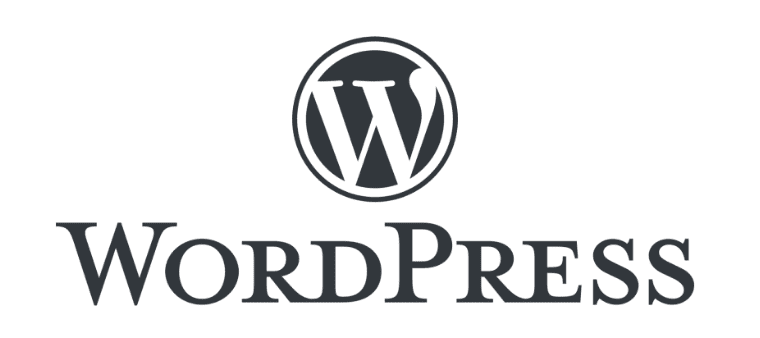
A Step-by-Step Guide: Creating a New Page in WordPress
- Log in to Your WordPress Dashboard:
- Open your web browser and log in to your WordPress dashboard using your credentials.
- Navigate to the Pages Section:
- On the left-hand menu, click on “Pages.”
- Add a New Page:
- Click on the “Add New” button to create a new page.
- Enter Page Title and Content:
- Provide a title for your page in the title field.
- Enter the content for your page in the main editing area.
- Format Your Content:
- Use the formatting options to style your text, add media, and format your page content.
- Create Categories for Pages (Optional):
- Unlike posts, WordPress doesn’t have built-in categories for pages. However, you can use “Parent” and “Child” pages to organize your content hierarchically.
- To create a hierarchy, select a “Parent” page when creating a new page. This makes it a child page of the selected parent.
- Page Attributes:
- On the right-hand side, you’ll find the “Page Attributes” meta box. Here, you can set the parent page, template, and order of your page.
- Preview and Publish:
- Before publishing, you can preview your page by clicking the “Preview” button.
- Once satisfied, click “Publish” to make your page live.
- View Your Published Page:
- Visit your website to see the newly created page.
Creating categories for pages is a bit different from posts. Instead, you can utilize the parent-child relationship to organize pages in a hierarchical manner. Explore additional settings and features in WordPress as you become more familiar with the platform.
If you are one of our clients and need help with any of these things, please go to the support page and create a support ticket.
