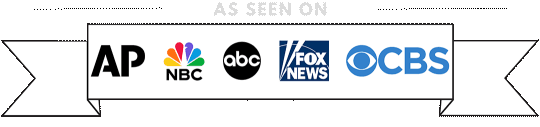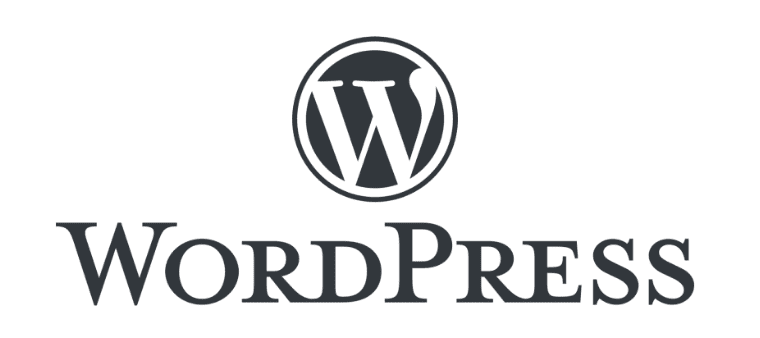
A Step-by-Step Guide: Creating a New Blog Post in WordPress
- Log in to Your WordPress Dashboard:
- Open your web browser and enter your WordPress login URL.
- Enter your username and password to access the dashboard.
- Navigate to the Posts Section:
- On the left-hand menu, click on “Posts.”
- Add a New Post:
- Click on “Add New” to start a new blog post.
- Enter Post Title and Content:
- Add a title to your blog post in the title field.
- Enter your content in the main editing area.
- Format Your Content:
- Use the formatting options to style your text, add images, and format your post.
- Add Categories:
- On the right-hand side, you’ll find the “Categories” meta box.
- Click on “Add New Category” to create a new category.
- Enter a name for your category and click “Add New Category.”
- Assign Categories to Your Post:
- After creating categories, you can check the box next to the category you want to assign to your post.
- Set Featured Image (Optional):
- You can set a featured image for your post by clicking on “Set featured image” and selecting an image from your media library.
- Preview and Publish:
- Before publishing, you can preview your post using the “Preview” button.
- Once satisfied, click “Publish” to make your blog post live.
- View Your Published Post:
- Visit your site to see the published blog post with the assigned category.
Remember, creating categories helps organize your blog posts and makes it easier for visitors to navigate through your content. This is just a basic guide, and you can explore additional features and settings in WordPress as you become more comfortable with the platform.
If you are one of our clients and need help with any of these things, please go to the support page and create a support ticket.