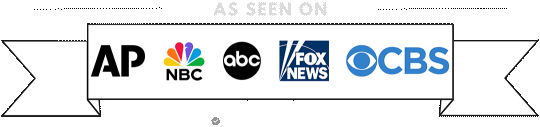A Step-by-Step Guide: Adding an Email Account to cPanel
Setting up email accounts through cPanel is a straightforward process that enables you to manage your emails efficiently. In this step-by-step guide, we’ll walk you through the process of adding an email account to cPanel, whether you’re creating a new account or adding one for an existing domain.
Step 1: Log in to cPanel
- Open your web browser and navigate to your cPanel login page. Enter your cPanel username and password.
Step 2: Locate the Email Section
- Once logged in, scroll down to the “Email” section. Here, you’ll find various options related to email management.
Step 3: Click on “Email Accounts”
- Look for the “Email Accounts” icon and click on it. This will take you to the interface where you can create and manage email accounts.
Step 4: Choose a Domain
- If you have multiple domains associated with your cPanel account, select the domain for which you want to create the email account.
Step 5: Create a New Email Account
- Fill in the required information:
- Email: Enter the desired email address (e.g., info@yourdomain.com).
- Password: Choose a secure password for the email account.
- Mailbox Quota: Set the storage space for the email account (optional).
Step 6: Configure Additional Settings
- You can configure additional settings like mailbox quota, automatic replies, and email forwarding if needed. Otherwise, you can leave the default settings.
Step 7: Create the Email Account
- Click on the “Create Account” button to finalize the process. cPanel will create the email account, and you’ll see a confirmation message.
Step 8: Access Your Email
- Once the email account is created, you can access it through cPanel or set it up in your preferred email client (e.g., Outlook, Thunderbird).
Additional Tips:
Email Client Configuration:
- If you’re setting up the email account in an email client, cPanel provides auto-configuration scripts for popular clients.
Security Considerations:
- Ensure that you choose a strong password for your email account to enhance security.
Regular Management:
- Periodically log in to cPanel to manage your email accounts, update passwords, and adjust settings as needed.
Conclusion:
Adding an email account to cPanel is a simple and essential task for managing your online communication effectively. By following these steps, you can create and configure email accounts seamlessly, enhancing your overall online presence and communication capabilities.
If you are one of our clients and need help with any of these things, please go to the support page and create a support ticket.