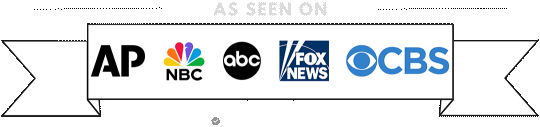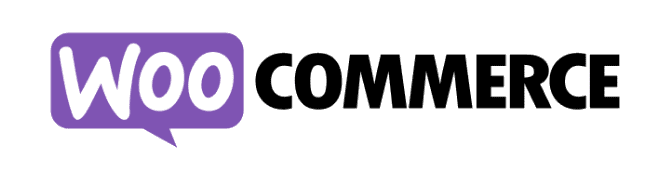
A Quick Guide to Getting Started with WooCommerce for Beginners
Introduction: Embarking on your eCommerce journey has never been easier with WooCommerce. This quick guide is designed for beginners who want to set up their online store swiftly and efficiently. Let’s dive right in!
Step 1: Install WooCommerce
- Log in to your WordPress dashboard.
- Navigate to Plugins > Add New.
- Search for “WooCommerce” and click “Install Now.”
- Activate the plugin and follow the setup wizard to configure basic settings.
Note: Your web design company has probably already completed this for you.
Step 2: Configure Basic Settings
- Set up your store details: currency, location, and preferred units.
- Choose shipping and tax options suitable for your business.
- Decide on payment gateways – PayPal and Stripe are popular choices.
Note: Your web design company has probably already completed this for you.
Step 3: Add Your Products
- Go to Products > Add New.
- Enter product details: name, description, price, and images.
- Assign categories and tags to organize your products.
Step 4: Customize Your Store
- Choose a WooCommerce-compatible theme.
Customize the appearance in the WordPress Customizer. - Ensure your store is mobile-friendly for a seamless user experience.
Note: Your web design company has probably already completed this for you.
Step 5: Manage Orders and Customers
- Monitor incoming orders in the Orders tab.
- Process orders, handle refunds, and manage customer details.
- Utilize the customer relationship management features.
Step 6: Explore WooCommerce Extensions
- Enhance your store’s functionality with extensions.
- Install popular plugins for additional features.
- Check the WooCommerce marketplace for specialized tools.
Step 7: Optimize for Performance and SEO
- Improve site speed with caching plugins.
- Optimize product images for faster loading.
- Implement basic SEO practices for better search engine visibility.
Note: Your web design company has probably already completed this for you
Step 8: Secure Your WooCommerce Store
- Regularly update WooCommerce and WordPress.
- Use strong passwords and implement security plugins.
- Perform regular backups to safeguard your data.
Note: Your web design company has probably already completed this for you.
Step 9: Market Your WooCommerce Store
- Integrate social media sharing options.
- Start an email marketing campaign to engage customers.
- Consider running promotions and discounts to attract attention.
Step 10: Analyze Store Performance
- Install Google Analytics for detailed insights.
- Monitor key metrics like traffic, conversions, and bounce rate.
- Use data to make informed decisions for store improvement.
Conclusion:
You’ve successfully set up your WooCommerce store! With these quick steps, you’re ready to start selling online. Remember to stay engaged with your audience, optimize your store over time, and watch your eCommerce venture thrive. Happy selling!
If you are one of our clients and need help with any of these things, please go to the support page and create a support ticket.